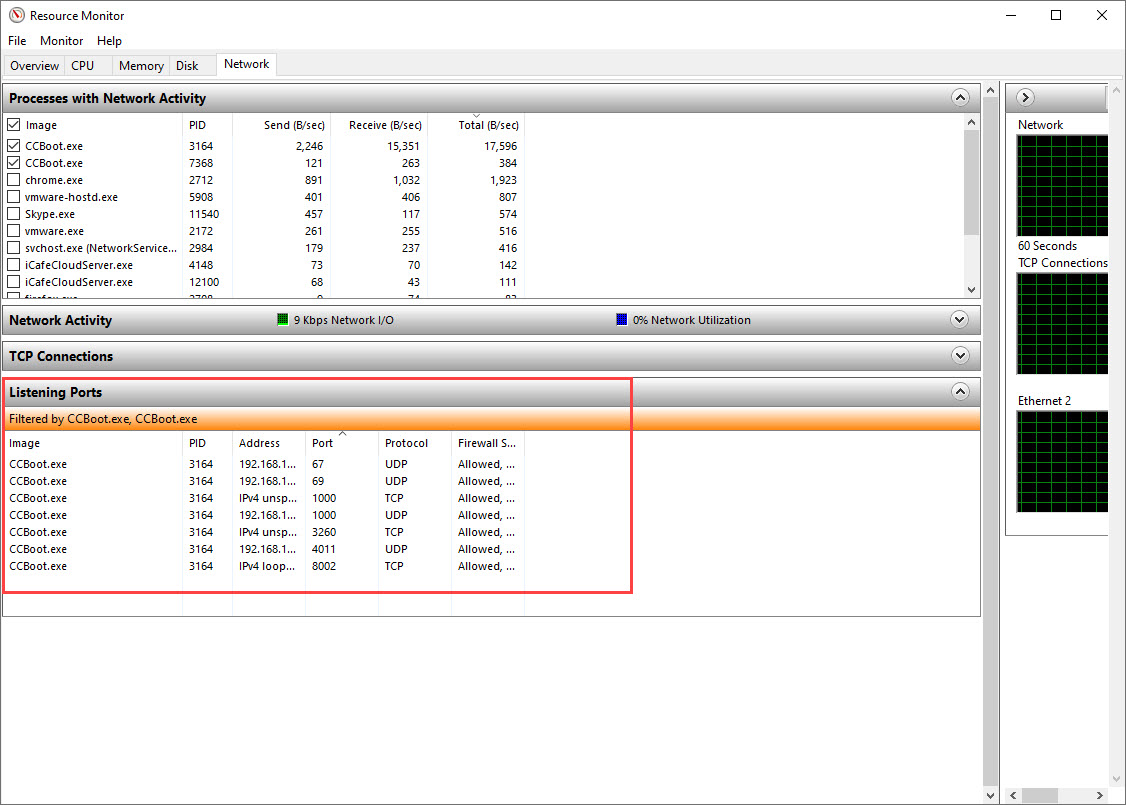Wiki Home Installation Check network port conflict
Check network port conflict
2023-10-31
port, conflict, network
The following provides troubleshooting steps and solutions for resolving port conflicts encountered by CCBootCloud, ensuring smooth operation by identifying and managing conflicting applications or services.
- Occasionally, the ports used by CCBootcloud might be in use by other software or even by the Windows system itself, causing conflicts with CCBootcloud.
- To address this issue, identify and locate the applications using these ports. Disable or uninstall any conflicting software that interferes with CCBootcloud.
1. Open the Task Manager and navigate to the 'Resource Monitor.' Click on the 'Network' tab. Scroll down to the 'Listening Ports,' as shown in Figure 1."
Figure 1
Ports
iSCSI: TCP 3260
DHCP: UDP 67
proxyDHCP/PXE: UDP 4011
TFTP: UDP 69
Command for client: TCP/UDP 1000
Service control: TCP 8001-8010