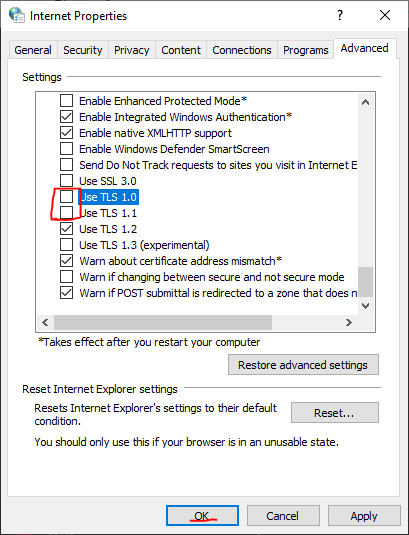Wiki Home Installation Server connection problem
Server connection problem
2023-11-29
login, session, timeout
Sometimes the server will have issues connecting to our cloud server or our backup server. This results in clients not being able to boot from CCBootcloud.
To resolve this.
- Make sure your internet connection is working on the server.
- If you are getting “Enable TLS 1.2” in the CCBootCloud logs, then from the internet options > Advanced tabs, uncheck “TLS 1.0” and “TLS 1.1” and click the “OK” button (Figure 1).
Figure 1
- Open the CCBootCloud application, click on the “Options” and then click the “OK” button.
- Now, the server will connect to the cloud server and your clients can boot from it.
- For more information, refer to: Update to enable TLS 1.1 and TLS 1.2 as default secure protocols in WinHTTP in Windows
- You can enable TLS 1.2 with a tool called MicrosoftEasyFix.
Problem 2:
On Windows Server 2008 R2 (or other windows versions), users encounter the following error message:
15:41:58 Connecting to the server
15:41:59 Connect to the backup server
15:41:59 Connected to the server failed
Solution:
To address this issue, follow these steps:
- Update Windows:
Ensure that your Windows Server 2008 R2 is running the latest updates. Outdated system
components can lead to connectivity issues. To update your system, follow these steps:
- Go to the Control Panel.
Select "Windows Update" or "Check for Updates."
Install any available updates.
Reboot the Server:
After installing updates, it is advisable to reboot the server to apply the changes effectively. Restarting the system can resolve various connectivity issues.