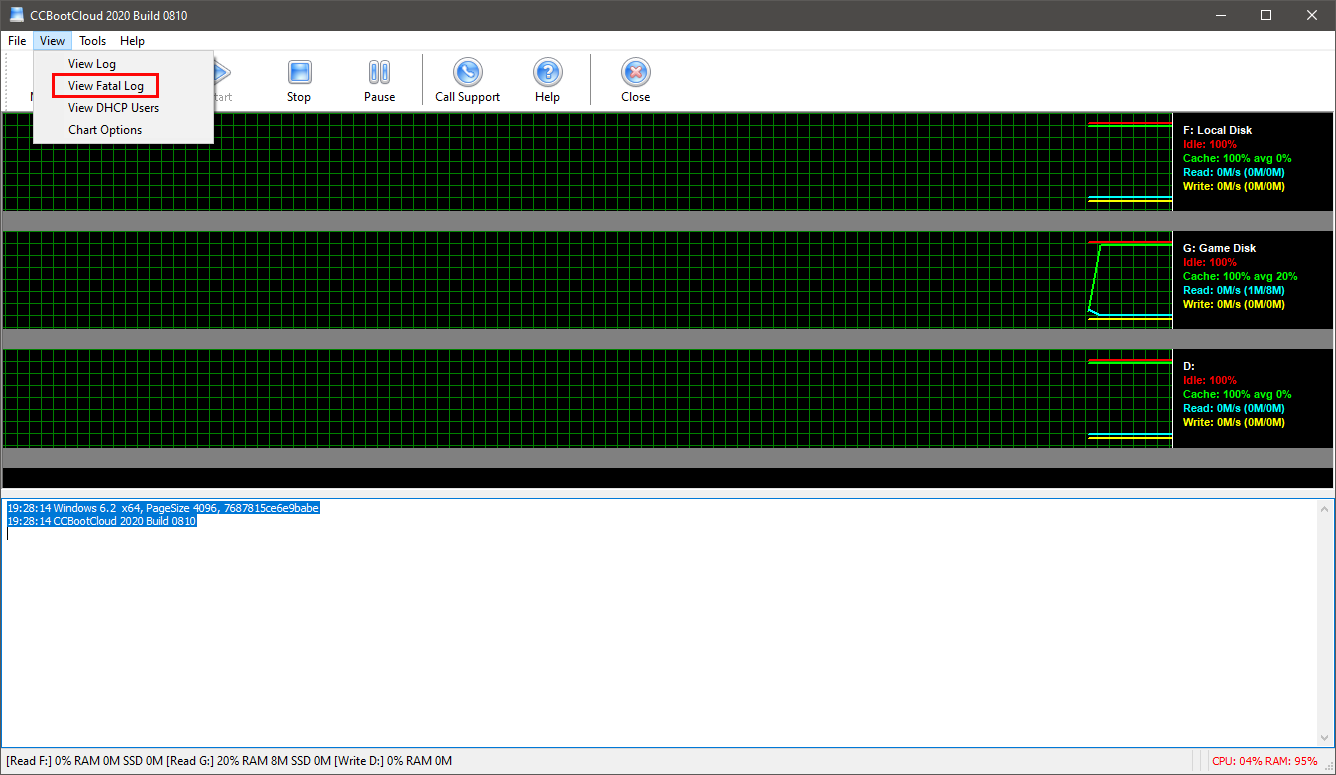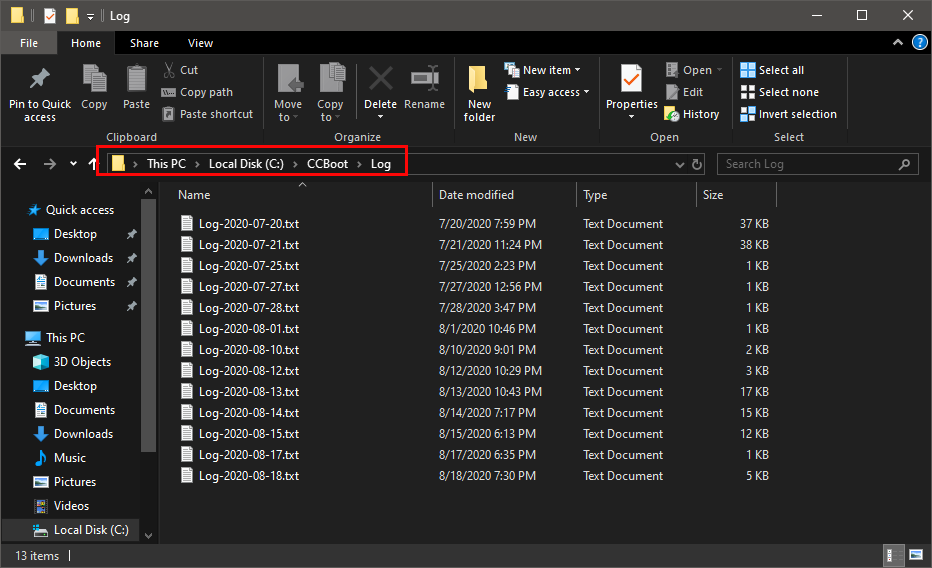Wiki Home Installation Check the server error log
Check the server error log
2024-06-05
error, logs, server
The following provides instructions on how to check error logs in CCBootCloud
- There are two ways for checking the error logs.
Check the log in the main interface
- Click the “View” tab and click the “View fatal log” option (Figure 1).
Figure 1
- If there is any error, it will pop up the log which records the errors.
- You can find the log folder in the CCBootCloud installation folder (Figure 1).
Figure 1