Wiki Home Troubleshoots Disable secure boot in BIOS
Disable secure boot in BIOS
2020/01/16 23:07
Notice: This wiki is for the old version CCBoot. Please click HERE to access the new version wiki
CCBoot cannot work with secure boot (Figure 1).
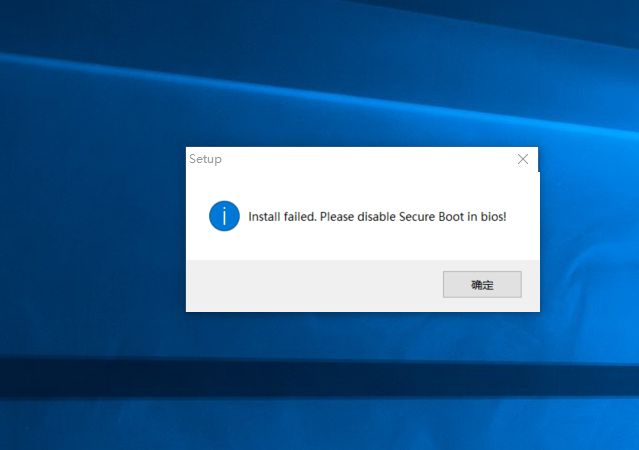
Figure 1
So we have to disable it in BIOS.
We can disable it by following the steps below:
For Dell :
1. Go to BIOS setting.
2.Go to "Secure Boot" Option (Figure 2).
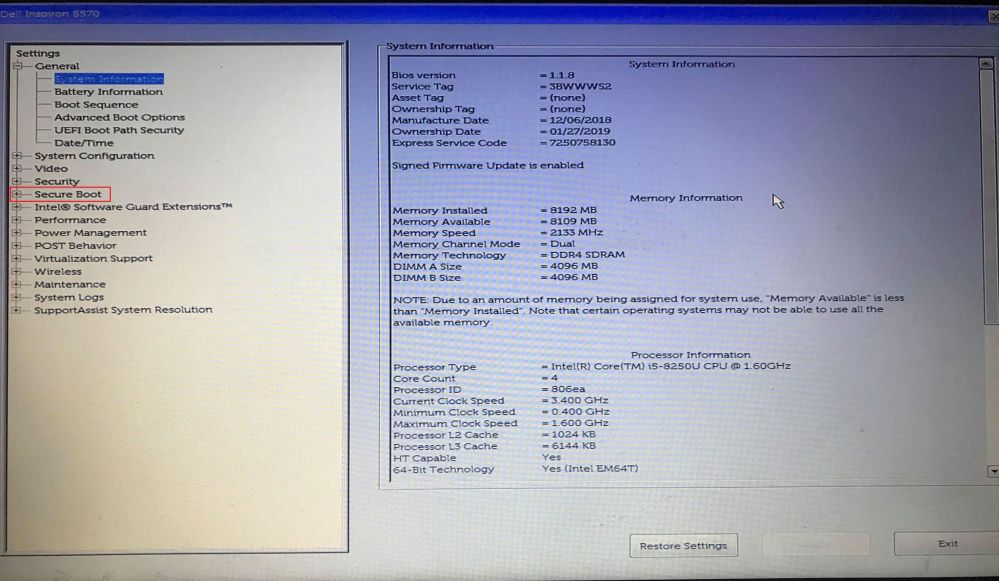
Figure 2
3.Disable secure boot by selecting "Disable" radio button and click on "Apply" button (Figure 3).
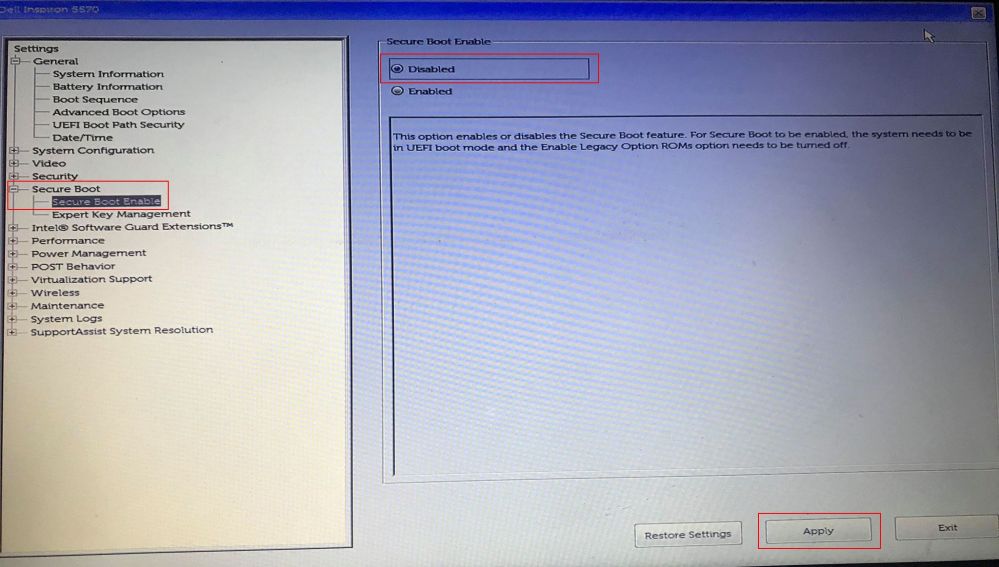
Figure 3
For MSI :
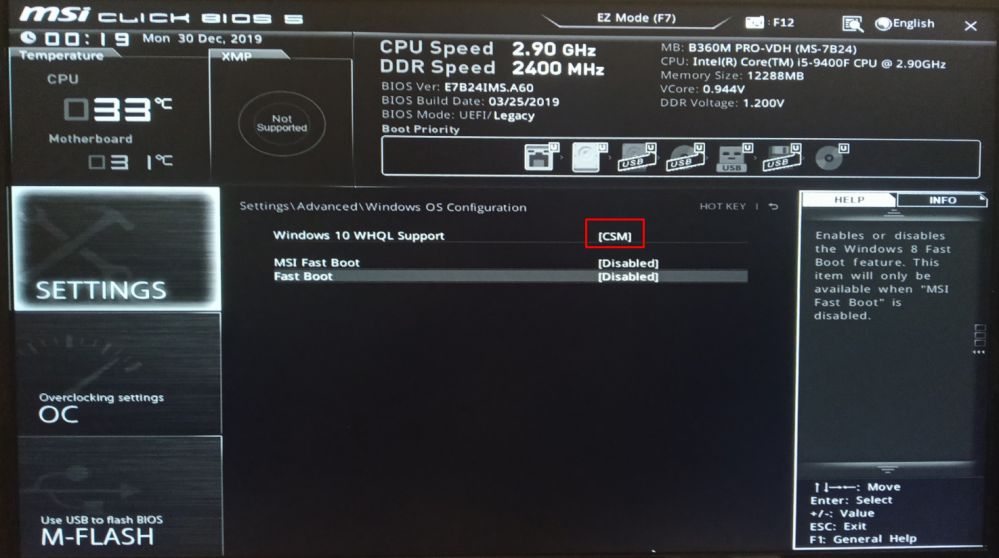
Figure 4
- For legacy image, there is no need to disable secure boot. It is because there is no way to enable it when CSM is enabled.
- For UEFI image, there is no need to change mode from CSM to UEFI.
For ASRock :
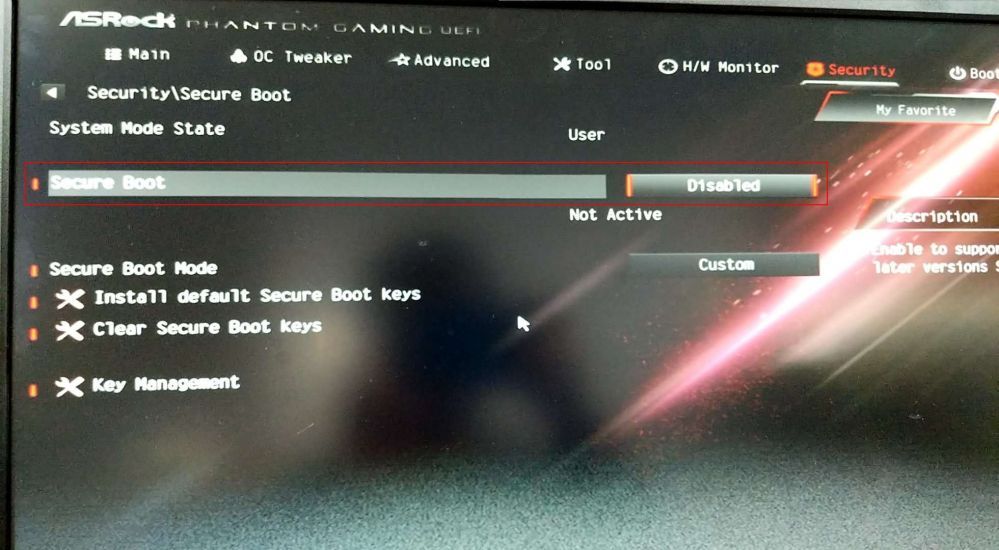
Figure 5
For ASUS :
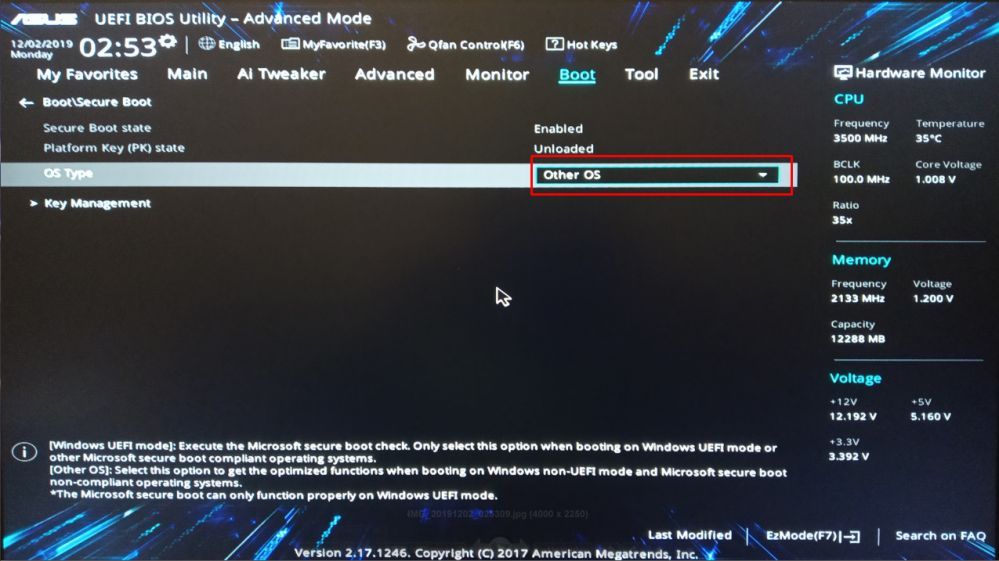
Figure 6
Related:
Steps to disable Windows 10 Update
Enable USB write protection using CCBoot
Steps to disable Windows 10 applications running in the background
