Wiki Home Advanced Diskless Boot Client Enable USB write protection using CCBoot
Enable USB write protection using CCBoot
2018/12/18 17:45
Notice: This wiki is for the old version CCBoot. Please click HERE to access the new version wiki
CCBoot client application has option that allows you to enable USB write protection for you client PC, preventing any user form unauthorized copy of data from your client computers.
Here is how you can do it.
1. Boot your client in "Super client" mode, and then open CCBoot client application.
2. On the "CCBootClient" window, click the "Addition option" button.
3. Then on the "Additional Option" window, check the "Enable USB write protection" check box and click "OK" button (Figure 1).
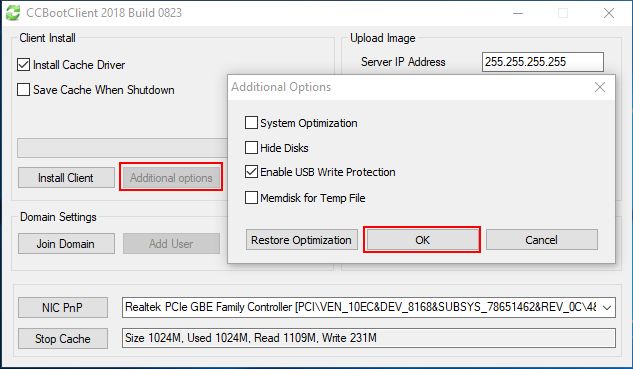
Figure 1
4. Restart the client computer and check if you can write on your USB.
5. Once confirmed, turn off the client PC and save the image.
Related:
Using super image to boot clients
Create Client Image with Dual NICs
Fix RTX Graphics card shows black screen on client
