Wiki Home Troubleshoots Requesting remote support to assist you
Requesting remote support to assist you
2016/11/28 20:34
Notice: This wiki is for the old version CCBoot. Please click HERE to access the new version wiki
There are many time you are unable to solve some issue that you are facing. And sometime your own technician is not on site or you don't have a technician. Then, don't worry our team is here for you.
Just install Anydesk and send us the Anydesk address and password to our email
Let us see how to download and install Anydesk and set password for it.
1. Go to http://anydesk.com and download anydesk, here we have downloaded the anydesk on our desktop (Figure 1)
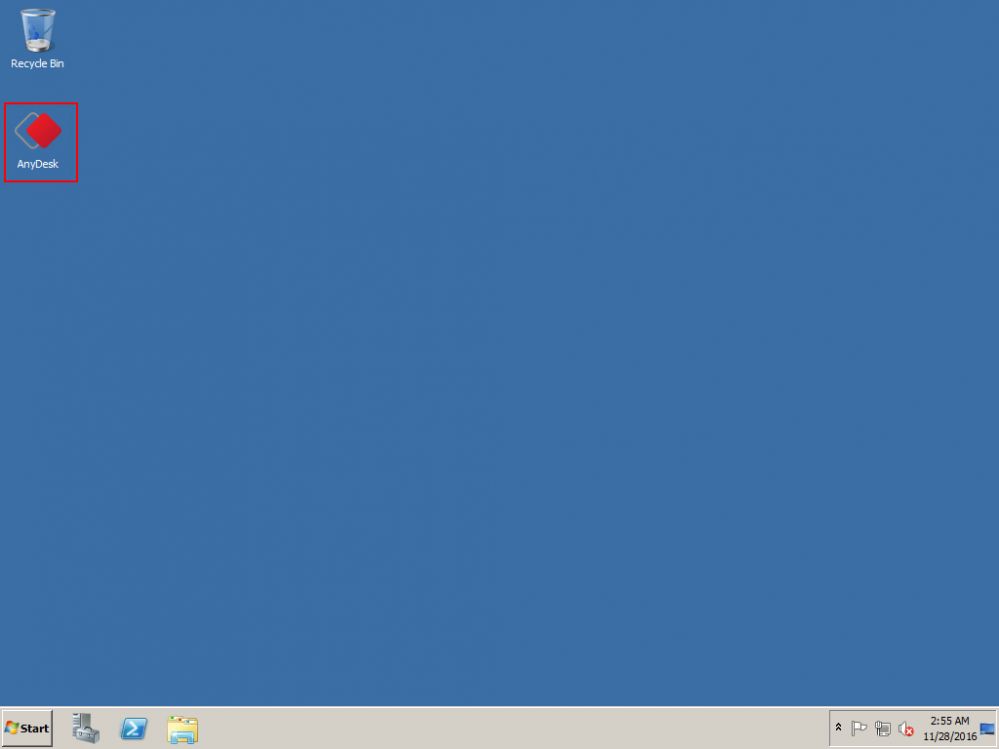
Figure 1
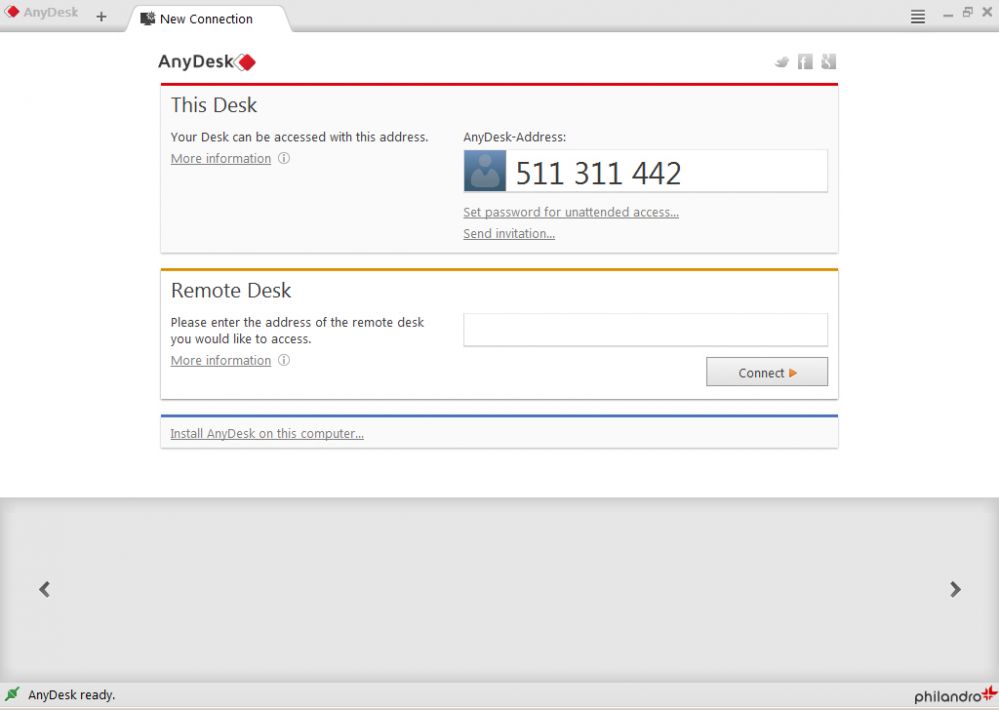
Figure 2
4. Click the close button (X) and you will see install prompt. Click “Yes” to continue ahead (Figure 3)
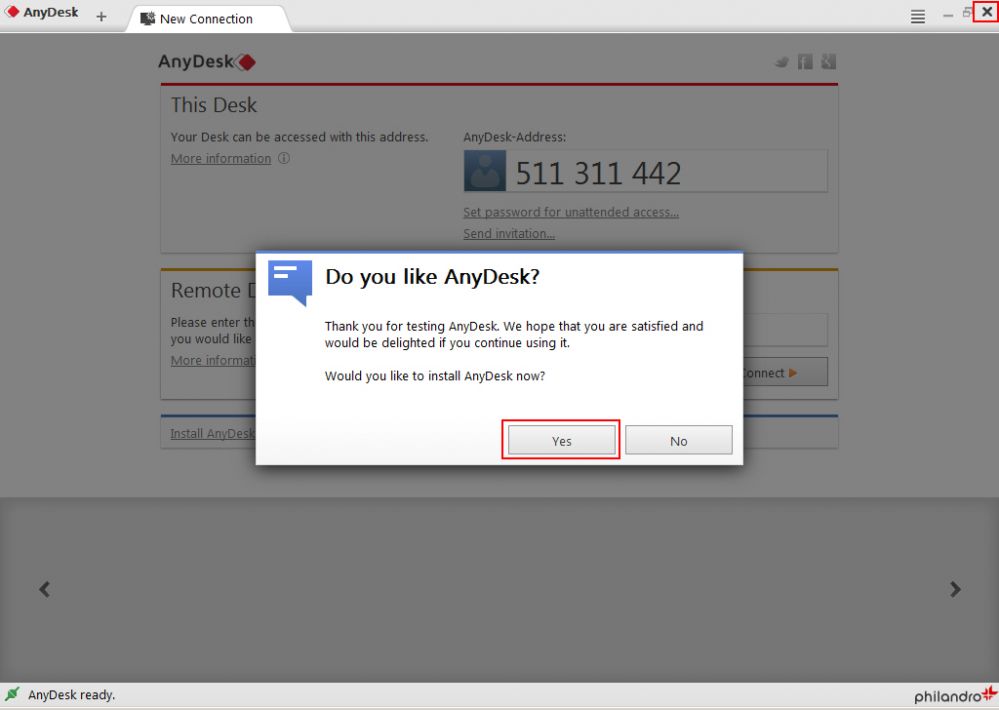
Figure 3
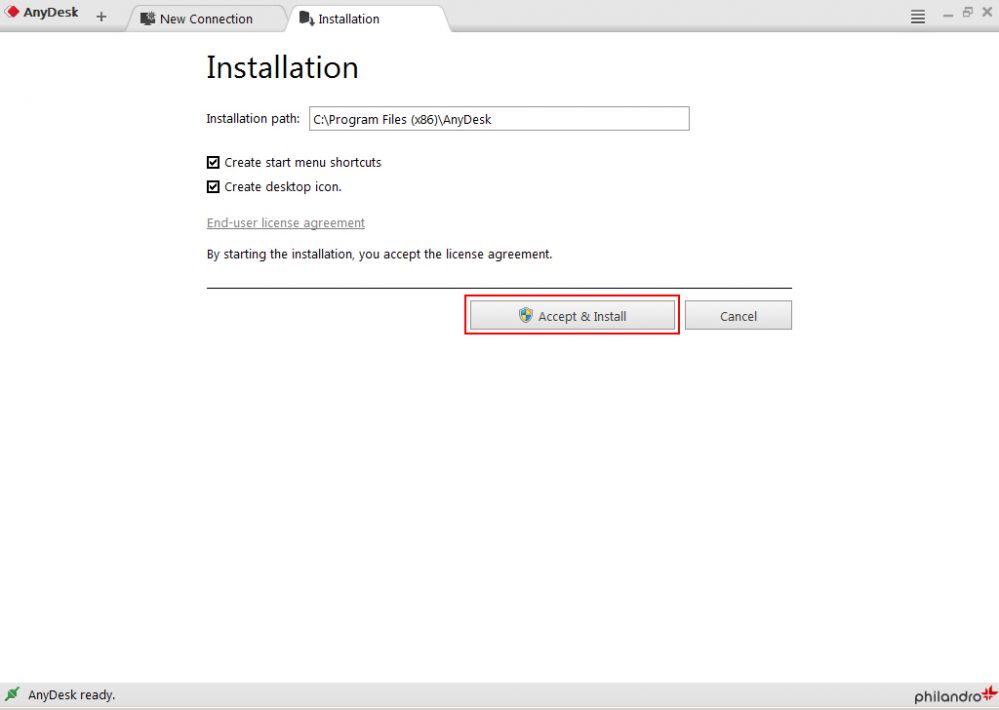
Figure 4
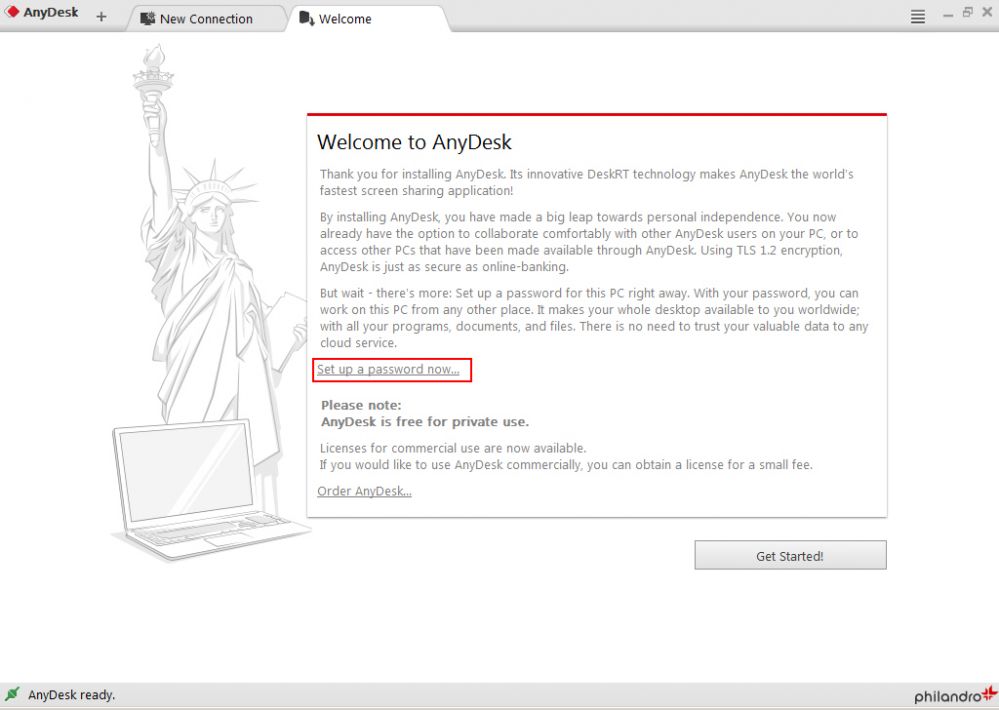
Figure 5
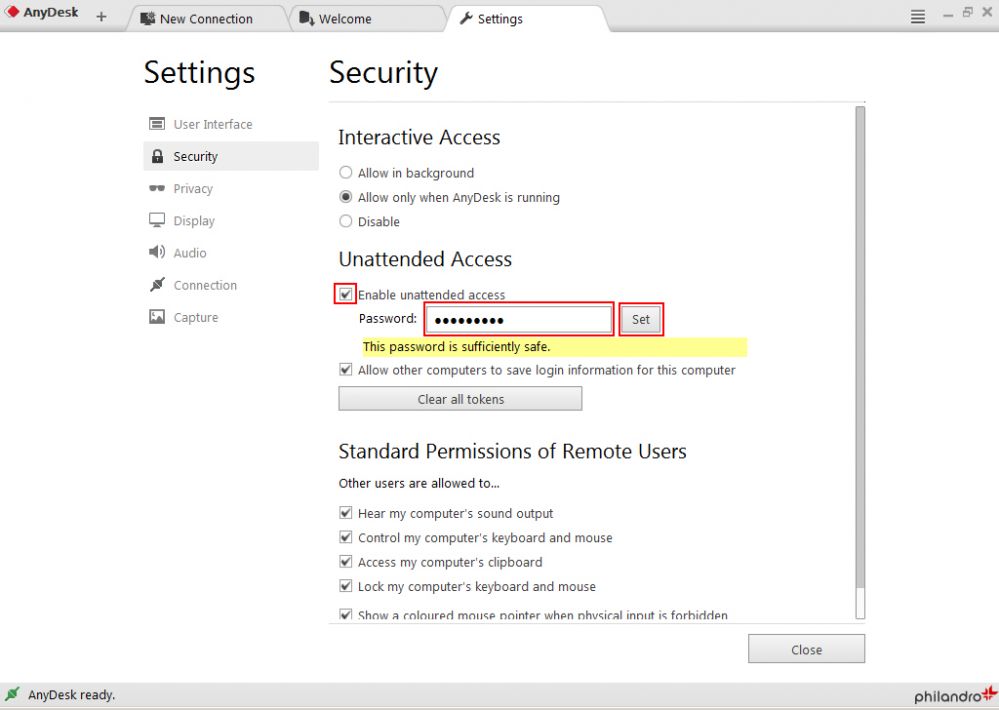
Figure 6
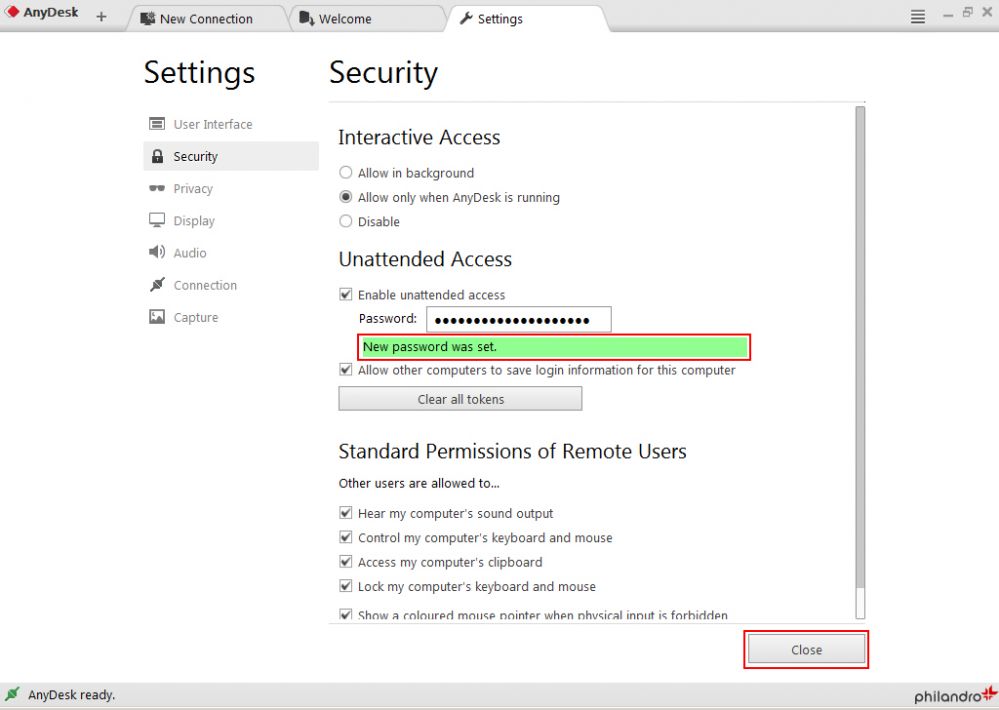
Figure 7
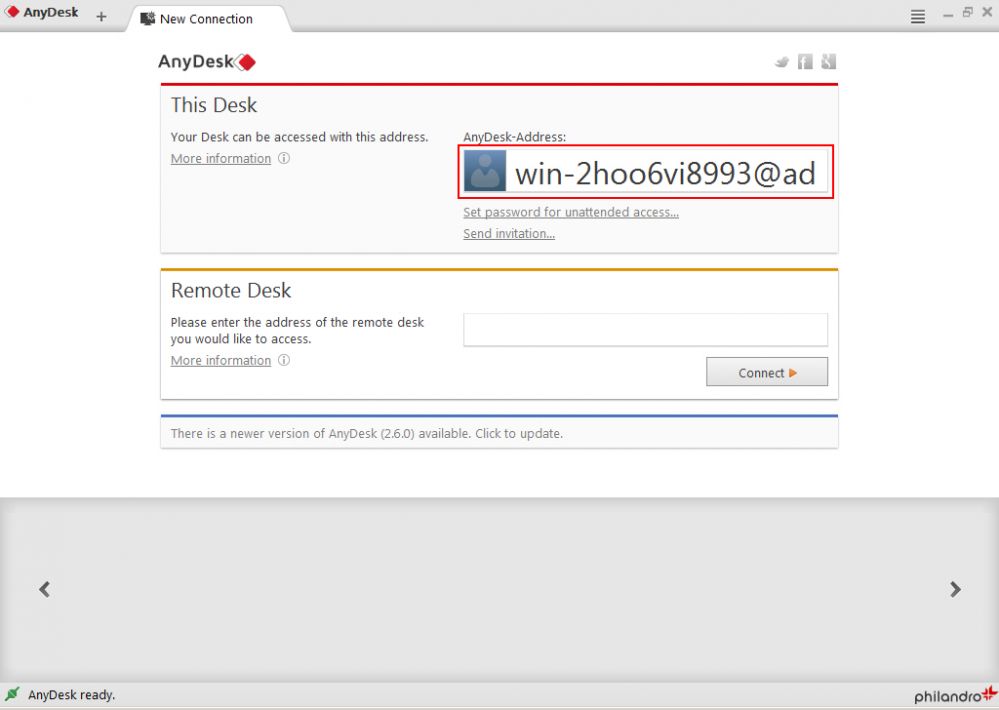
Figure 8
