Wiki Home System Requirements Diskless Boot with UEFI BIOS
Diskless Boot with UEFI BIOS
2019/12/14 11:16
Notice: This wiki is for the old version CCBoot. Please click HERE to access the new version wiki
Build 0412 supports booting with UEFI BIOS. Follow the following steps to boot with UEFI BIOS.
1) Set Bios to default first,change OS support to other OS and disable "security device support (Figure 1).
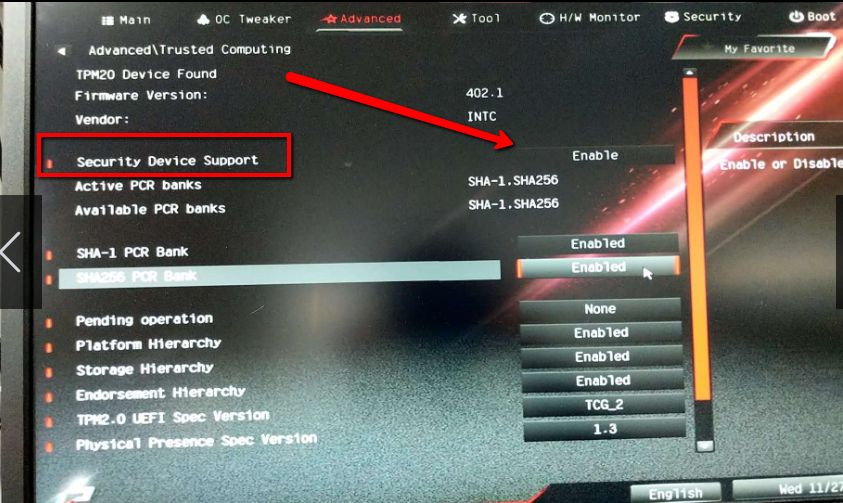
Figure 1
and then disable "secure boot" (Figure 2).
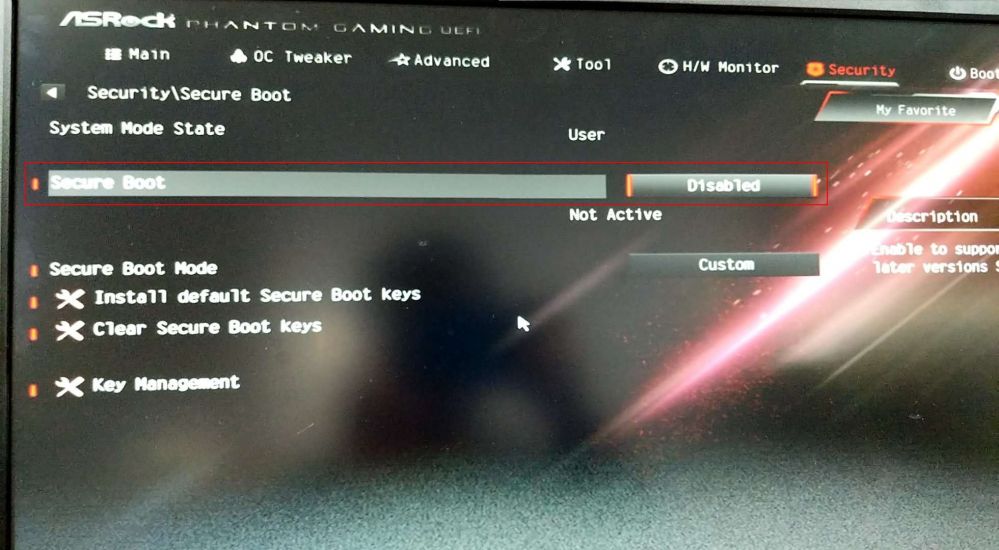
Figure 2
2) Secondly, you need to enable UEFI. To do so:
a) Open Boot tab and then select CSM (Compatibility Support Module) (Figure 3).
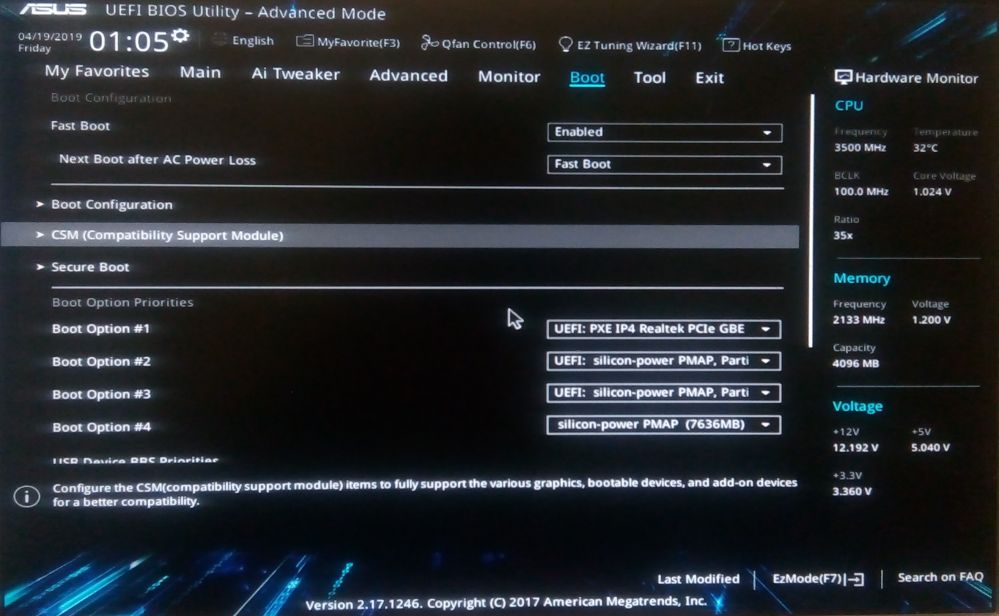
Figure 3
b) Once CMS is selected, enable for all devices UEFi (Figure 4).
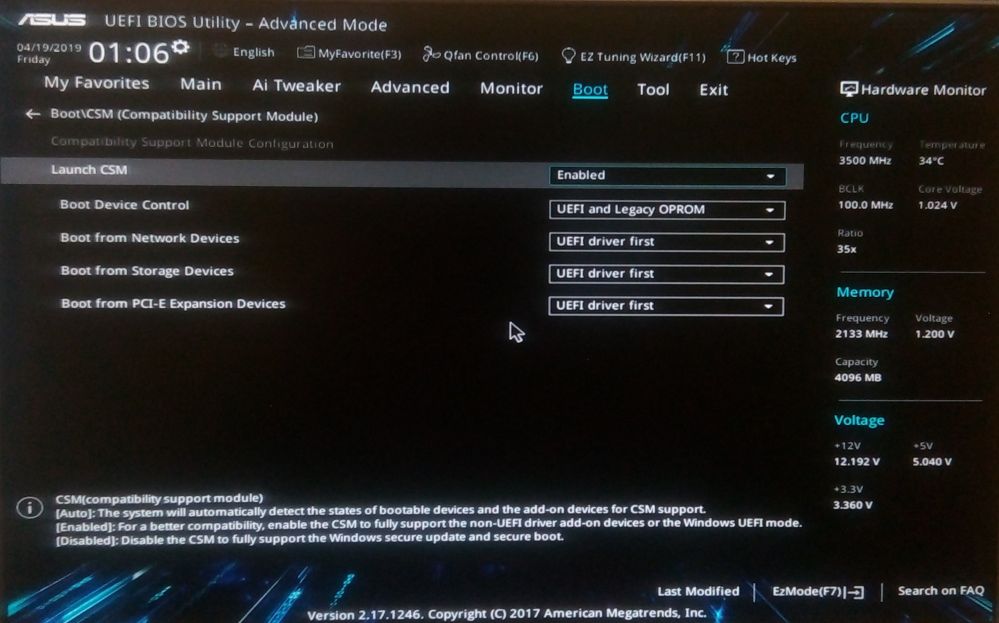
Figure 4
3. Now back to Boot tab and open "Secure boot" and set "Other OS" (Figure 5)
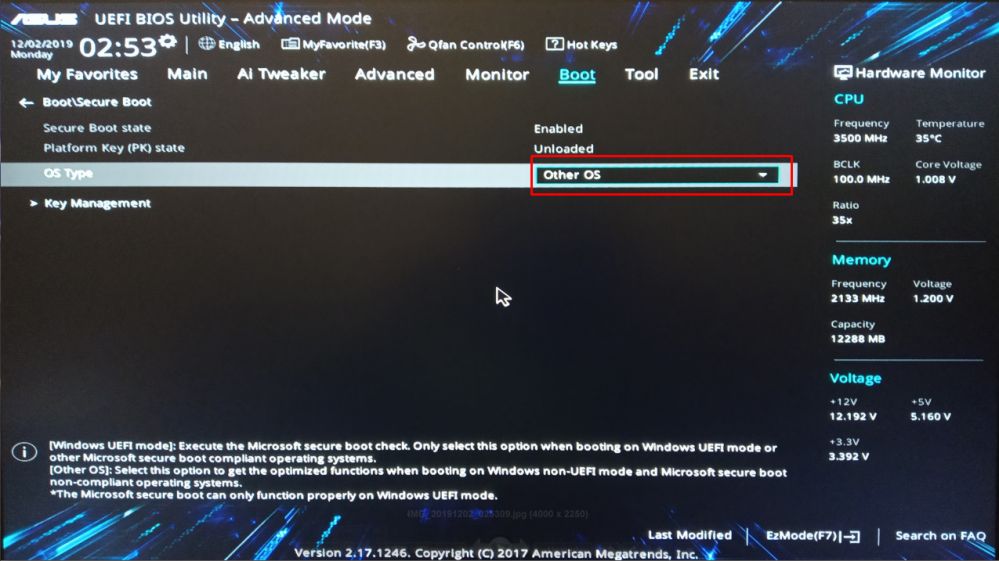
Figure 5
4. Then enable booting from Network. To enable booting from network, open "Advanced" tab, then "Onboard Devices Configuration" and enable PXE OPROM (Figure 6).
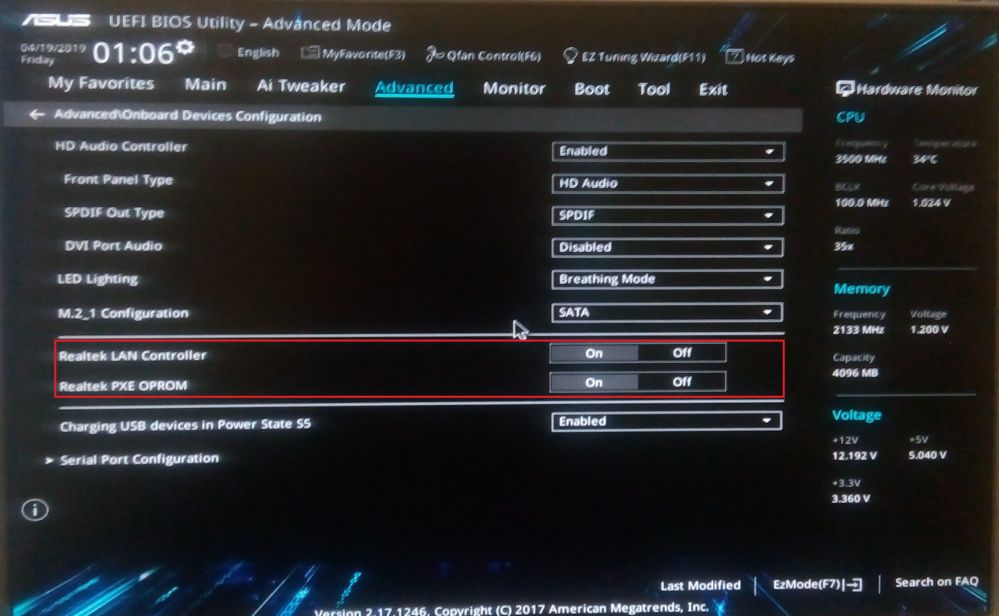
Figure 6
5. Once enabling booting from network, go back to " Advanced" tab and open "Network Stack Configuration", then enable Network Stack and IPv4 PXE Support (Figure 7).
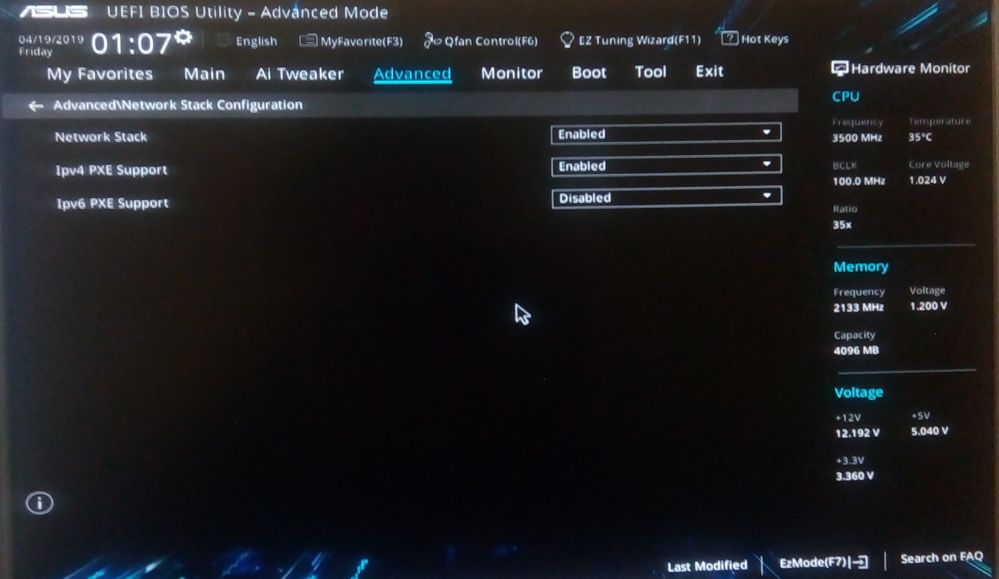
Figure 7
6. Now press F10 for save changes. If everything is right, after reboot you will see it (Figure 8).
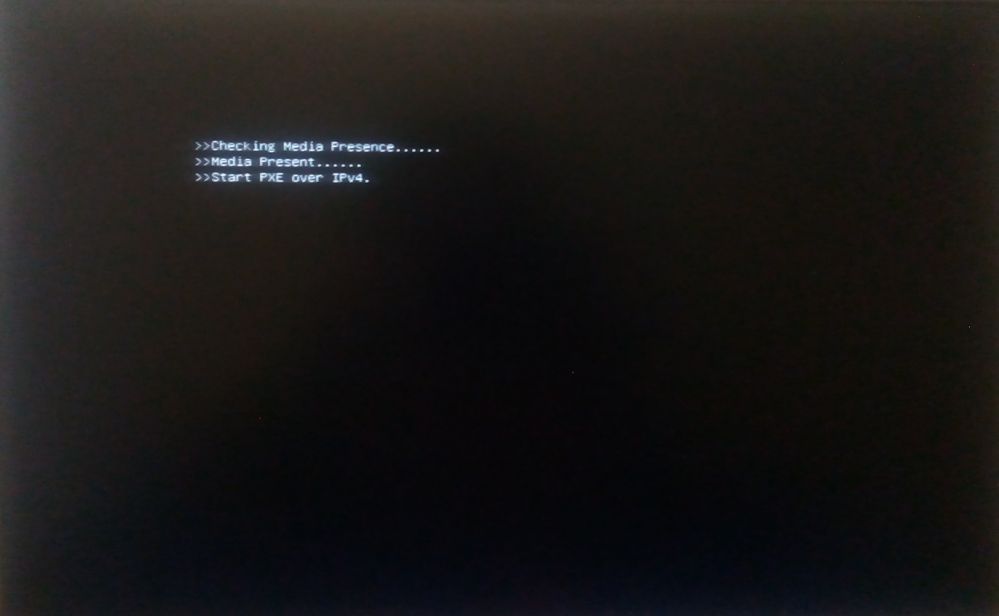
Figure 8
Note: UEFI BIOS different from one board to another. So, having all boards screenshot is not possible. However, the general settings that need to be done in the UEFI is mentioned above.
