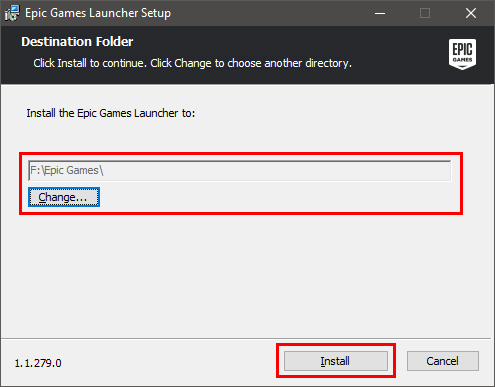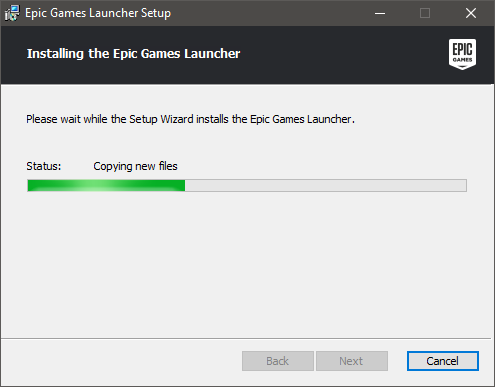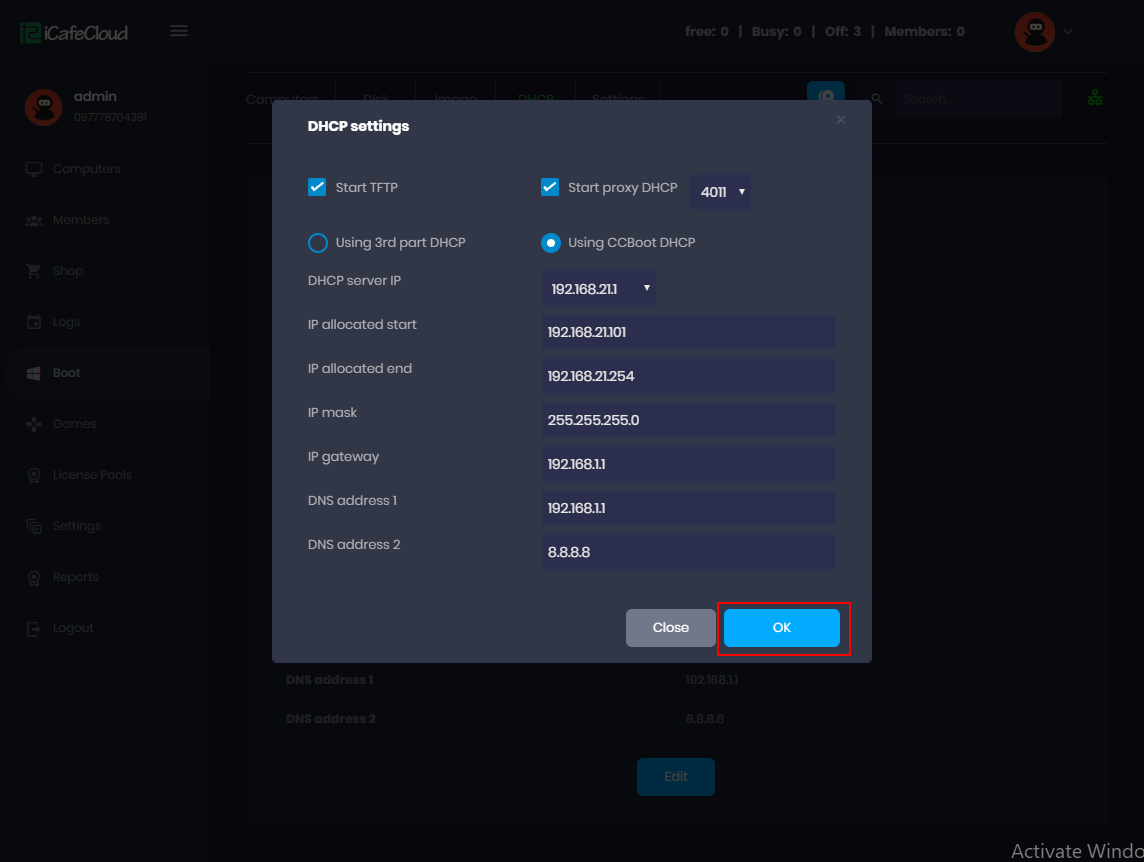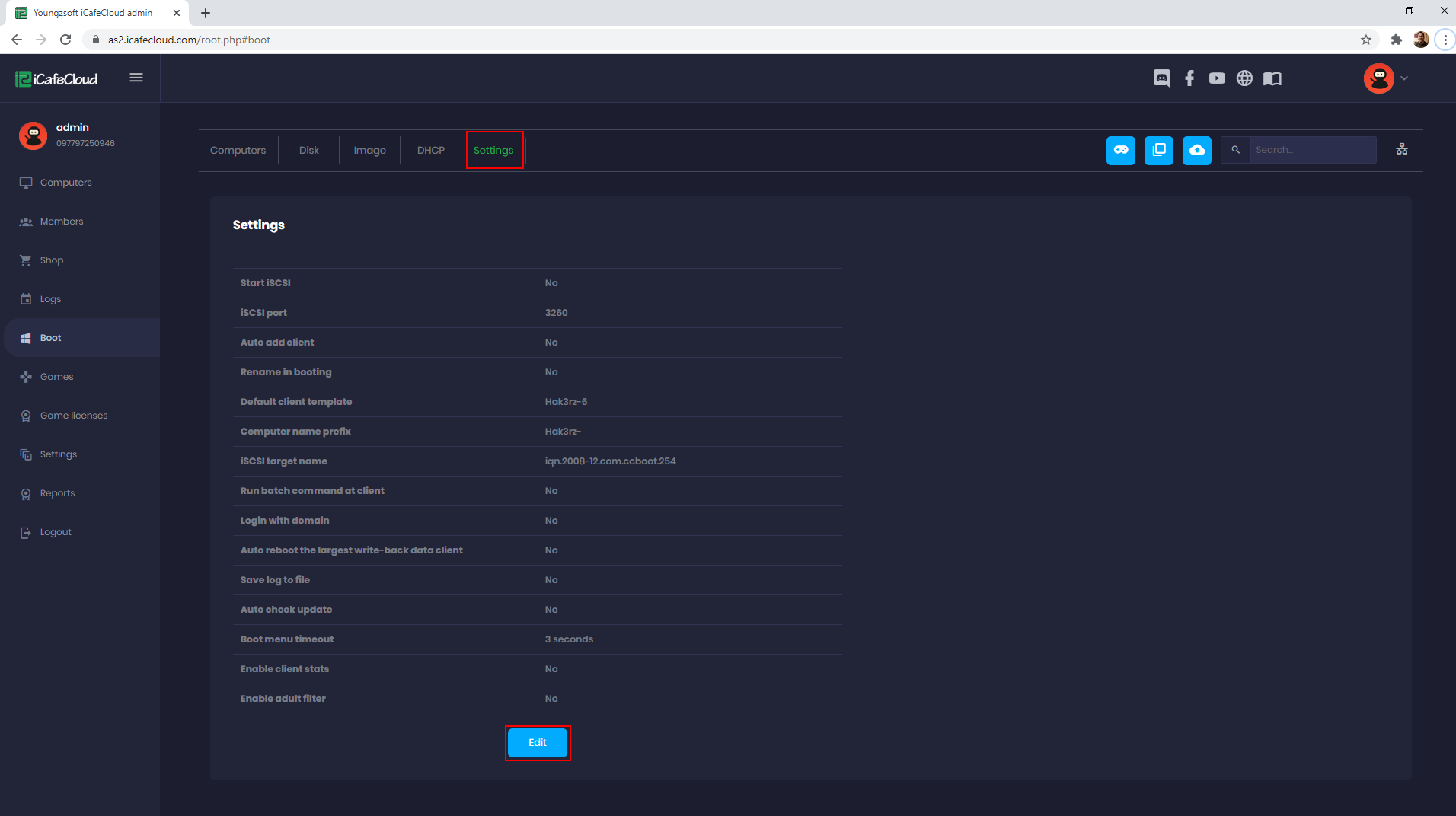Wiki Home Game issues Install Epic Games Launcher on game disk
Install Epic Games Launcher on game disk
2024-01-14
epic, games, fixes
IMPORTANT: Your game disk drive letter should be the same on the server and on the client to follow the steps below.
For this tutorial “Epic Games Launcher” installation directory is F:
You can choose any directory in your game disk you want to use.
- Download and run the “Epic game launcher” installer, then click "Install" button to continue (Figure 1).
Figure 1
- Let the installation finish (Figure 2).
Figure 2
- Login to "Epic Games" with your account (Figure 3).
Figure 3
- For example, I will show you how to install Fortnite. Click the "Install" button on the Fortnite and then select the "F:\Epic Games" folder click the "OK" button to continue (Figure 4).
Note: You do not need to change the installation directory, leave it to default.
Figure 4
- Now, the installation starts.
- Once the game is finished installation, it will show "Launch" in the "Fortnite" game.
- Use game fixes from CCBootCloud or enable Epic launcher and Fortnite on iCafeCloud.