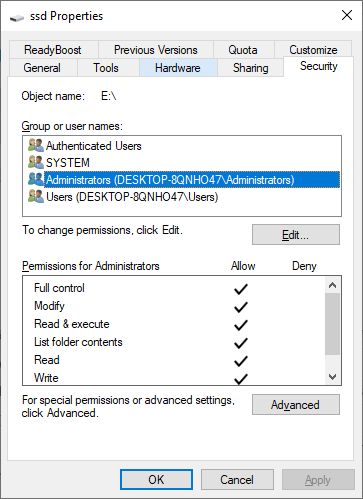Wiki Home Installation Game disk is not accessible
Game disk is not accessible
When you enable super client to update your game disk, then the game disk will be locked to prevent data corruption from outside reads and writes
Reasons:
1) When you put a client in super client mode on an image only to update it. New versions of CCBoot locked the Game Disk as well. If you forget to disable super client after you are done updating your image. Then the game disk will continue to be in a locked state and will not be accessible in both Client and Server.
2) When you enable super client to update games (game disk) from Client Computer, then CCBoot locks the Game Disk on the server, which also makes it inaccessible on server as well as client.
3) If you created RAID using a storage pool in Windows 10 or Windows server 2016.
Note: If clients are running when you use super client to update then clients can continue to play until they open a different game, they will get an error and cannot open the game.
This is because CCBoot tries to load games from Game Disk but at that time Game Disk is locked and cannot read from it.
Solution:
1. Disable super client mode once you are done updating image/game disk or both. Refer to Super client.
2. Do not use Storage pool to create RAID 0 for game disk, use Windows Disk Management to create RAID 0.
3. Check on the server side if the Administrator has full access on the game disk. If there is no full access then give your Admin user full access on the disk (Figure 1).
Figure 1
Recommendation:
When you super client to update an image or game disk, please turn off another computer to prevent any crashes from happening. It's best to do updates when your cafe or gaming center is idle.