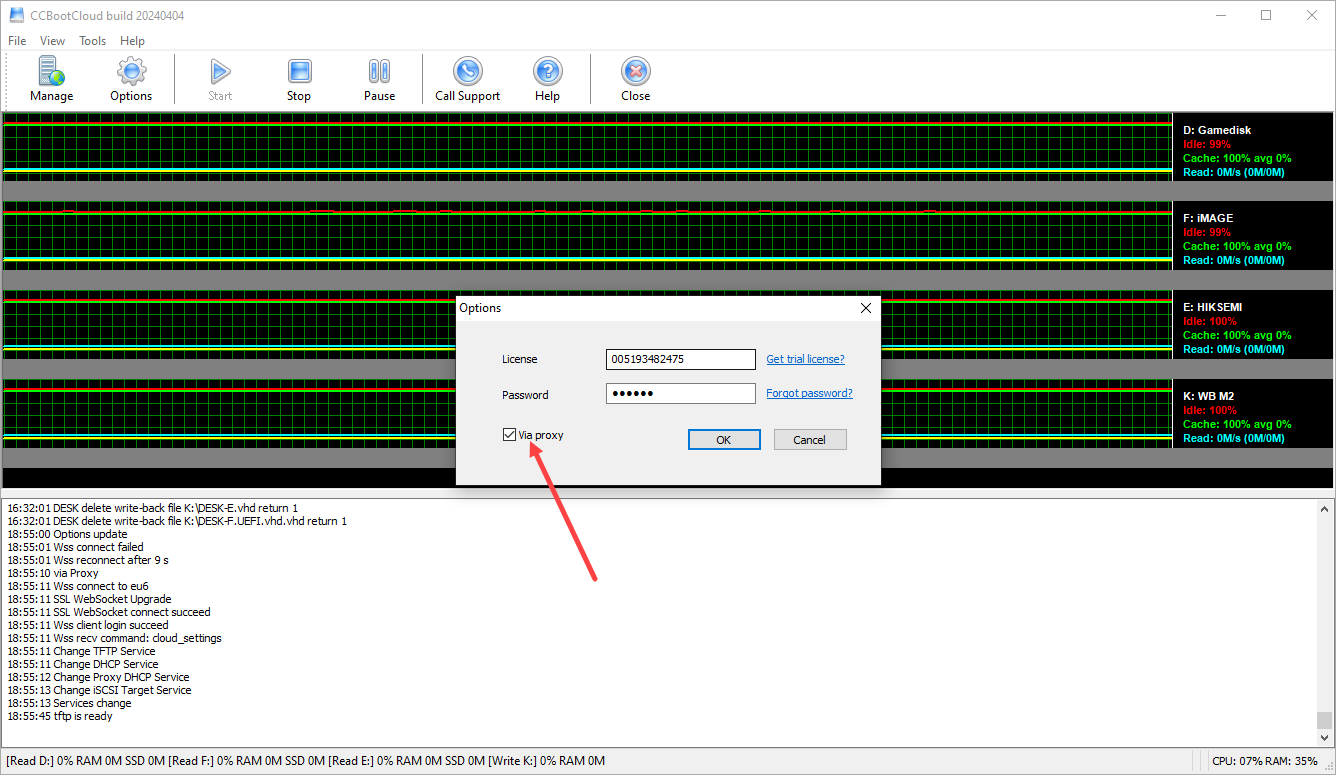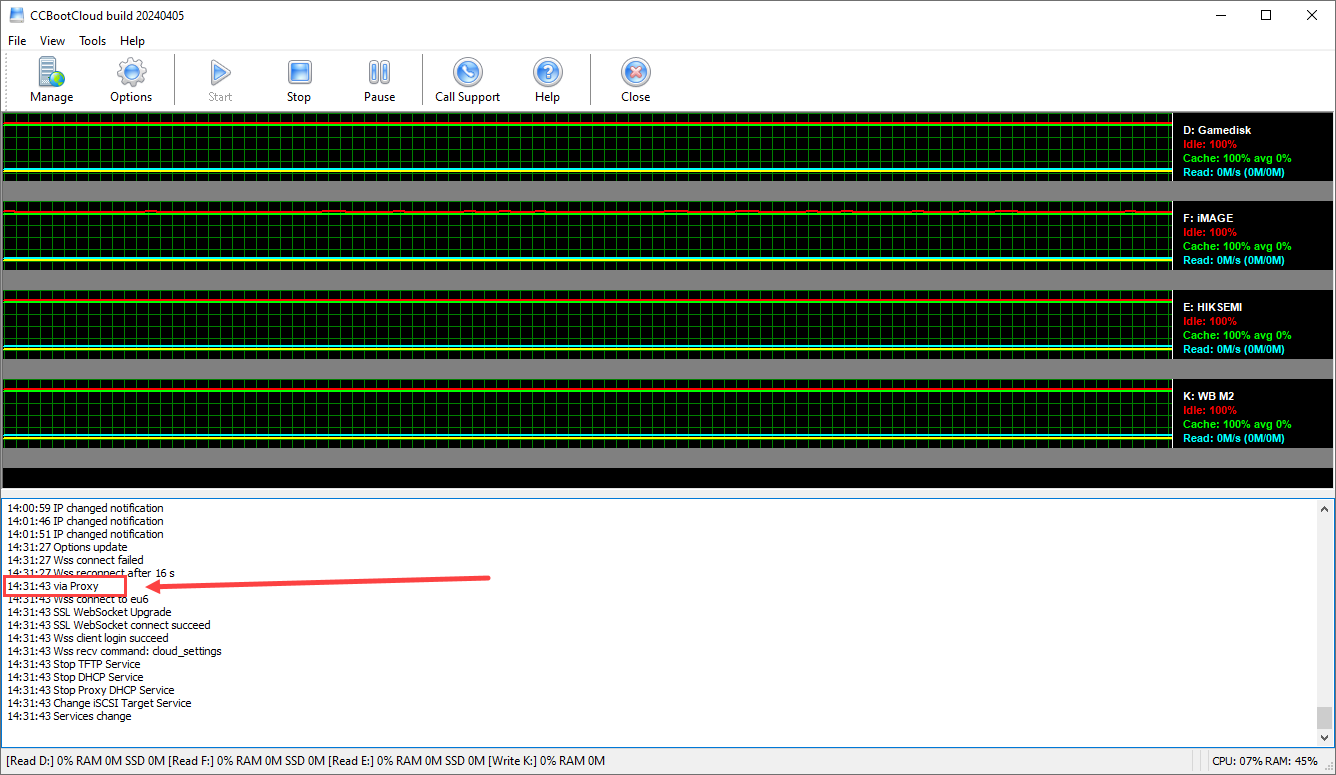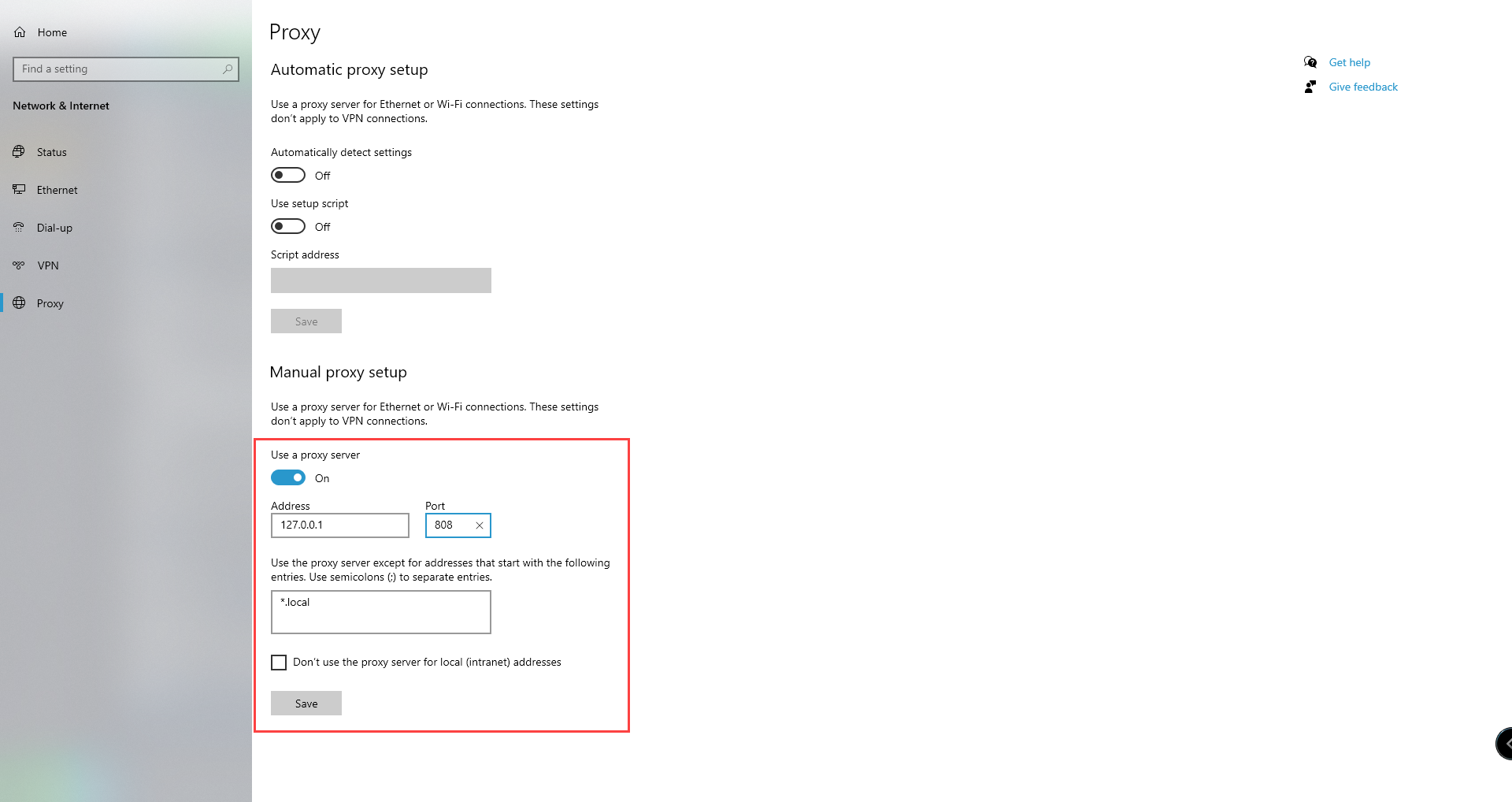Wiki Home Installation Enable Proxy
Enable Proxy
2024-04-05
configure, enable, proxy
- In instances where certain Internet Service Providers (ISPs) enforce stringent firewall regulations, leading to the blocking of specific IP addresses, we've taken proactive measures by integrating our proxy service into CCBootcloud. This ensures seamless access and uninterrupted connectivity despite the ISP's restrictive firewall rules.
- To activate the proxy feature on the CCBootCloud server, navigate to the "Options" tab and click on it. A new window will appear displaying license details. At the bottom of this window, locate the "Via Proxy" option and tick it to enable proxy functionality.(Figure 1)
Figure 1
- To ensure that the proxy feature is activated, it's essential to stop and then start the services on the CCBootCloud server. (Figure 2)
Figure 2
- If you encounter difficulties accessing cp.icafecloud.com in your browser, you can utilize proxy by setting it to 127.0.0.1 with port 809 for CCBootcloud.(Figure 3)
Figure 3