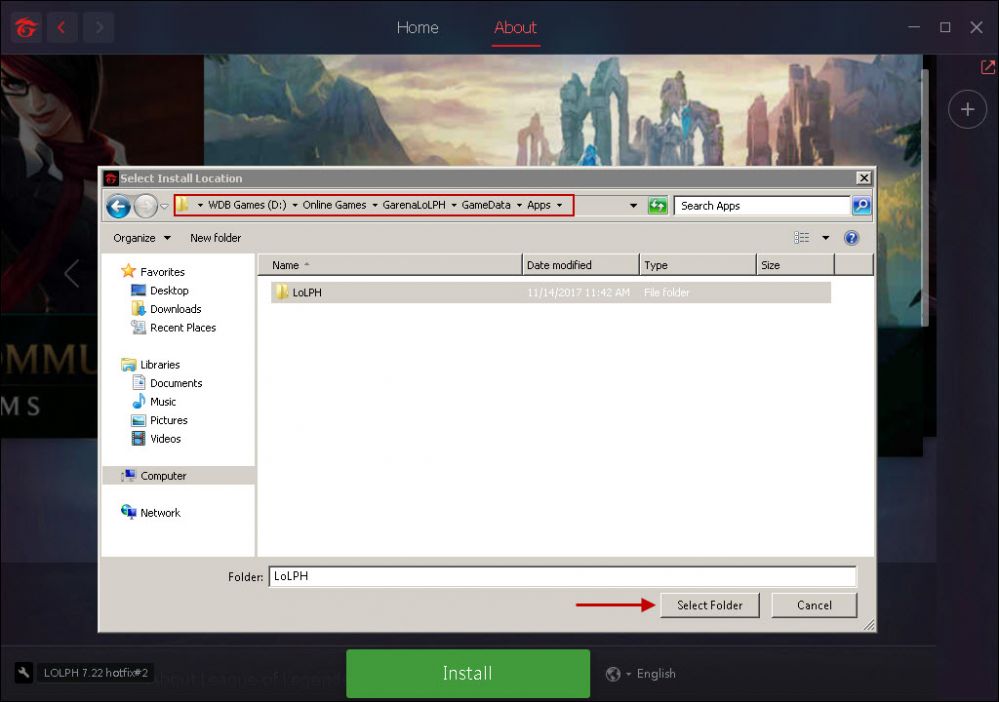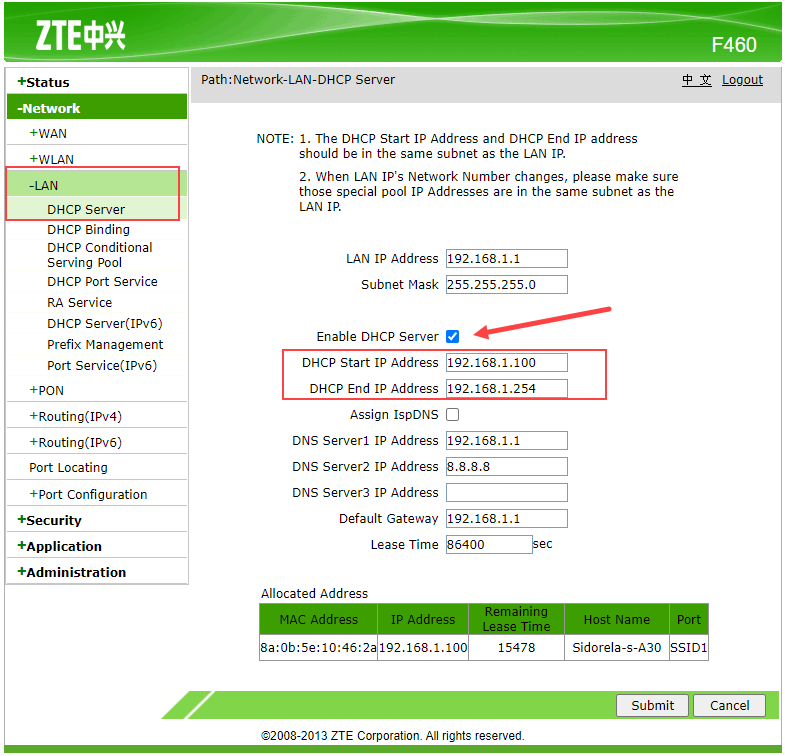Wiki Home DHCP and PXE boot Enable 3rd party DHCP on CCBootCloud
Enable 3rd party DHCP on CCBootCloud
2024-01-20
enable, dhcp, 3rd, party
- Navigate to "Boot," then select "DHCP." Click on "Edit" and choose the "3rd party DHCP" option. You will observe that the port will change to 67(Figure 1)
Figure 1
- You need to make sure that you local DHCP in enabled.
- Log in to your router's IP address, typically something like 192.168.0.1.
- Navigate to the LAN settings and then access the DHCP Server (Figure 2).
Figure 2
- Click to enable the DHCP server if it is not already enabled, and configure the DHCP start IP address and DHCP end IP address.
- PCs will automatically connect to DHCP and appear in the allocated addresses list.
- You can find more alternative methods, such as utilizing a router or MikroTik device.