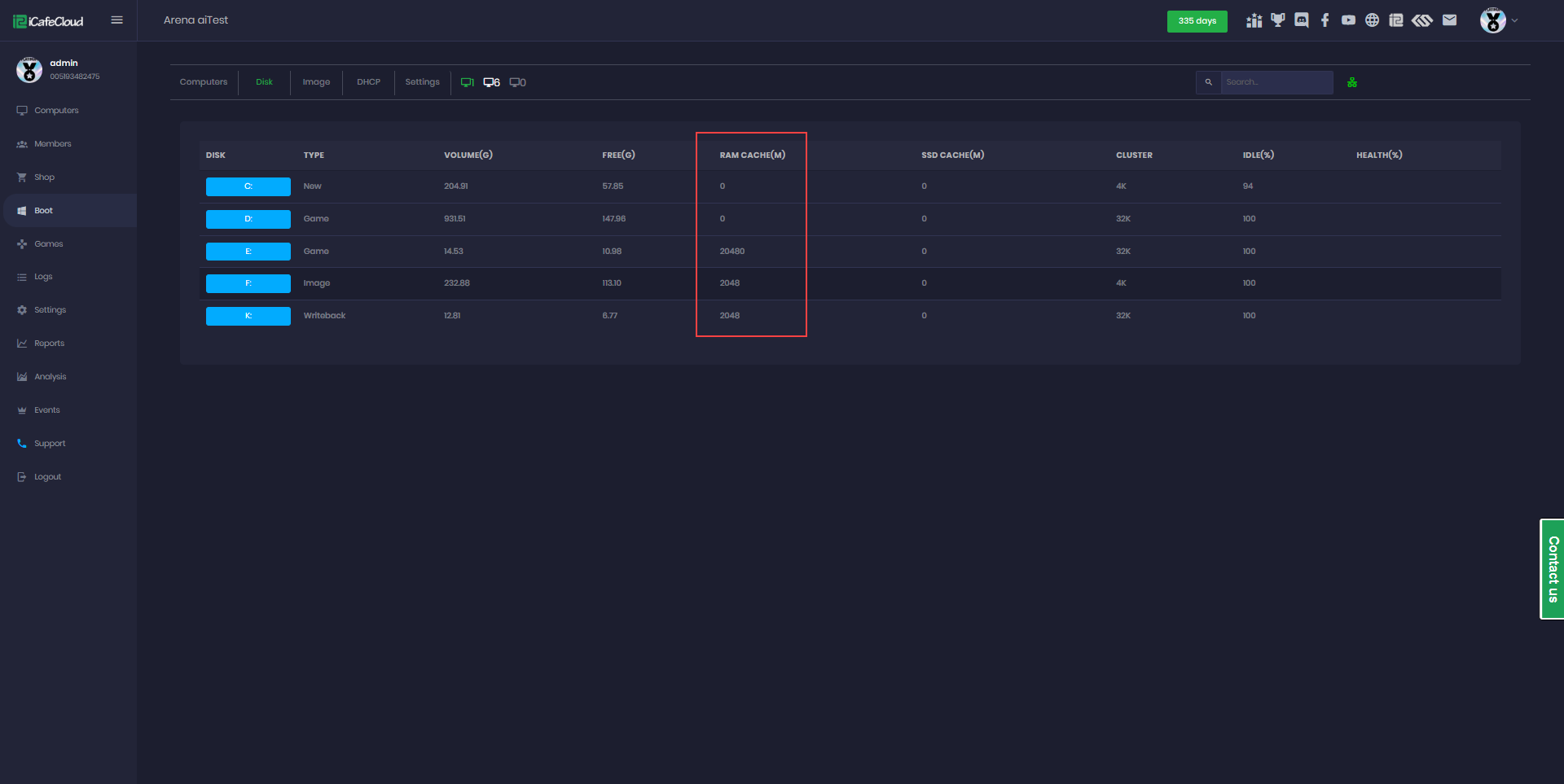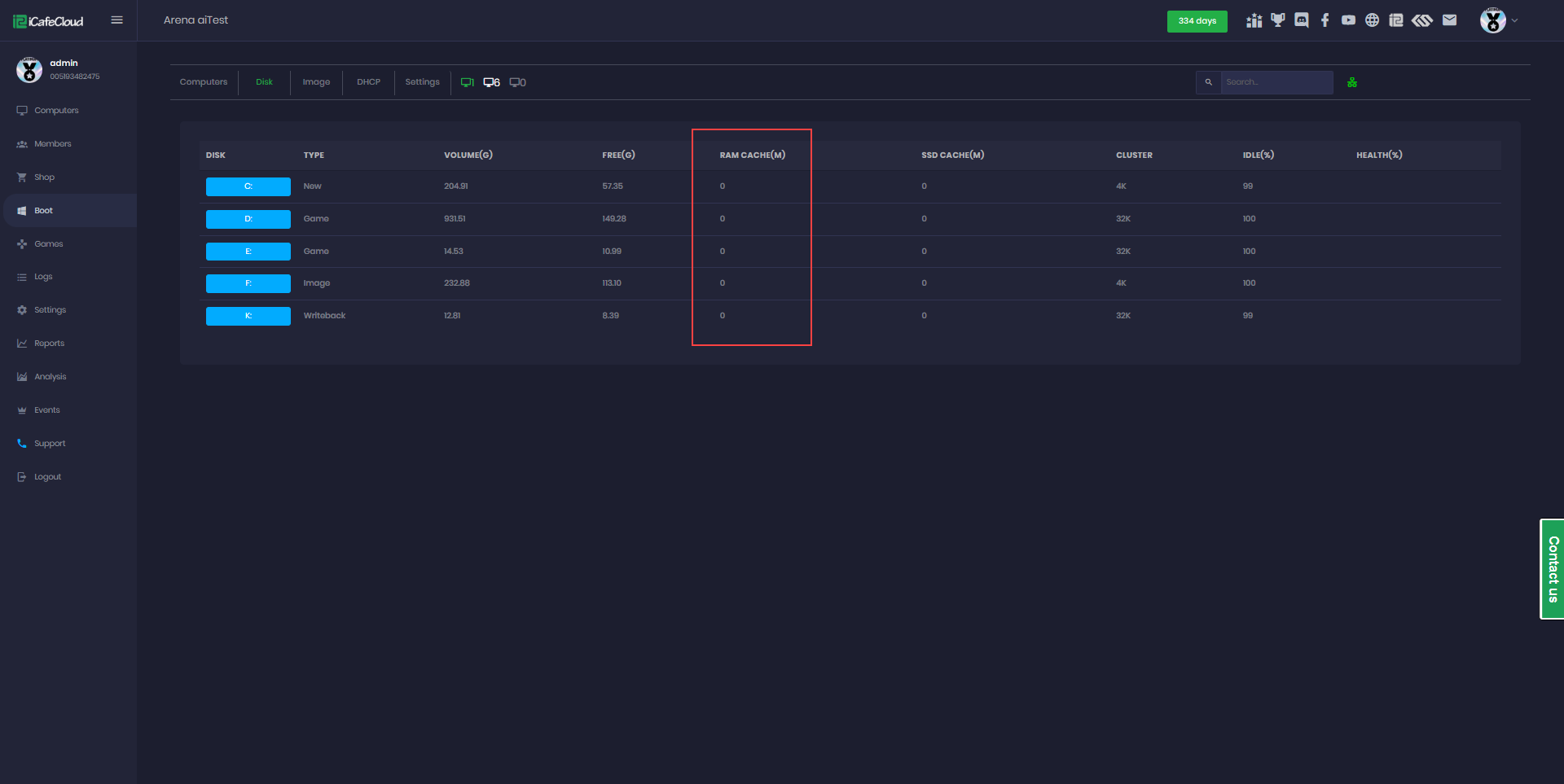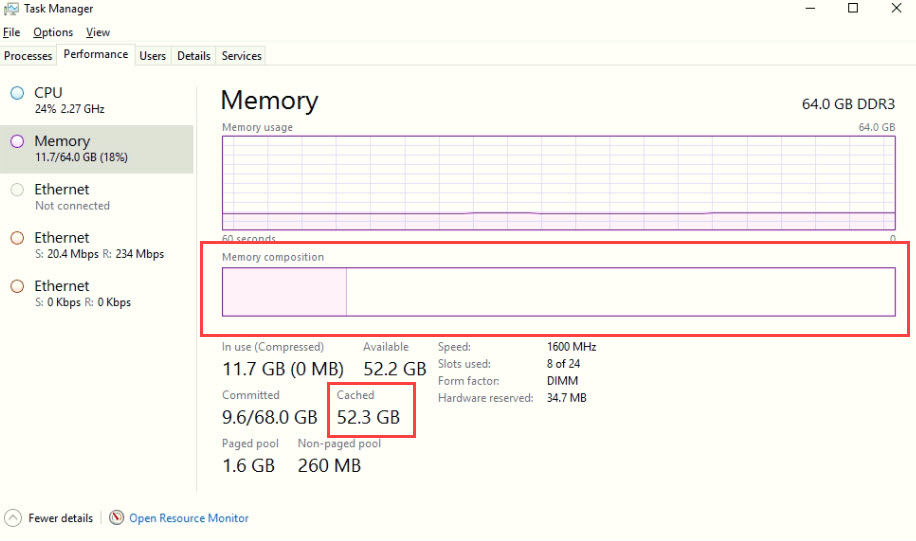Wiki Home Cloud control panel Recommended cache settings
Recommended cache settings
2025-11-03
cache, recommend, settings
The following explains how to allocate server RAM in the CCBoot cache settings and how to configure cache distribution for clients as well
CCBoot cache
- Go to the Boot page, click on 'Disk,' and select one of the disks to assign RAM cache (Figure 1)
Figure 1
- In the RAM Cache field, enter the amount of memory (in MB) that you want to allocate for caching.This value determines how much system RAM will be used to speed up disk operations.(Figure 2)
Figure 2
- For a 32 GB RAM server:
Image disk: 2048 MB
Game disk: 20480 MB
Write-back disk: 2048 MB - For a 64 GB RAM server:
Image disk: 4096 MB
Game disk: 40960 MB
Write-back disk: 4096 MB - For a 128GB RAM server:
Image disk: 4096 MB
Game disk: 102400 MB
Write-back disk: 4096 MB - The game disk requires the largest RAM cache since it handles the game data.
Other disks should typically use 2048–4096 MB each. - "If you have more than one game disk, divide the RAM cache between them based on importance or usage. Assign more RAM to the disk with the most frequently played games for example, use a 60/40 split.
- Always leave at least 8–10 GB of free RAM for the server operating system to ensure stability and performance.
—----------------------------------------------------------------------------------------------------------------------------
- If your CPU usage reaches 100% while using CCBoot cache, it’s recommended to switch to System Cache mode.
—----------------------------------------------------------------------------------------------------------------------------
System cache
- This option is recommended when the disks are SSD or NVME its easy to configure the ram cache as you just need to leave all values as 0 (Figure 3)
Figure 3
- Note that the System cache option does not show any read or write data on the CCBoot server chart. Instead, the cache value can be seen at the task manager under Memory > Cached, The CCBoot server chart does display various types of data using different colors, including IDLE, cache, read, and write data, among others. (Figure 4).
Figure 4
Client cache
- The client cache recommended are as below
For 8 GB RAM → set to 1024mb
For 16 GB RAM → set to 2048 - 4096mb
For 32 GB RAM → set to 4096mb or Auto