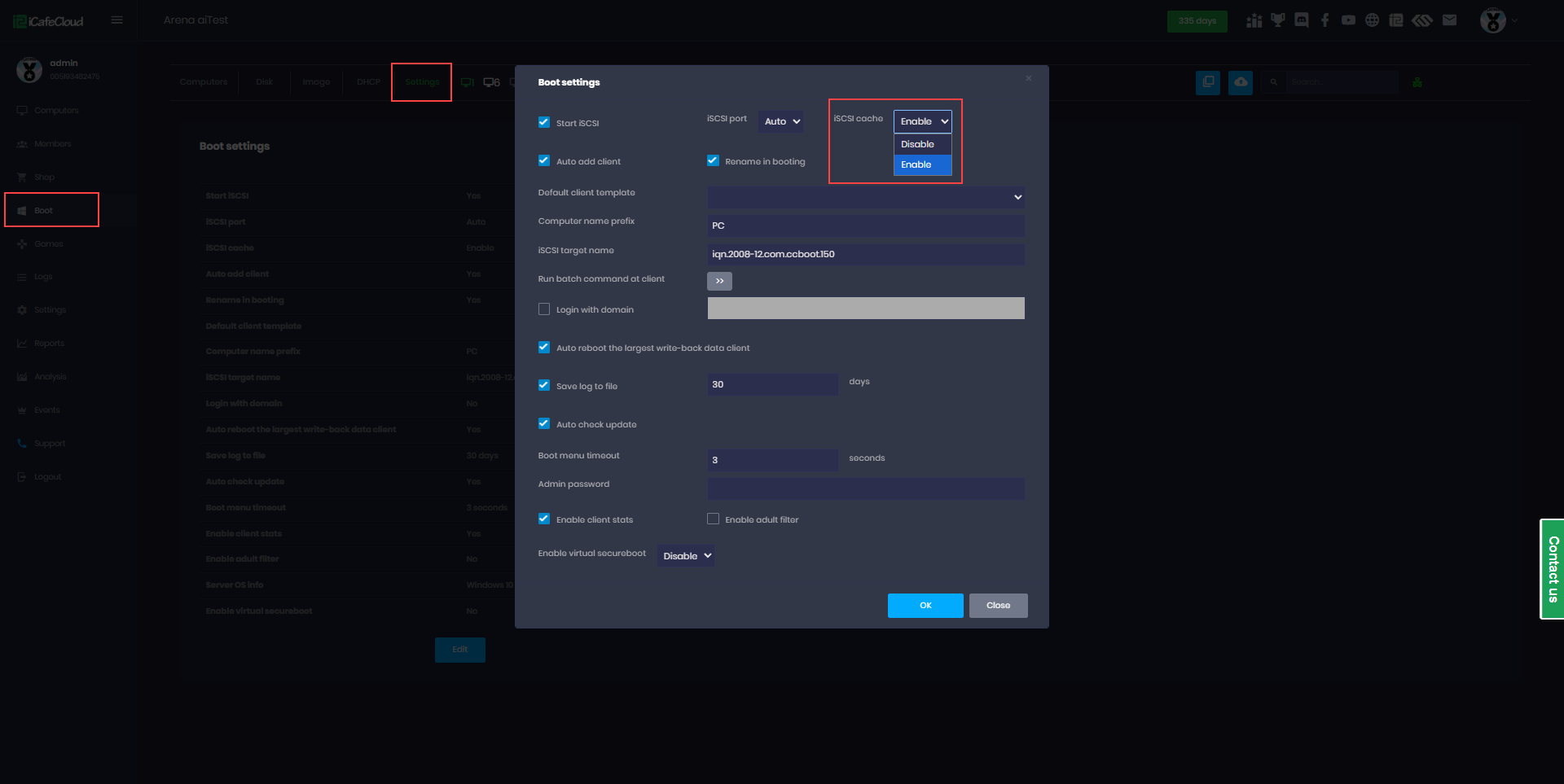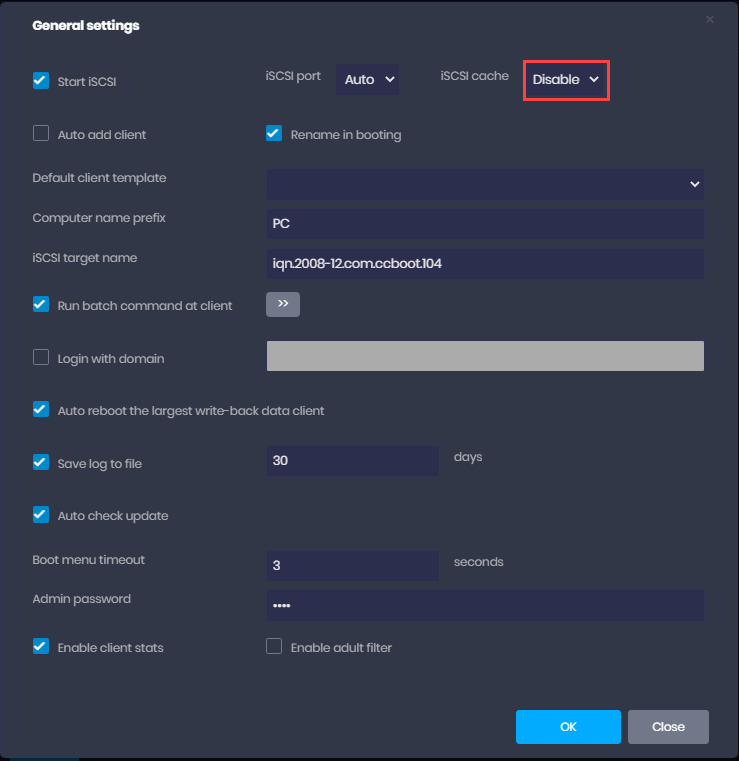Wiki Home Cloud control panel ISCSI Cache settings
ISCSI Cache settings
2023-07-01
iscsi, cache, disable, enable
The following provides detailed instructions on configuring caching options in CCBootCloud, including how to enable or disable iSCSI cache settings and the implications for system performance based on different cache methods
- To access these settings, go to the Boot panel and click on "Settings". Then, click "Edit" at the top of the page (Figure 1)
Figure 1
- If you disable the iSCSI cache, CCBootCloud will not use any caching. What mean?
- If you enable the iSCSI cache, CCBootCloud offers two cache methods. What mean?
Enable the iSCSI cache
When using CCBoot's ISCSI cache, you have two options to choose from: CCBoot cache or System cache. Each option is designed for specific use cases and hardware configurations.
- CCBoot cache -This option is recommended when the game disk is an HDD and the network speed is low (With HDD gamedisk add SSD cache)
- Check Recommended cache settings
- System cache - This option is recommended when the disks are SSD or NVME, and the network setup is 10GB from the server to switch (With SSD gamedisk no need to use SSD cache)
Disable the iSCSI cache
- The "NoCache" option in CCBoot refers to disabling both the CCBoot cache and the ISCSI cache. This option should only be used when a third-party cache is being utilized (Figure 2).
Figure 2
- Please note that disabling both the CCBoot and ISCSI cache can impact the performance of your system. It is recommended to only use the "NoCache" option if a third-party cache is being used.