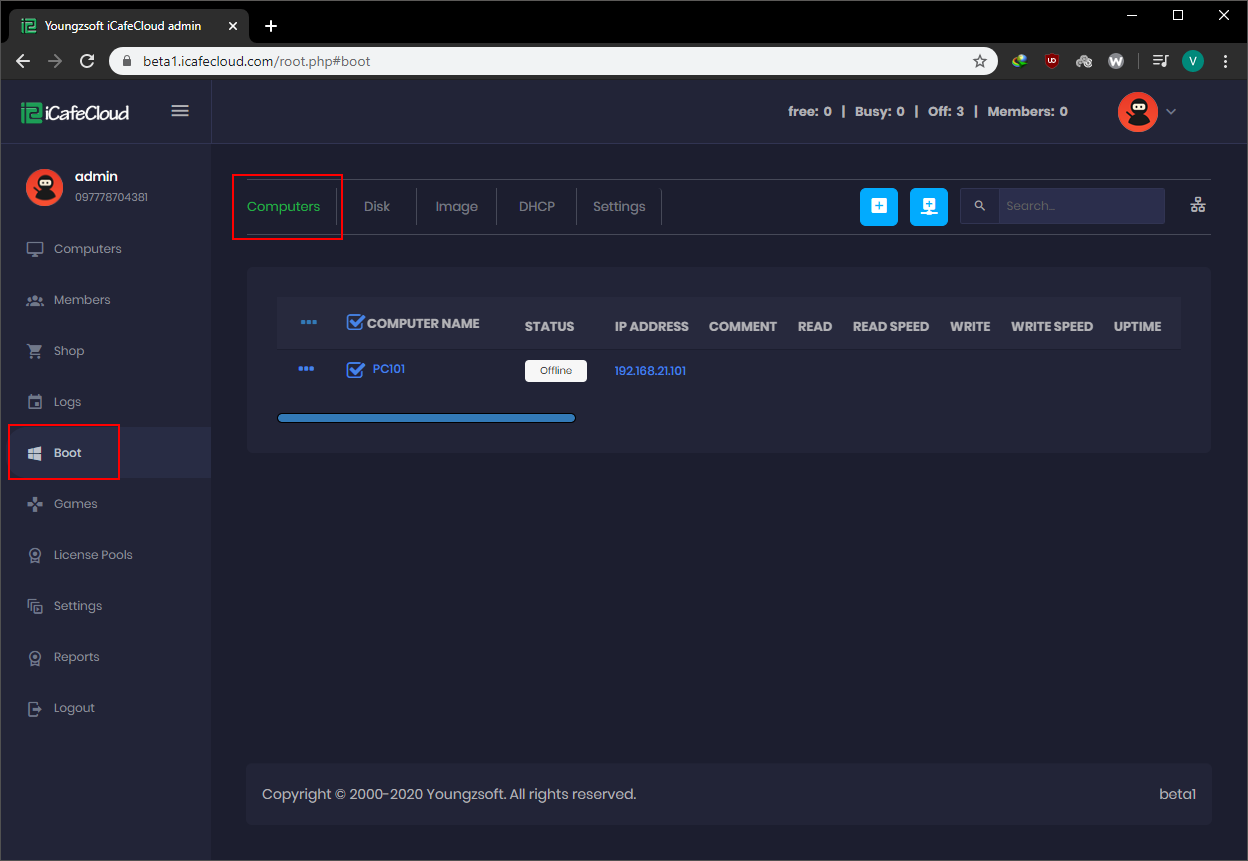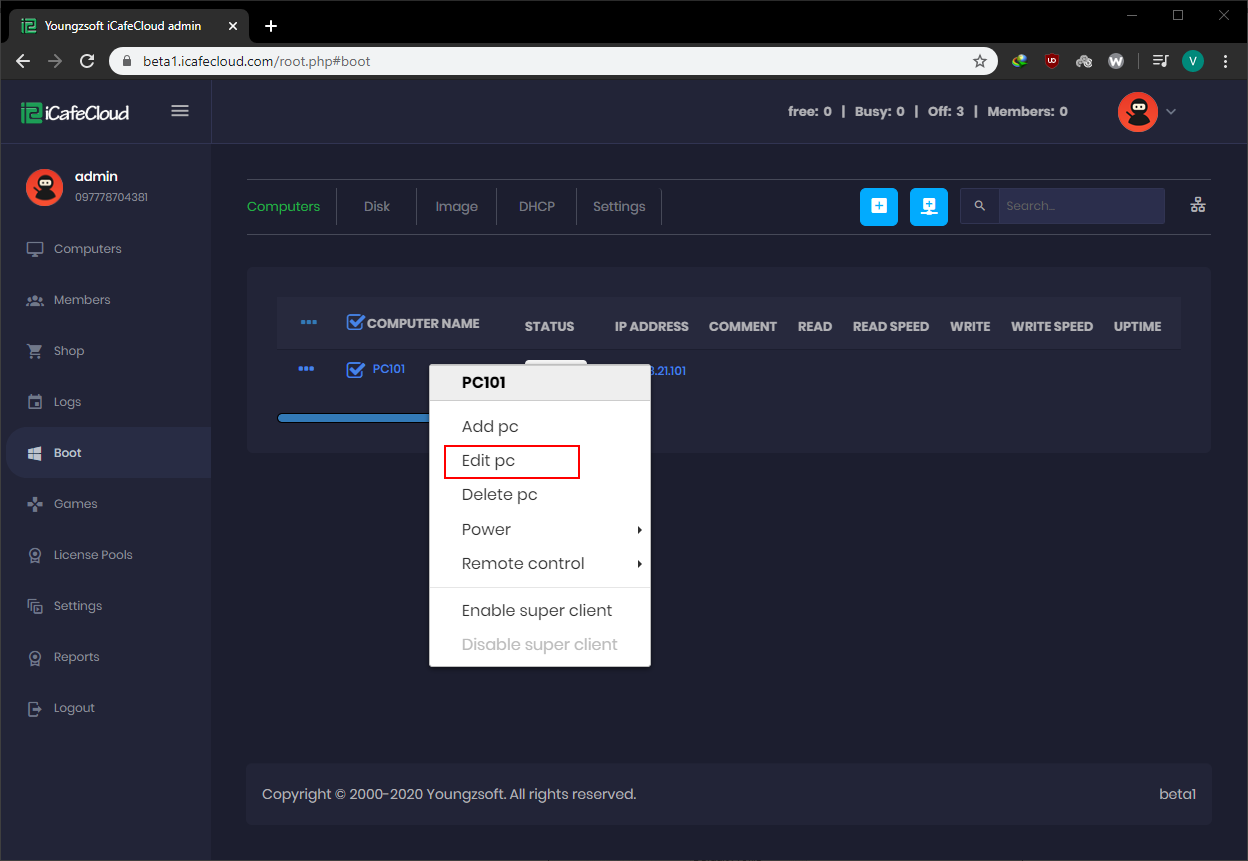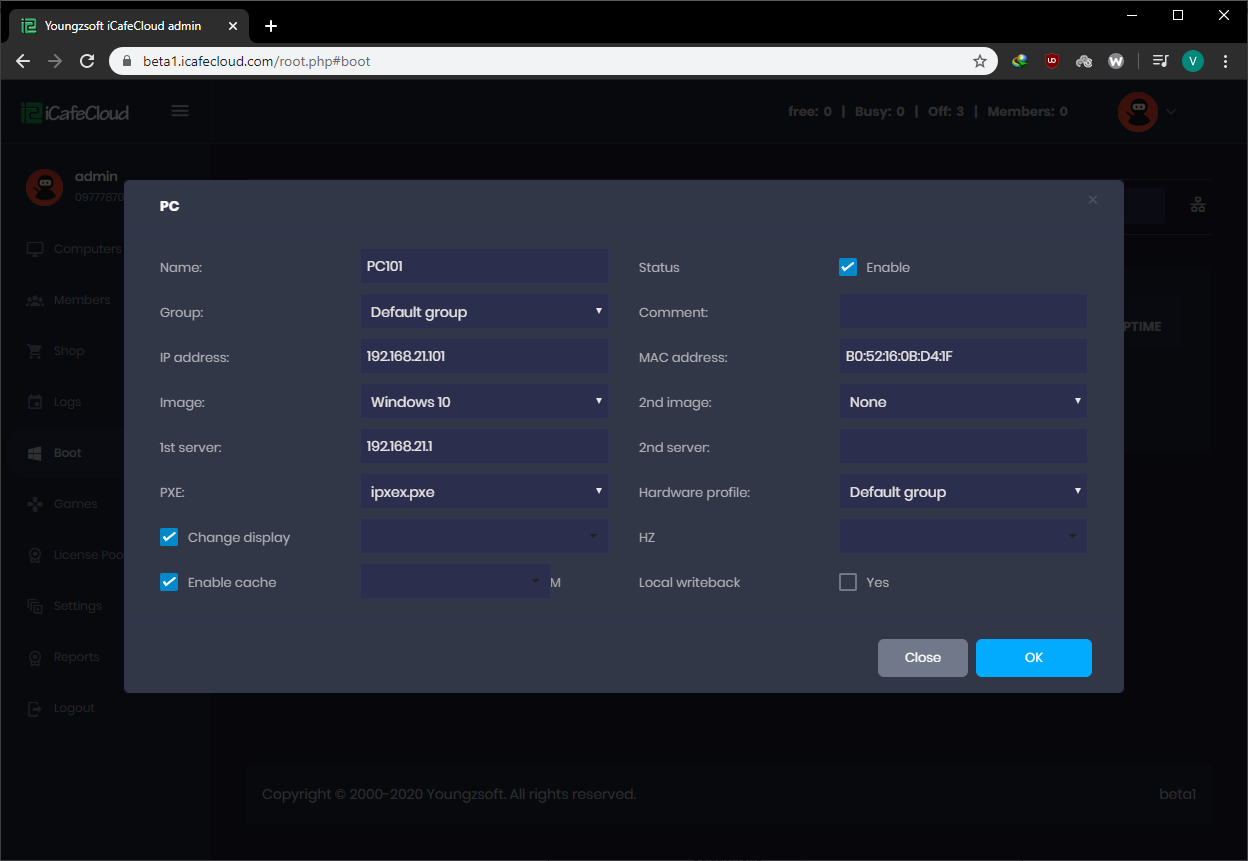Wiki Home Cloud control panel Client properties
Client properties
2024-01-17
client, properties, computers
The following focuses on the edit function of the CCBoot PC page, detailing all functional details
- Go to the Boot page from admin panel, then click on the “Computers” tab (Figure 1).
Figure 1
- For the client’s details, right click on the PC and click on the “Edit PC” (Figure 2).
Figure 2
- Then the modal with client details will appear (Figure 3).
Figure 3
Computer Name: Client computer name.
Enabled: Client PC is enabled for diskless booting.
Group: Define the user group that the client belongs to.
Comment: Comment field is for writing comment.
IP Address: IP address that gets from CCBoot Server.
MAC Address: MAC address of the client information.
Image: Assign Images to the clients.
2nd Image : Assign Second image to the clients.
1st Server: The IP address of the boot server. If more than one server, you can input more IP addresses of the server on the 2nd Server field.
2nd Server: The IP address of the 2nd boot server if you have a load balance server running.
PXE: Specified PXE file name. The default value can support most of the network card.
Note: It would be better to use "ipxe.pxe", but if you cannot diskless boot the client via using "ipxe.pxe", you can try to change the PXE value to "ipxex.pxe". If this doesn't work, please modify the value to "ipxe0.pxe". If Realtek 8111E NIC has a blue screen problem, you can try to change the PXE value to "ipxe.pxe".
Hardware Profile: To set the client hardware configuration profile.
Change Display: If your client has multiple monitors, the resolutions can be set up for each individual client's resolutions. The 1st is "Resolution" and the 2nd is "Refresh Rate". All fields need to be filled in order for it to be applied properly.
You may choose them using the drop-down menu (we keep adding more resolutions) or manually input a custom resolution and other settings. The settings will not be applied and the field will default to blank if any of the fields are empty.
Enable Cache: Setting the memory to use as a client cache depends on the client's memory size. Example: client RAM is 2GB; you can set the 256M to be used as a cache.
Local Writeback : Writeback in local is used when you have an HDD/SSD on your client but want to boot from CCBoot and do not want to use the local HDD for OS or games. This helps to reduce the load on the writeback disk on the server as well.