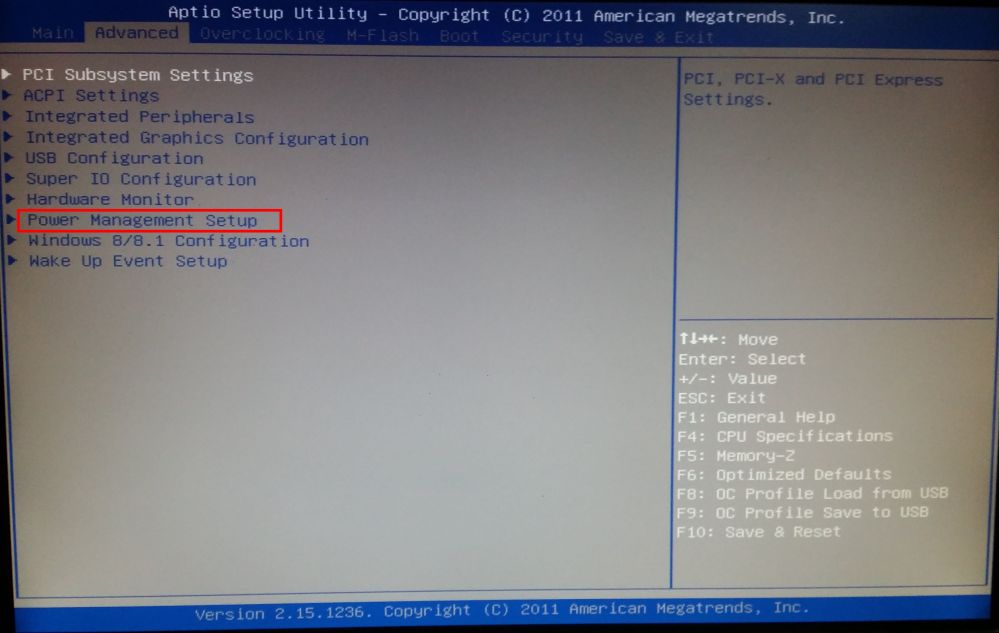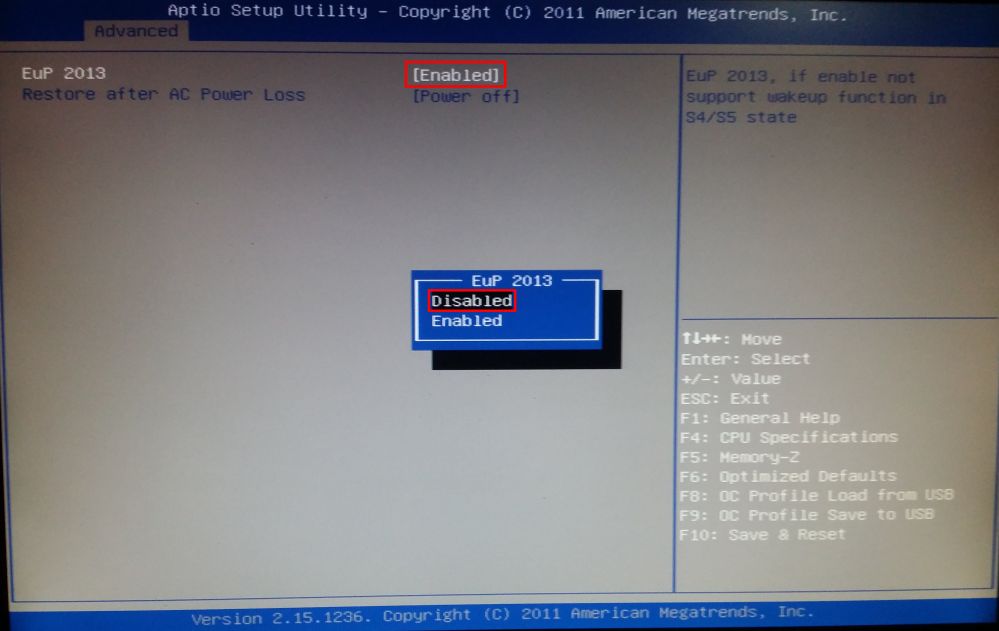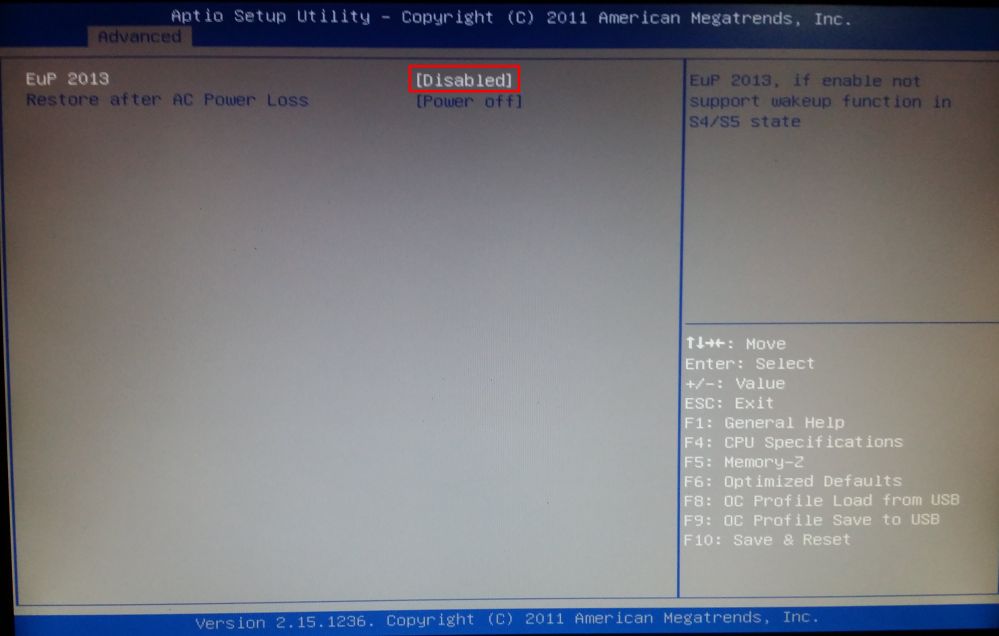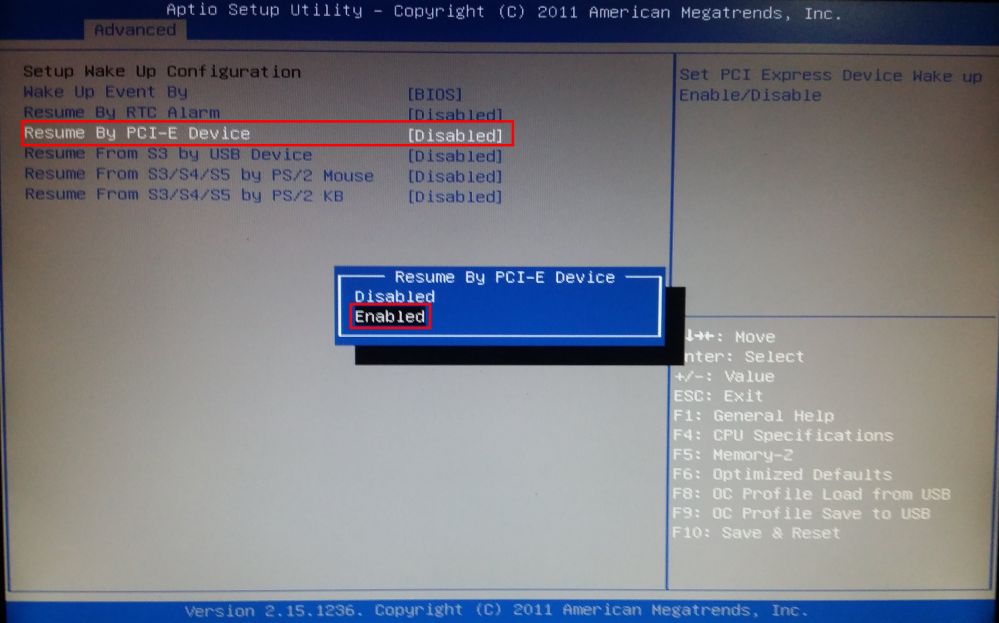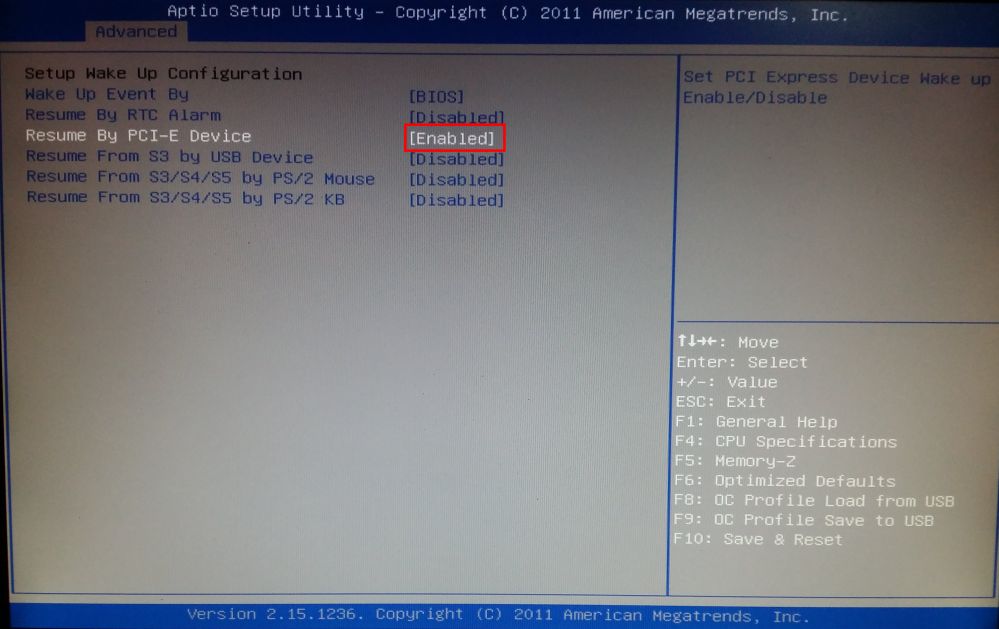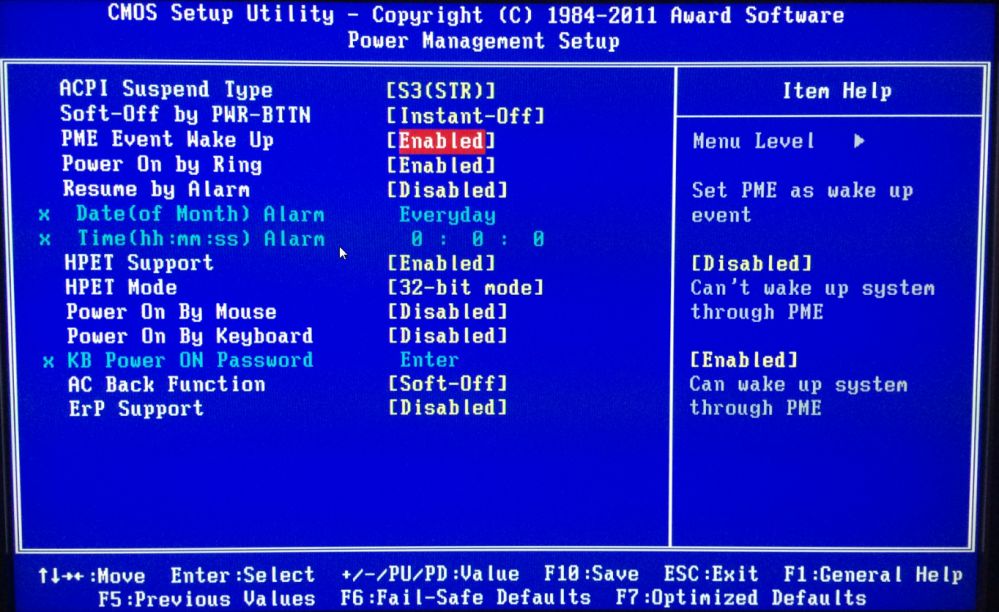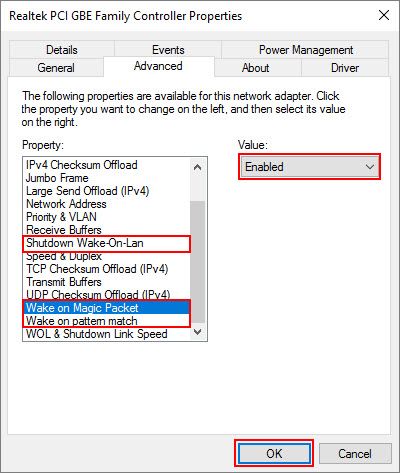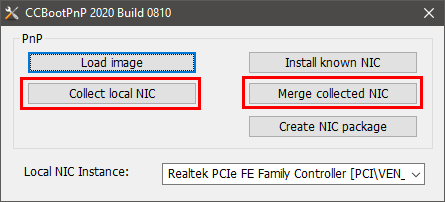Wiki Home Boot image Make wake on LAN work
Make wake on LAN work
2024-06-29
issues, wake, lan
The following explains how to troubleshoot and resolve issues when Wake On Lan (WOL) does not work on client machines.
- Offlicial ASUS website for wake on lan
https://www.asus.com/global/support/faq/1045950/
- In new motherboards there is a setting “EuP 2013” which will turn off LAN when you shut down your computer if it is enabled. So, you need to disable “EuP 2013” in the bios.
- Disabling this function will keep the LAN port enabled when the system is put in S3 or S5.
- In the BIOS click the “Advanced” tab and choose “Power Management Setup” and open it (Figure 1).
Figure 1
- In “Power Management Setup”, highlight the “EuP 2013” option and click the “Enter” key and choose “Disabled” and press enter again (Figure 2).
Figure 2
- Now “EuP 2013” is disabled (Figure 3).
Figure 3
- Now, highlight and open “Wake Up Event Setup” from “Advanced” tab (Figure 4).
Figure 4
- In “Wake Up Event Setup”, highlight “Resume By PCI-E Device” or “Wake on PCI-E”, and choose “Enabled” on pop up and press the “Enter” key (Figure 5).
Figure 5
- Now, “Resume By PCI-E Device” is enabled (Figure 6). Note: if you do not enable this then, you cannot wake your clients from LAN.
Figure 6
Note: Some motherboards do not have "Resume By PCI-E" instead have PME, hence you need to enable the "Enable PME" option to make wake on LAN work (Figure 6-a).
Figure 6-a
- Now, boot your client PC in super client mode and then install the latest NIC driver for your motherboard’s NIC (Do not skip).
- Now, open network properties, and then click the “Power Management” tab, there check all checkboxes (Figure 7).
Figure 7
Note: Usually all NIC drivers have enabled WOL but this latest option (highlighted in green) is always disabled, so WOL does not work. To make WOL work, must enable this option.
- Now, click the “Advanced” tab and then enable the three options, “Wake on Magic Packet”, “Wake on Pattern Match” and “Shutdown Wake-On-Lan” (Figure 8).
Figure 8
Note: Some NIC have , “Green Ethernet” or “Energy Efficient Ethernet” if they are present please disable them as well.
- Then run CCBootPNP.exe, press "Collect local NIC" and "Merge Collected NIC" respectively (Figure 9).
Figure 9
- Finally turn off the PC, disable super client mode and save changes.