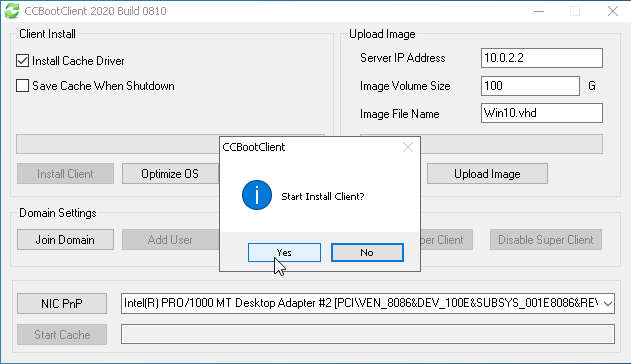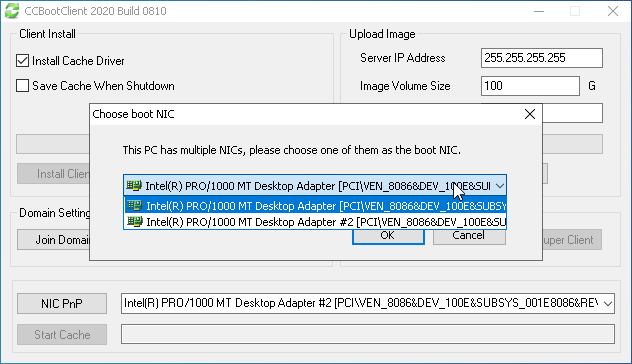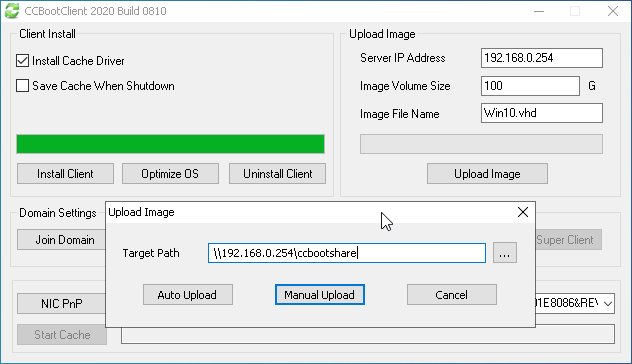Wiki Home Boot image Create Client Image with Dual NICs
Create Client Image with Dual NICs
2023-07-16
create, client, image, dual, nic
The following provides instructions for installing and configuring CCBoot Client on diskless client PCs with dual NICs
- CCBoot supports diskless booting client PCs which have Dual NICs.
- CCBoot does not support booting from Wireless LAN.
- The client PC is installed on a hard disk drive with the operating system and also the two Network cards.
- Install CCBoot Client, click "Install Client", then press the “Yes” button to start installation (see Figure 1).
Figure 1
- Now, A pop up dialog box will open and will ask which NIC to use for booting client diskless, click the drop down and choose the NIC you want to use to boot the client from (as in Figure 2).
Figure 2
- Click “OK” to continue with CCBoot Client installation.
- Once installation is complete, Click “Upload Image” button, then enter the server “CCBootShare” folder address and click “Manual Upload” button to proceed to upload the image (as in Figure 3).
Figure 3
Note: If you want to make use of both NIC then you need to set Static IP on the main NIC for booting and leave the second NIC for DHCP.
This way, you can use both NIC for internet access or for networking purposes.