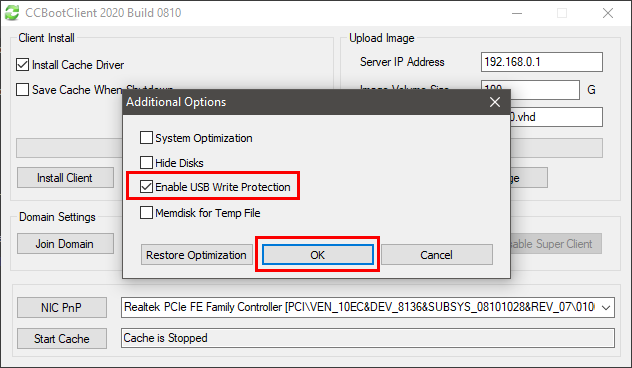Wiki Home Boot image Enable USB write protection using CCBoot
Enable USB write protection using CCBoot
2024-06-29
usb, protection, client
CCBoot client application has an option that allows you to enable USB write protection for your client PC, preventing any user from unauthorized copy of data from your client computers.
Here is how you can do it.
- Boot your client in "Super client" mode, and then open CCBoot client application.
- On the "CCBootClient" window, click the "Optimize OS" button.
- Then check the "Enable USB write protection" checkbox and click the "OK" button (Figure 1).
Figure 1
- Restart the client computer and check if you can write on your USB.
- Once confirmed, turn off the client PC and save the image.