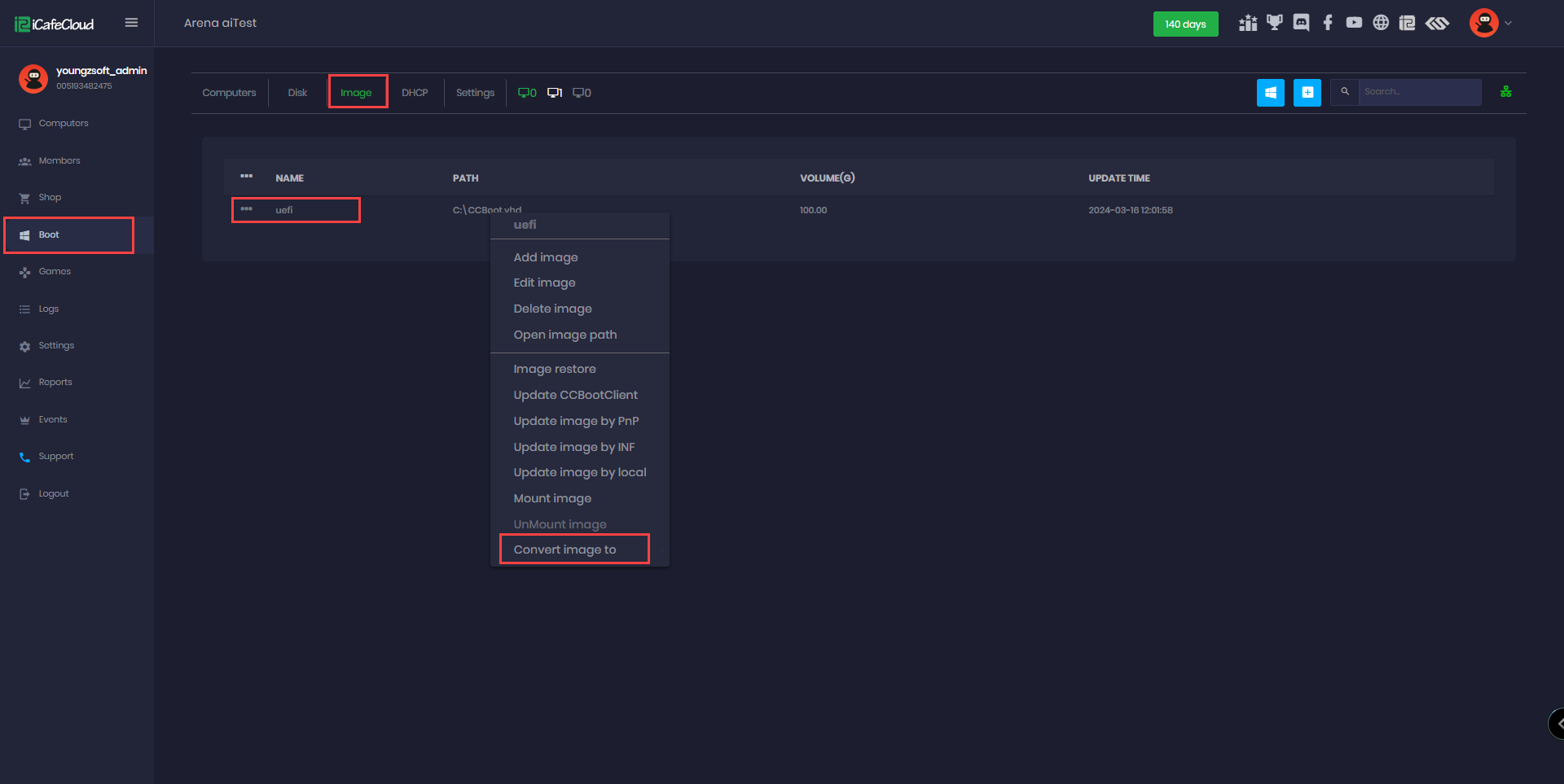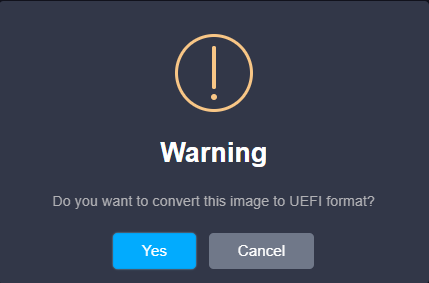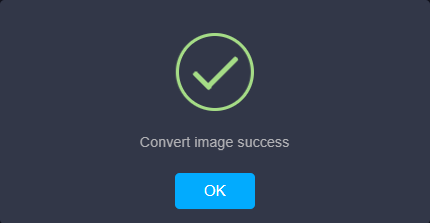Wiki Home Boot image Convert Legacy to UEFI
Convert Legacy to UEFI
2024-03-16
convert, legacy, uefi, image
The following provides instructions for converting CCBootCloud images between UEFI and Legacy BIOS modes directly from the admin panel.
- CCBootCloud can now convert between UEFI and Lgeacy BIOS directly from the admin panel.
- Navigate to Boot > Image, Right-click on the image you wish to convert. A list of options will appear. Locate the "Convert image to" option. (Figure 1)
Figure 1
- Select one of the two options: "UEFI" or "Legacy BIOS". A window will pop up to confirm the action. (Figure 2)
Figure 2
- After clicking "Yes" to confirm, CCBootcloud will automatically convert the image and display a success popup message: "Convert image success." (Figure 3)
Figure 3
- Next step is to change motherboard BIOS to boot the converted image.