Wiki Home Server Settings Backup your CCBoot setting and client configurations
Backup your CCBoot setting and client configurations
2017/03/24 21:37
Notice: This wiki is for the old version CCBoot. Please click HERE to access the new version wiki
In CCBoot version 20170308 we added function to backup your settings and user information so you can restore it incase you loose the settings.
1. Click the Tools then click "Backup Settings" (Figure 1).
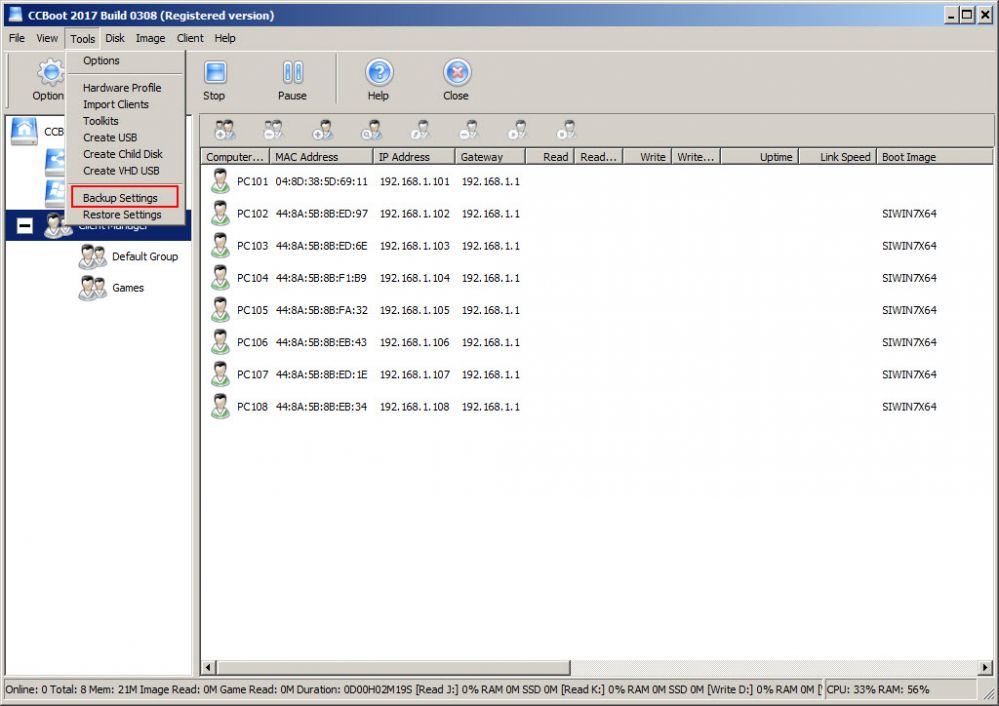
Figure 1
2. On the "Save As" window, click "OK" to save the backup file. By default the backup files are stored in CCBoot\Backup folder (Figure 2)
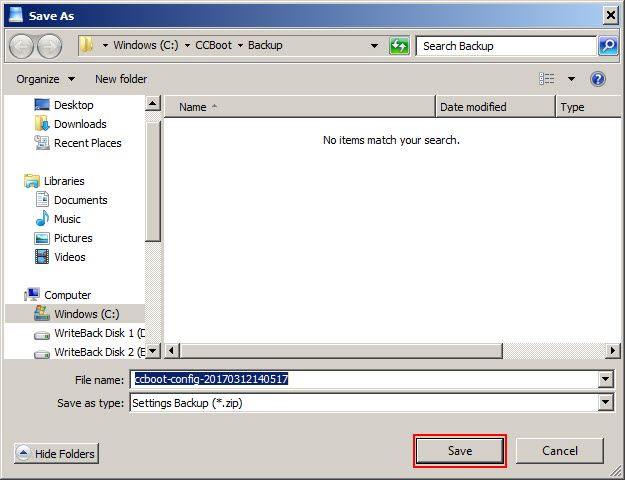
Figure 2
3. Once backup is completed a prompt will open, click "OK" to close it (Figure 3)
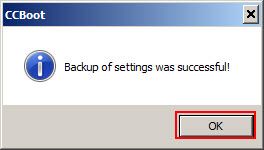
4. Now, if by chance or some mis configuration you loose the settings, you can restore it.
5. To restore from backup, click "Tools" then "Restore Settings" (Figure 4).
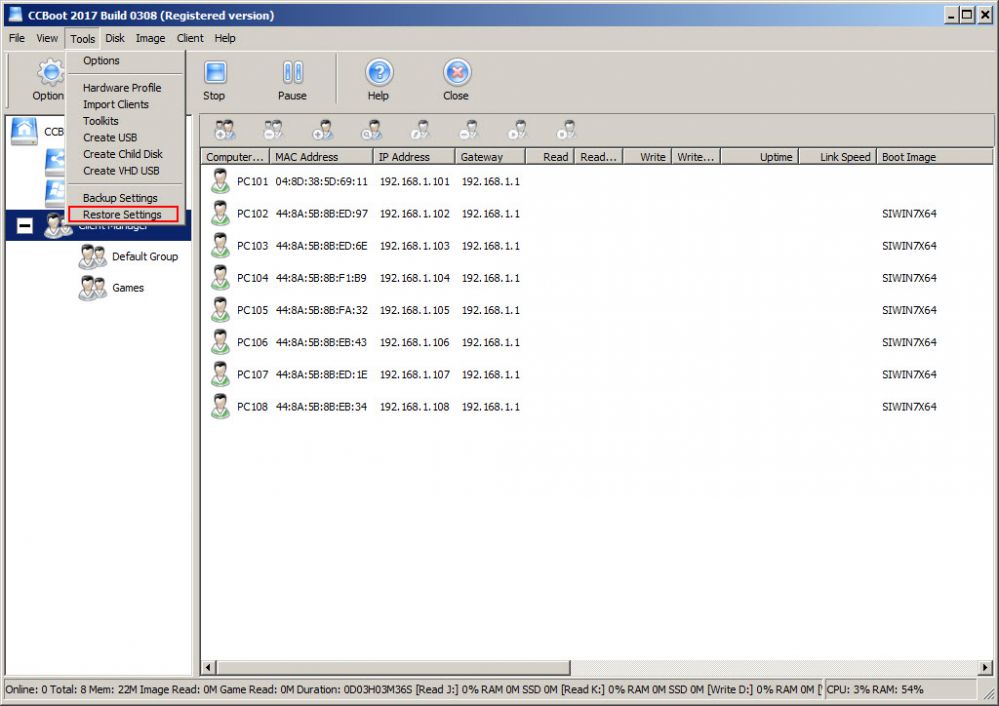
6. On the "Open" window, select the config file and click "Open" button (Figure 5).
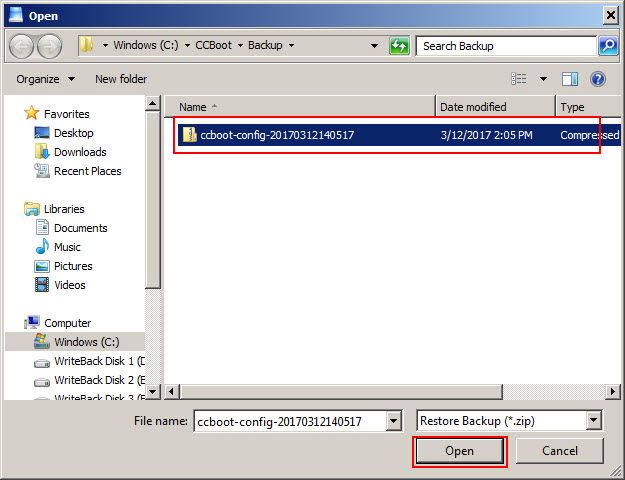
Figure 5
7. Now, the backup file will be restored to CCBoot and your settings will be as you had when you backed it. Once restored, a prompt will open, click "OK" to close it (Figure 6)
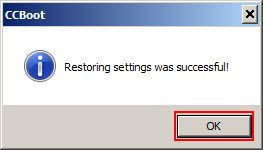
Figure 6
