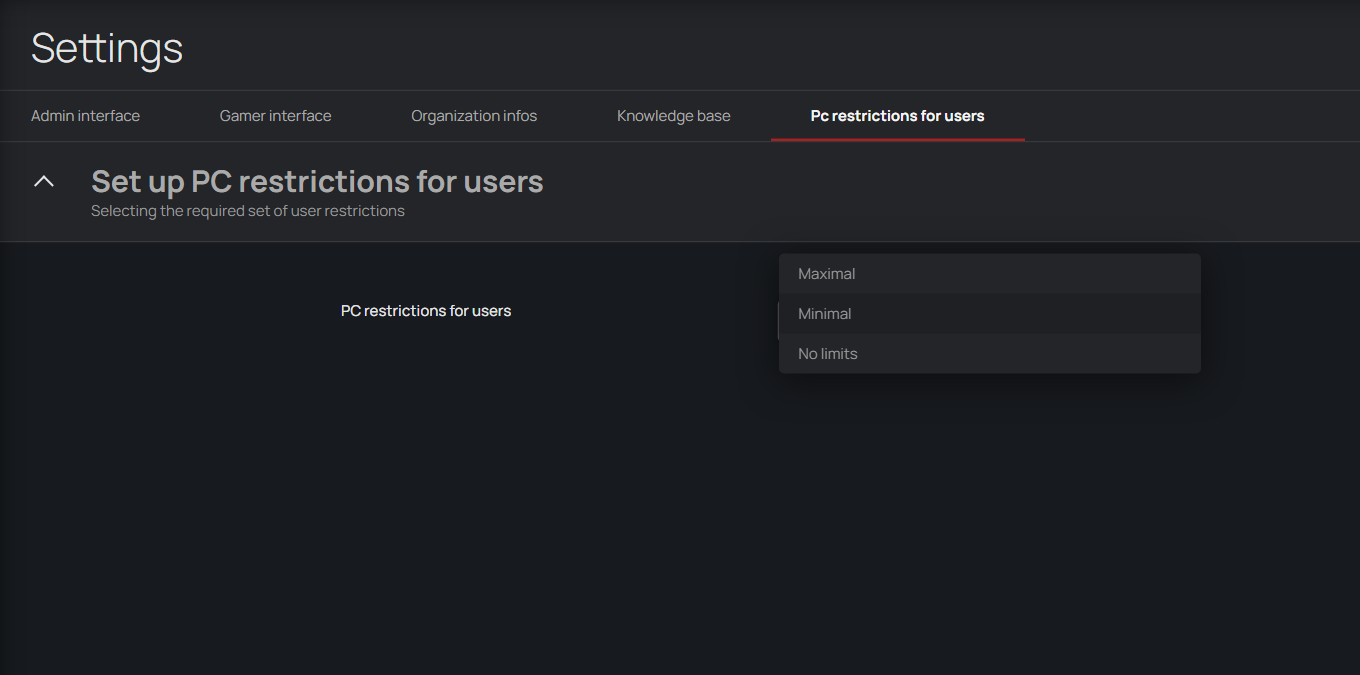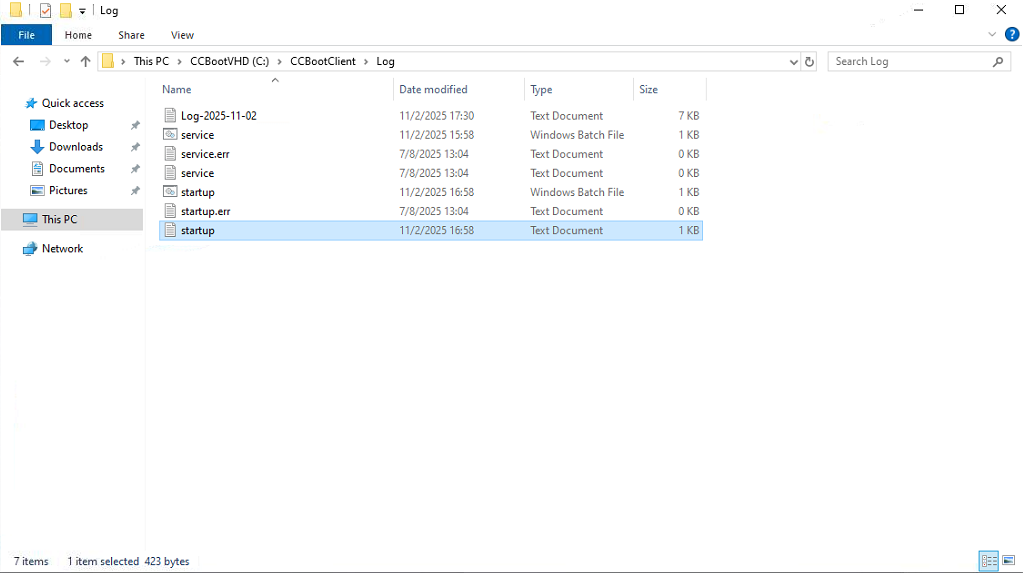Wiki Home Applications issues Install Senet on CCBoot
Install Senet on CCBoot
2025-11-01
senet, gamefix, error
The following explains how to successfully install Senet and run GameFix, as its restrictions block the batch file that generates GameFix during the PC’s windows loading process.
- CCBoot setup server
- Prepare the image with CCBootClient installed.
- Boot the client PC and confirm that it’s working properly. Enable Super Client mode to install GPU drivers and other necessary components. Then disable Super Client mode and save the image — you’re now ready for installation.
- Skip the steps above if you already used CCBoot from before.
- In the Senet admin panel, navigate to Settings, find the 'Set up PC restriction for users' option, and set it to 'No Limits' (Figure 1)
Figure 1
- Download E-Launcher from Senet
- Open Super client to a PC
- To Install Elauncher follow the steps
- Reboot the client PC after installation
- Check if senet run normal
- Shutdown the client PC
- Disable super client and save the changes
- Boot the client PC and navigate to C:\CCBootClient\Log. Inside the folder, you’ll find several batch files. Open startup.err and check for any errors inside.(Figure 2)
Figure 2
- If Senet was already installed while restrictions were set to maximum, change the restriction setting to 'No Limit' and reinstall Senet on the client side.