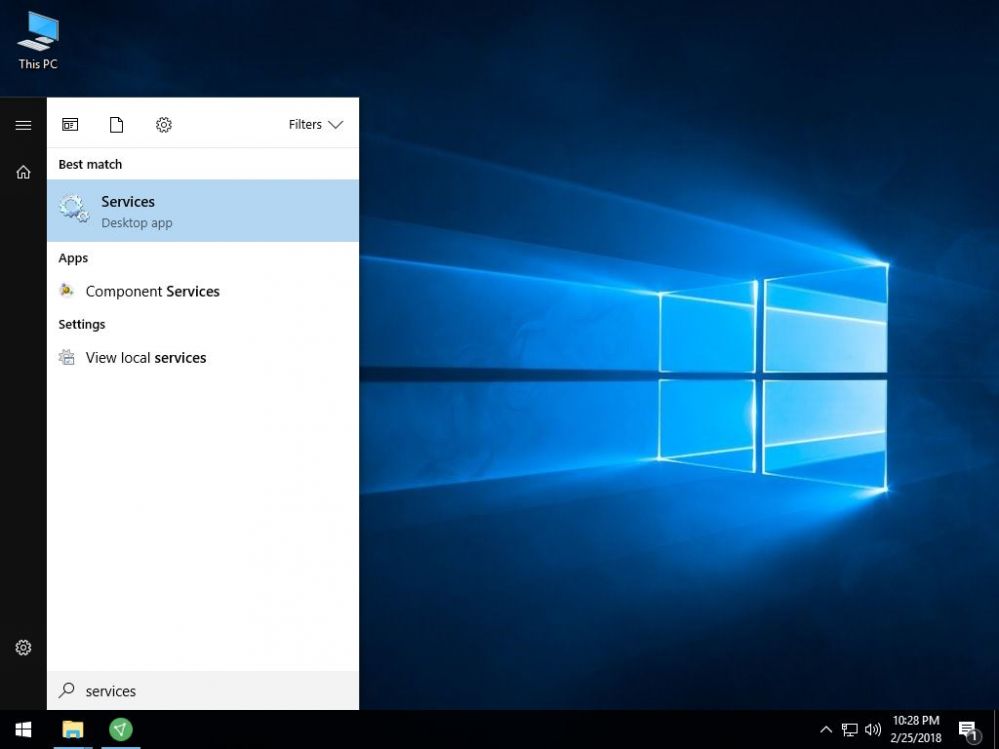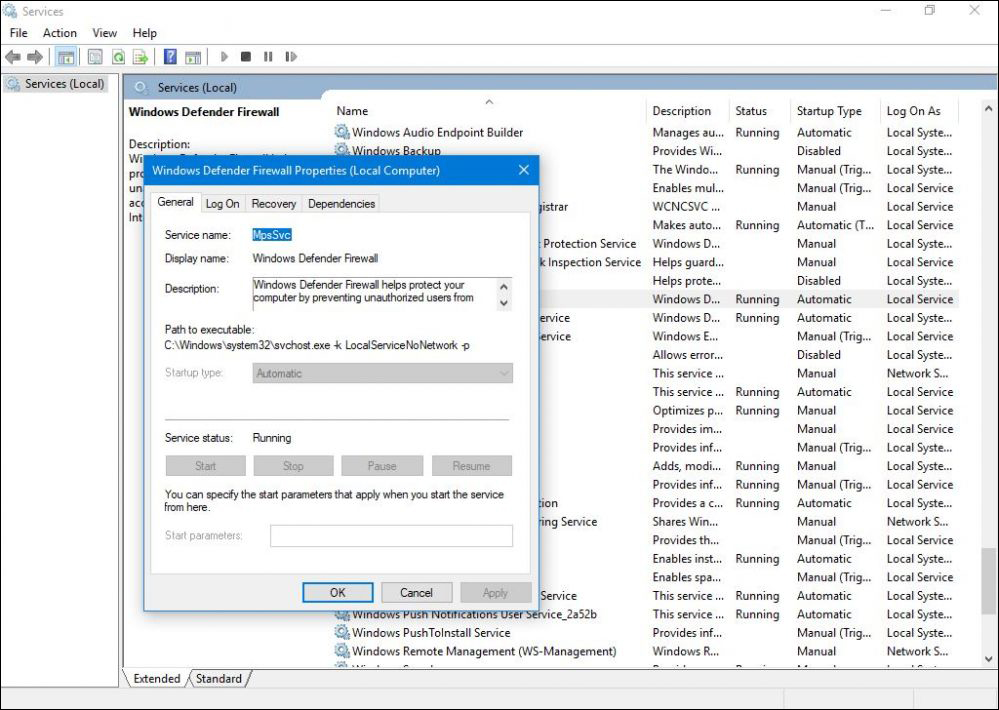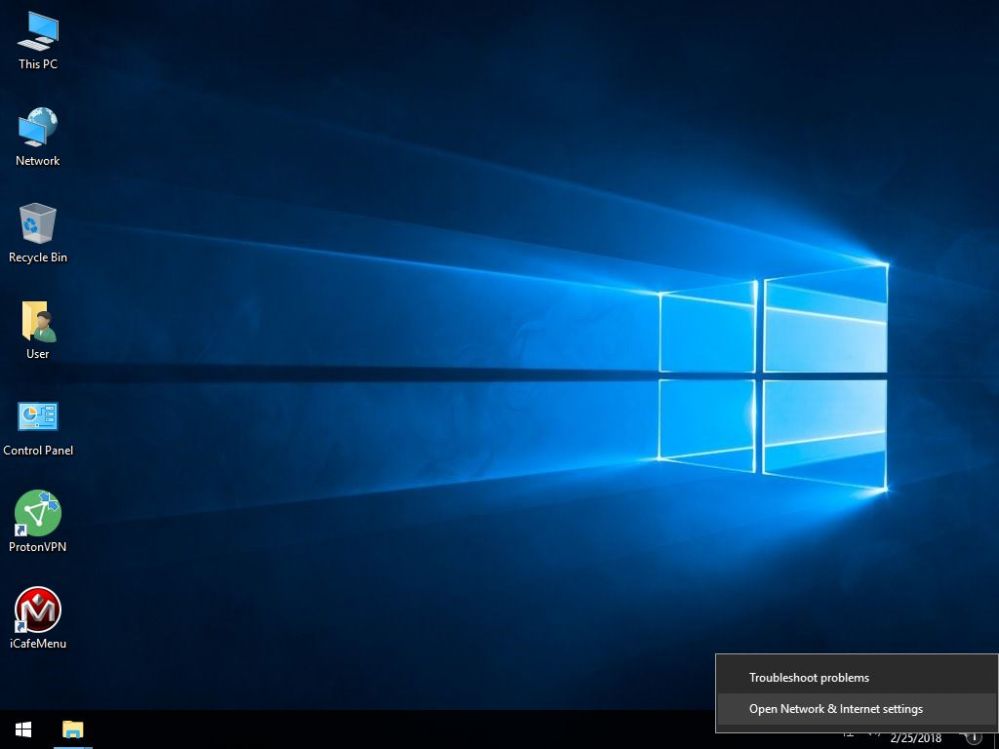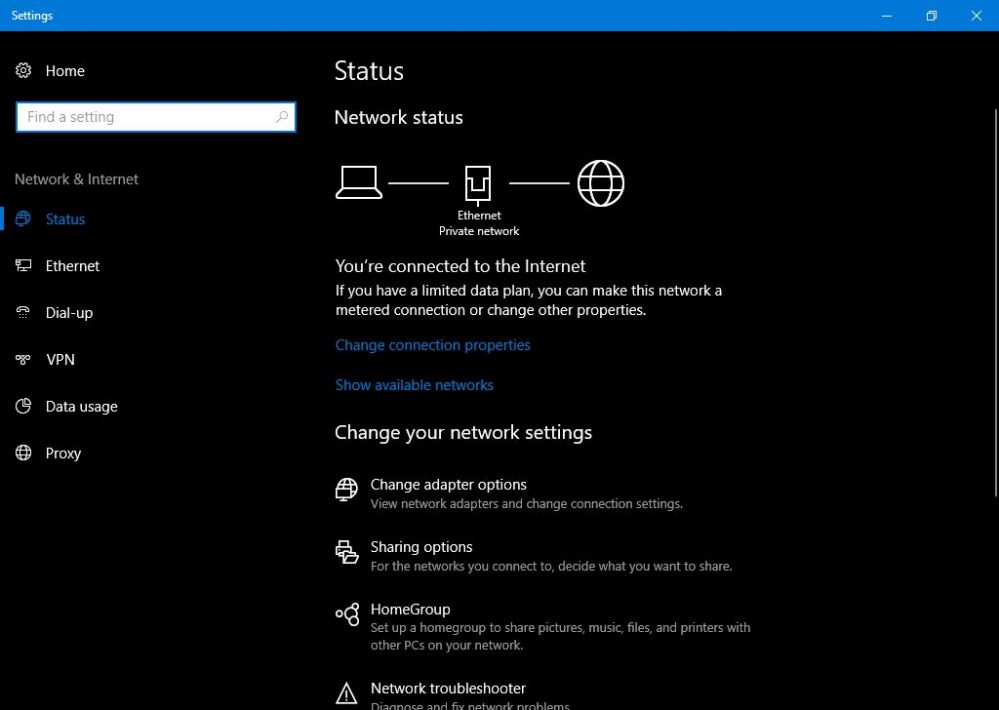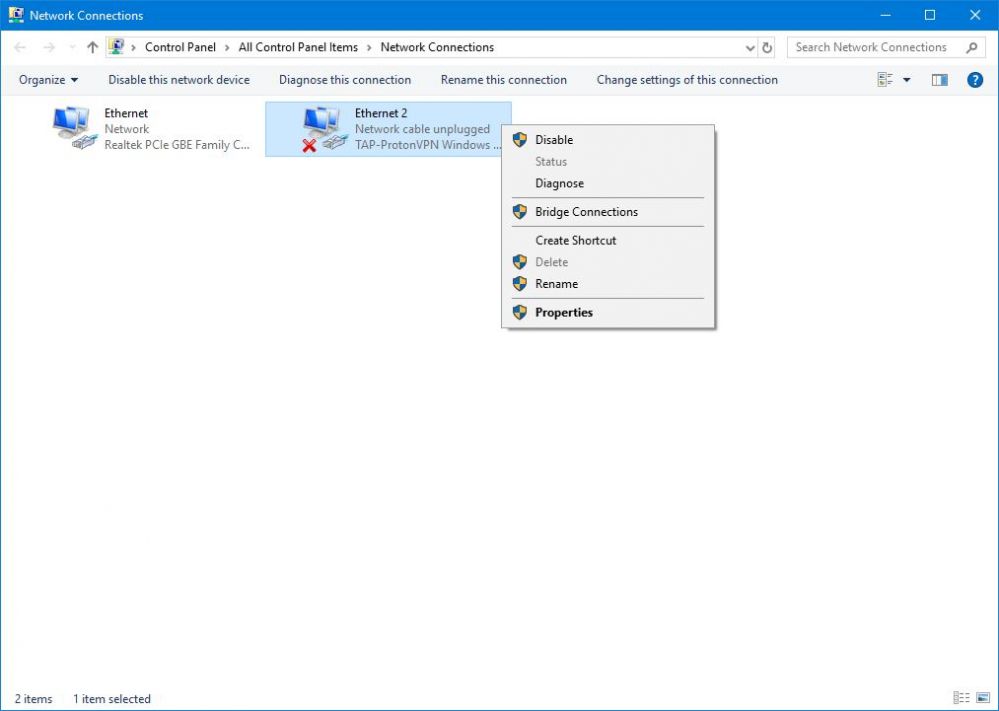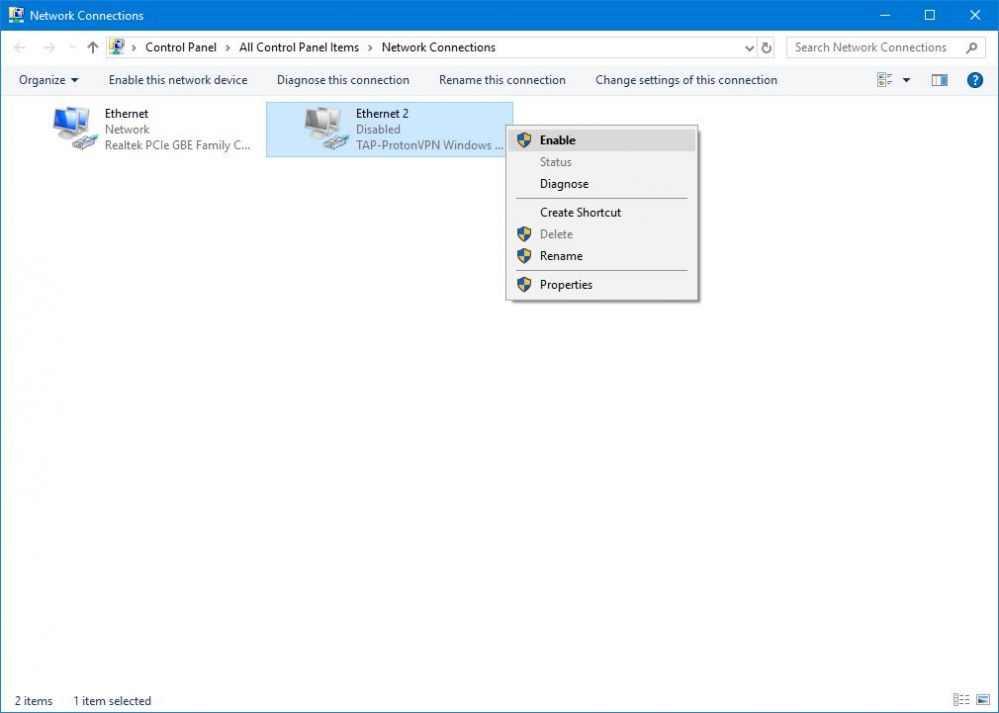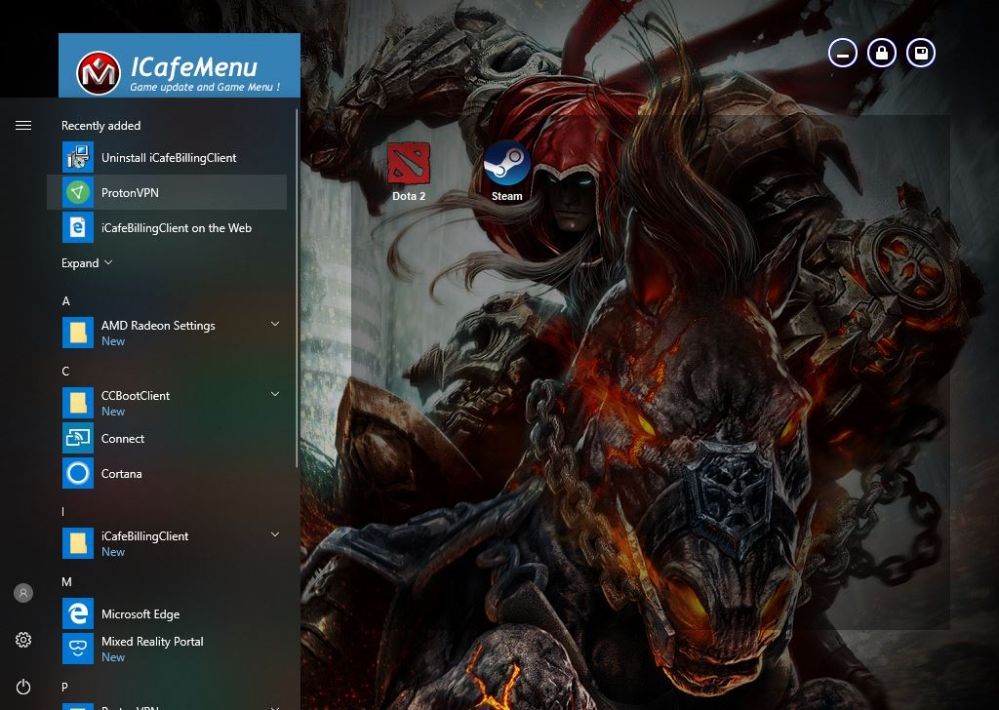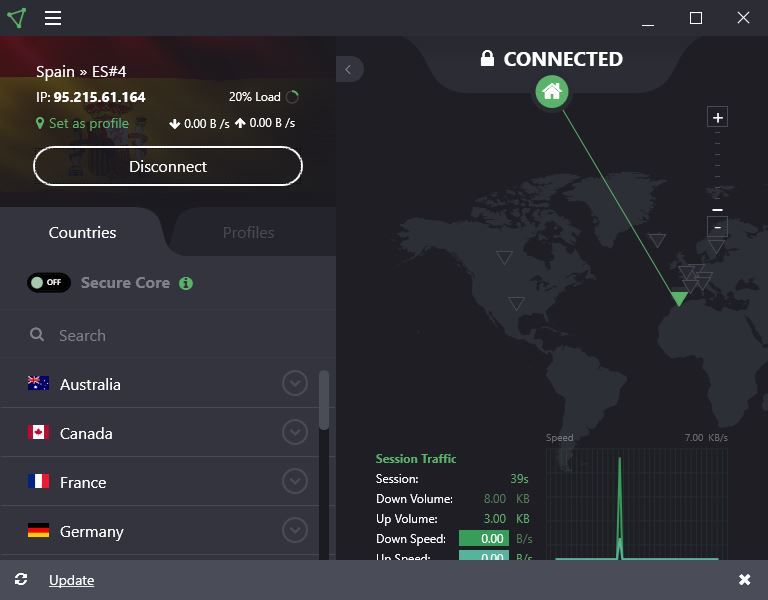Wiki Home Applications issues ProtonVPN working in CCBootCloud
ProtonVPN working in CCBootCloud
2024-04-19
install, protonvpn, vpn
- Using a VPN connection to get better latency is standard nowadays. Here is how you can make ProtonVPN work in a CCBootCloud.
1. Search "Services" in the start menu and click on "Services" (Figure 1).
Figure 1
2. Now, on the "Services" window, check and make sure Windows firewall is running and set as "Automatic" (Figure 2).
Figure 2
3. Now, Right click the network icon and choose "Network and Internet Center" (Figure 3).
Figure 3
4. Click on "Change adapter settings" (Figure 4).
Figure 4
5. Now, right click the "Proton VPN" adapter and click on "Disable" (Figure 5).
Figure 5
6. Now, once it's disabled properly, right click and click on "Enable" to enable it again (Figure 6).
Figure 6
7. Open, Proton VPN application, then login and click on "Quick Connect" (Figure 7).
Figure 7
8. After a few seconds, it will successfully connect to one of the servers (Figure 8).
Figure 8