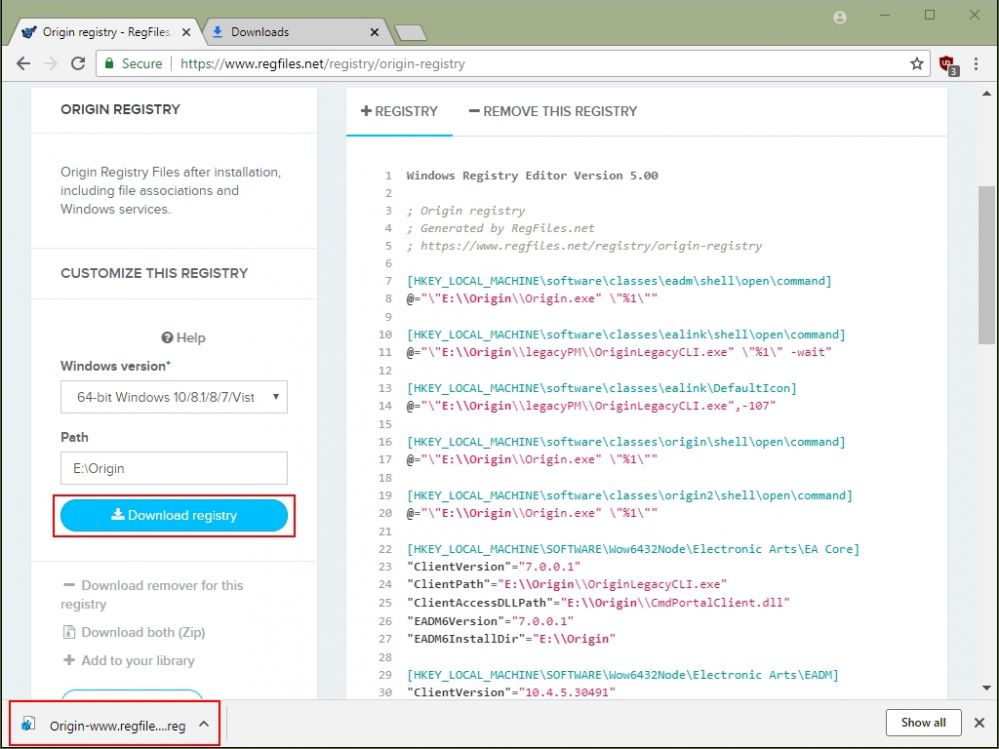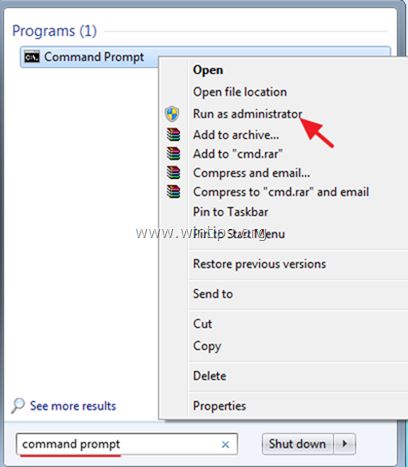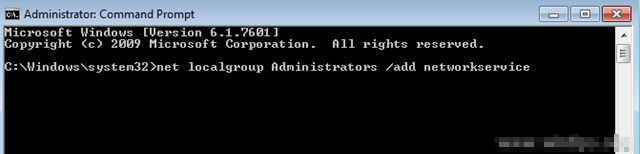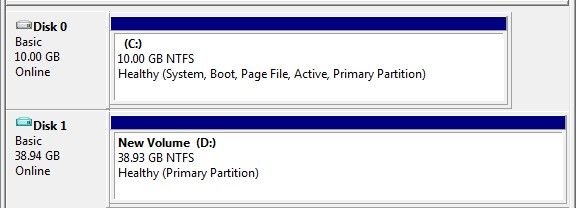Wiki Home Windows boot issues Clients cannot connect to the internet
Clients cannot connect to the internet
Problem:
If you encounter the problem that the client PCs cannot connect to the Internet,
Scenario 1.
This may be due to multiple IPs in the client from different DHCP services in the network, especially due to DHCP service in Router.
Solution: Please disable other DHCP services and set IP of the client to be Static in super client mode (new versions only)
Scenario 2.
The client has multiple networks showing in the network sharing center.
Solution:
- Enable one client to be superclient.
- Download and install the latest version available from our website.
- Set the IP of the client to Static.
- d. If the client still hasn't connected to the internet, then you need to install a windows update.
For Windows 7 64 Bit install "Windows6.1-KB2727330-v2-x64.msu" update package.
For Windows 7 32 Bit install "Windows6.1-KB2727330-v2-x86.msu" update package.
- Note: You can find these files in the CCBoot Client folder.
- Once installed, restart the client and you will see the client only has one LAN and internet as well.
- Turn off the client and save the super client data
Scenario 3.
Client does not have multiple IP or multiple networks but still cannot connect to the internet.
Solution: Please check and make sure that the Gateway IP and the DNS address are set correctly.
Solution:
- Boot your client computer in super client mode, and then open Registry editor and go to the key below
Computer\HKEY_LOCAL_MACHINE\SYSTEM\CurrentControlSet\Services\Tcpip\Parameters\Interfaces
- Now, look for the interface on the left that has the "DhcpDefaultGateway" parameter (Figure 1).
Figure 1
- Now, change the value on the "DhcpDefaultGateway" to match your Router's gateways IP address.
- Restart the client and the client should have the internet now.
Problem:
Diagnostic Policy Service Cannot Start: Access is Denied (Windows 10/8/7)
Solution:
To resolve the "Diagnostic Policy Service Cannot Start: Access is Denied" issue, is to add the 'Network Service' & 'LOCAL SERVICE' objects to Administrators group. To do that:
- Open Command Prompt as Administrator. To do that:
- In the Search box type: cmd or command prompt
- Right click on the command prompt (result) and select Run as Administrator (Figure 2).
Figure 2
2. In command prompt type the command below and press Enter (Figure 3):
net localgroup Administrators /add networkservice
Figure 3
4. Then type the following command and press Enter (Figure 4):
- net localgroup Administrators /add localservice
Figure 4
5. Reboot your computer.