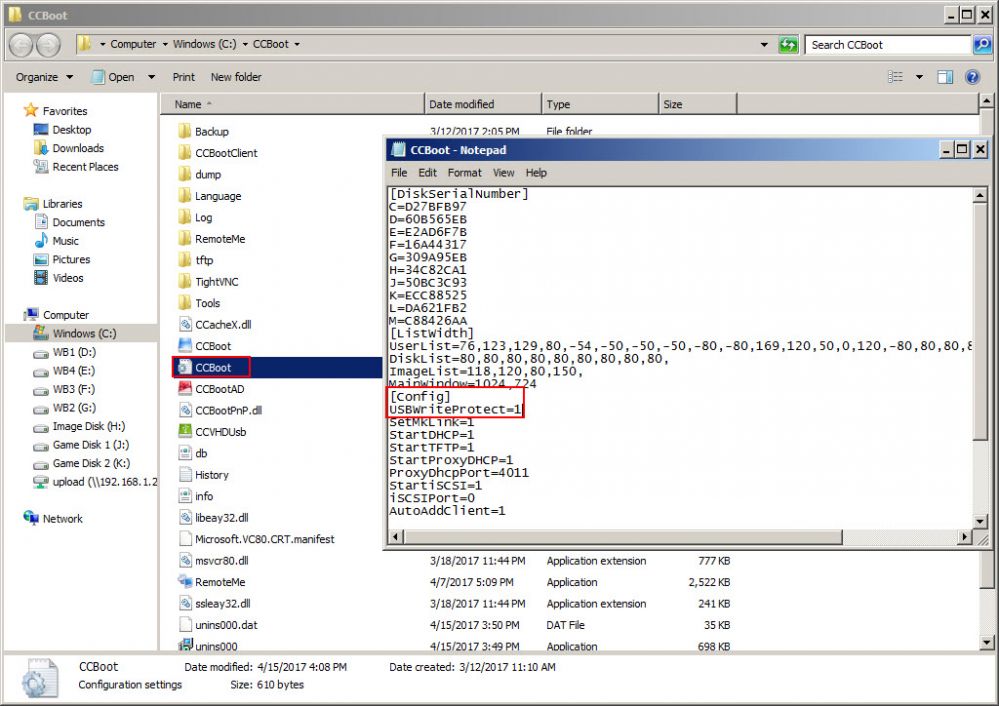Wiki Home Windows boot issues Disable write to USB drives in client
Disable write to USB drives in client
As clients are booting through the network and if some users copy files to USB drives, especially on USB 3.0 drives in which read/write at high speed causing lag to other clients.
Here is how you can prevent it.
1. Before you do this, make sure you are using CCBoot version 20170411 and newer as the function is not available in older versions.
2. Open the CCBoot.ini file from the CCBoot folder, then add "USBWriteProtect=1" under [Config] line (Figure 1)
Figure 1
2. Now, on the client, if you try to copy files to any USB drives, it will give you "The media is write-protected".
3. This will prevent users from copying game files as well as prevent clients lag.
Note: To disable the write protection change the value of USBWriteProtect to 0, "USBWriteProtect=0" .