Wiki Home Game Issues Fix steam showing installing/updating in CCBoot Client
Fix steam showing installing/updating in CCBoot Client
2018/09/24 16:48
Notice: This wiki is for the old version CCBoot. Please click HERE to access the new version wiki
Problem:Steam showing updates in clients, even when it's fully updated on server.
Cause:
Steam requires its service to be running when client boots, if the steam was installed in the Game disk in server then the steam service is not in auto start in client. So it will show you installing/updating the client
Solution 1:
Run steam client as administrator
1. Navigate your Steam installation directory
2. Right-click the Steam executable and click on Properties (Figure 1).
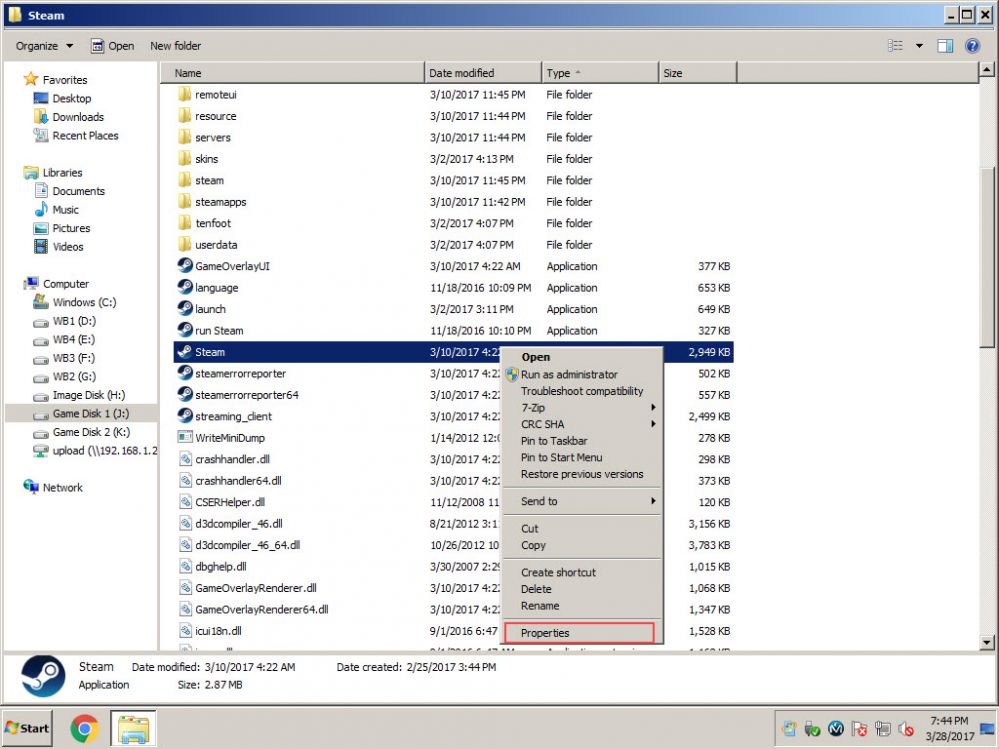
Figure 1
3. Click the Compatibility tab, then check the "Run this program as an administrator" check box and click "OK" (Figure 2).
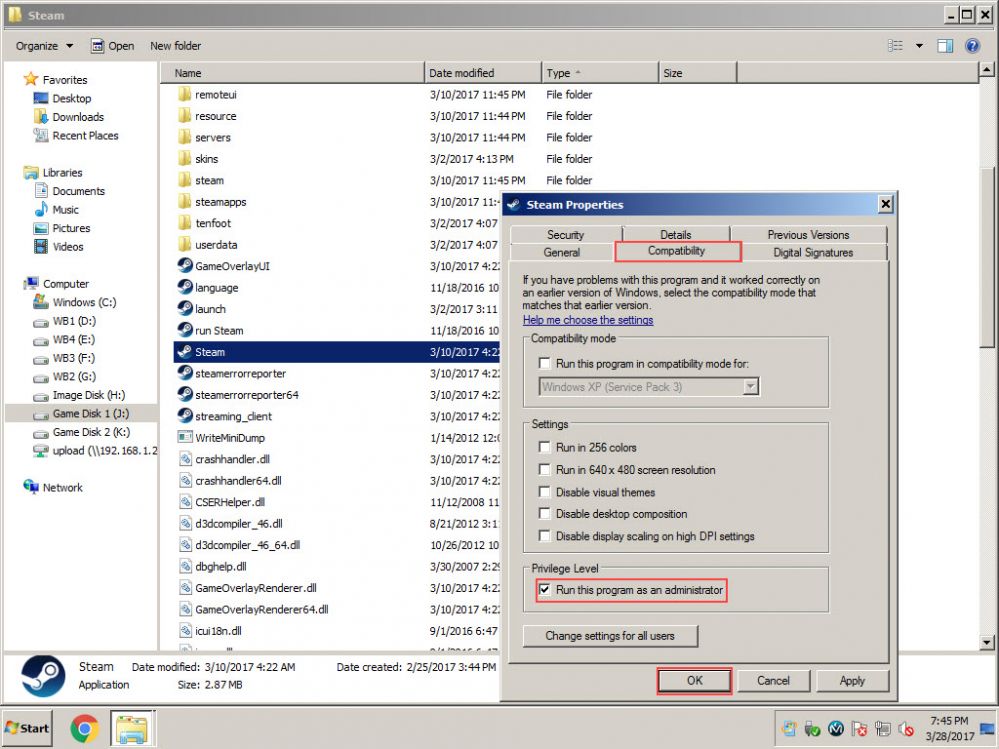
Figure 2
4. Now, run the steam again and it will not show the installing/updating.
Note: if above method didn't work then please delete the "appcache" folder in the steam directory and let it get to sign in window. If you are doing this in client, then after that close the steam and then disable the superclient and save.
Solution 2:
1. Boot the client in super client mode and update the steam client.
2. Once updated, open steam folder and look for "Package" folder.
3, Copy this folder to the server "Steam" folder and overwrite it.
4. Now, clients wont show update for steam again.
Note: If your client OS is Windows 7 and server is different OS
then you should not open steam on server as every time you open steam on your server, it will change some files
and client will again download files for Windows 7
Related:
Fix GTA V appearing play on steam button
