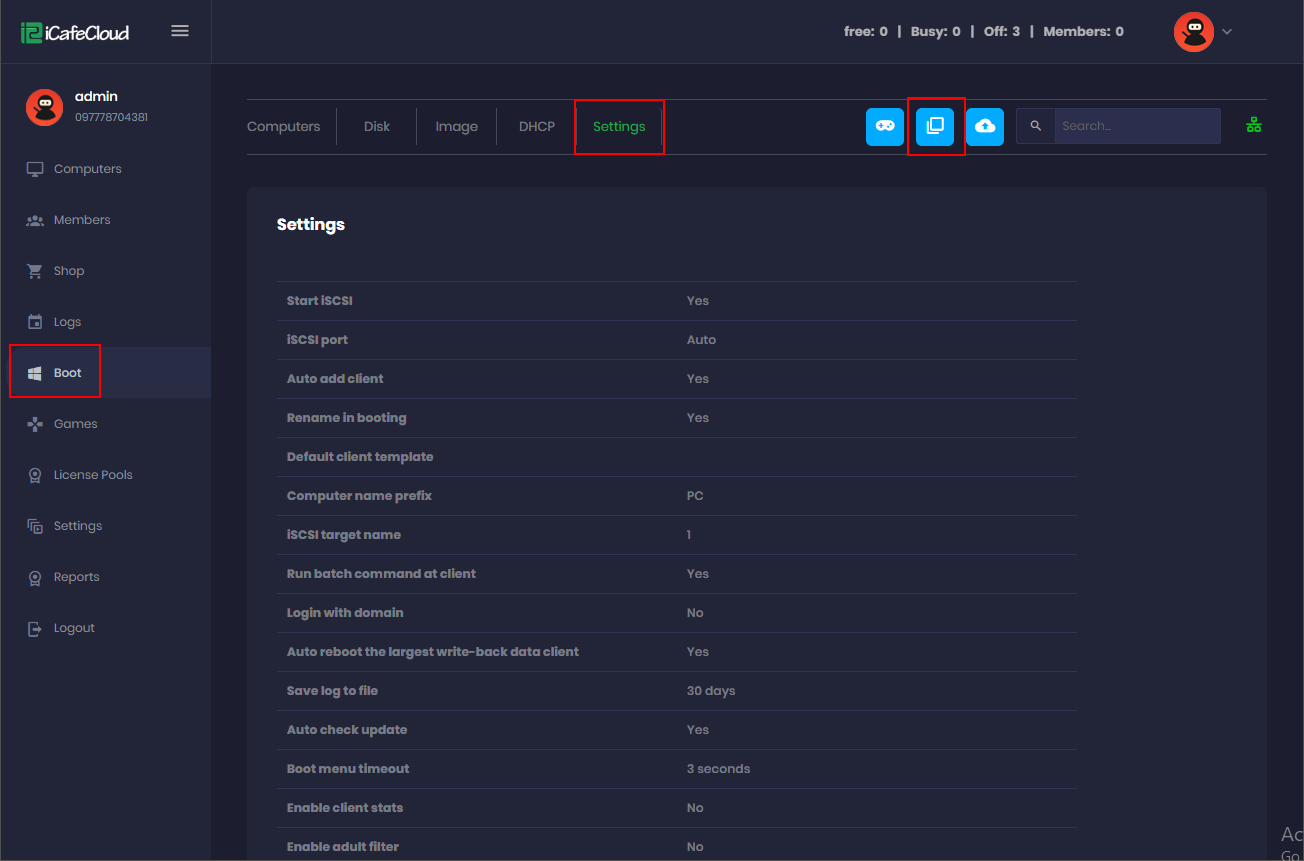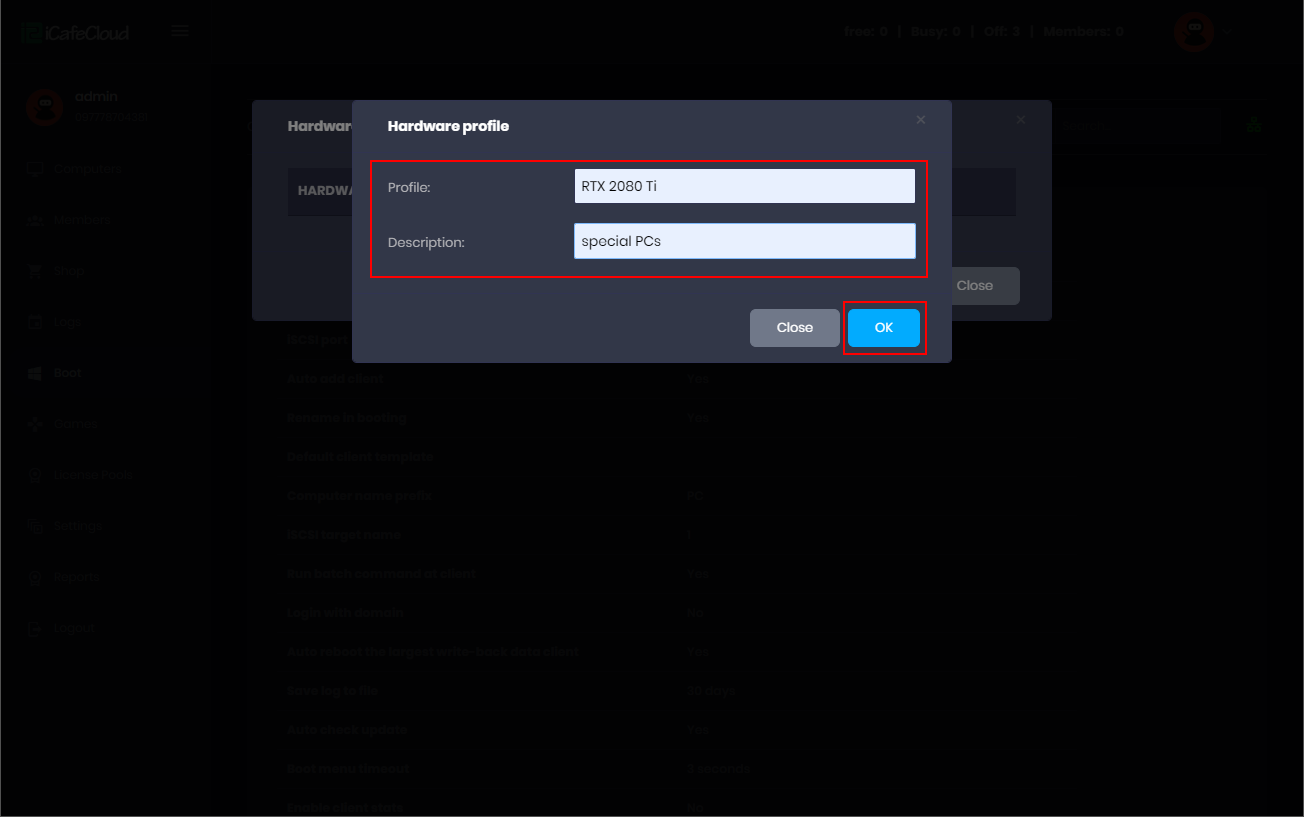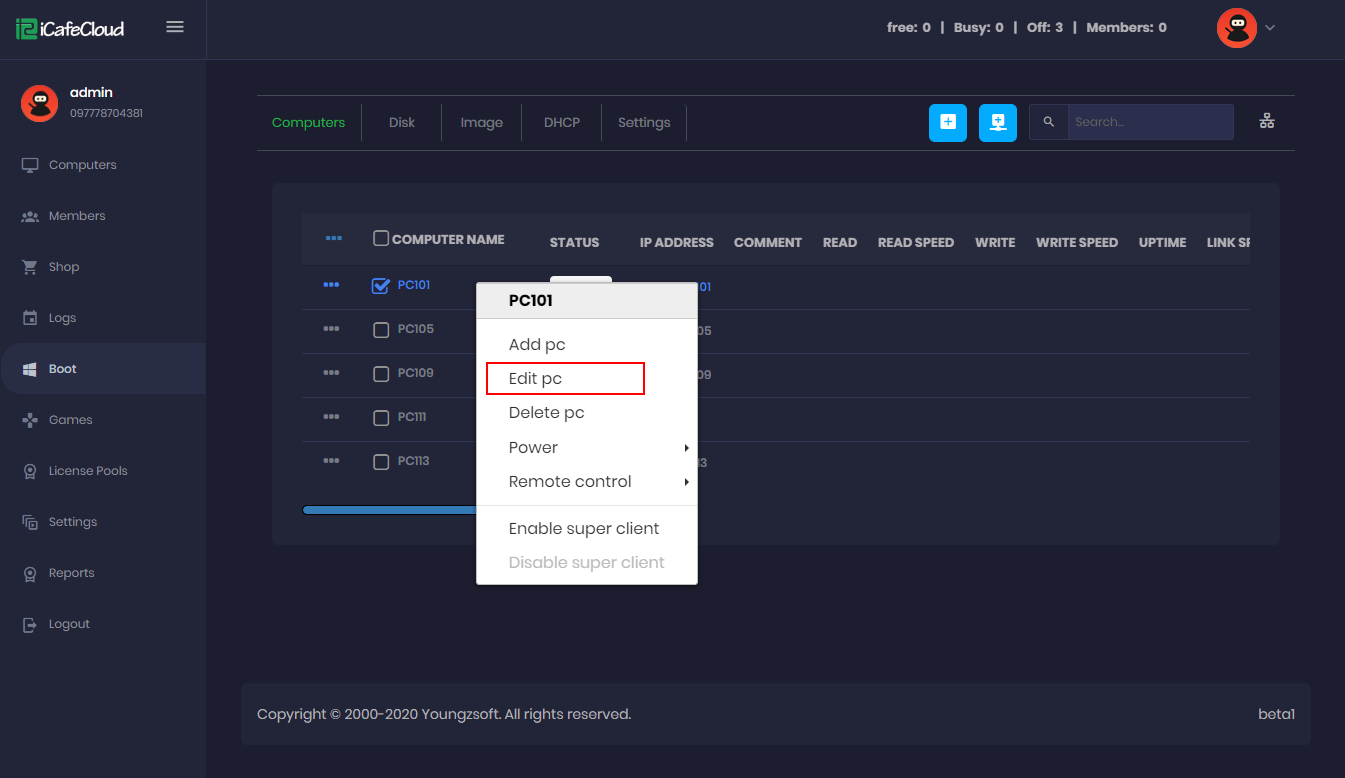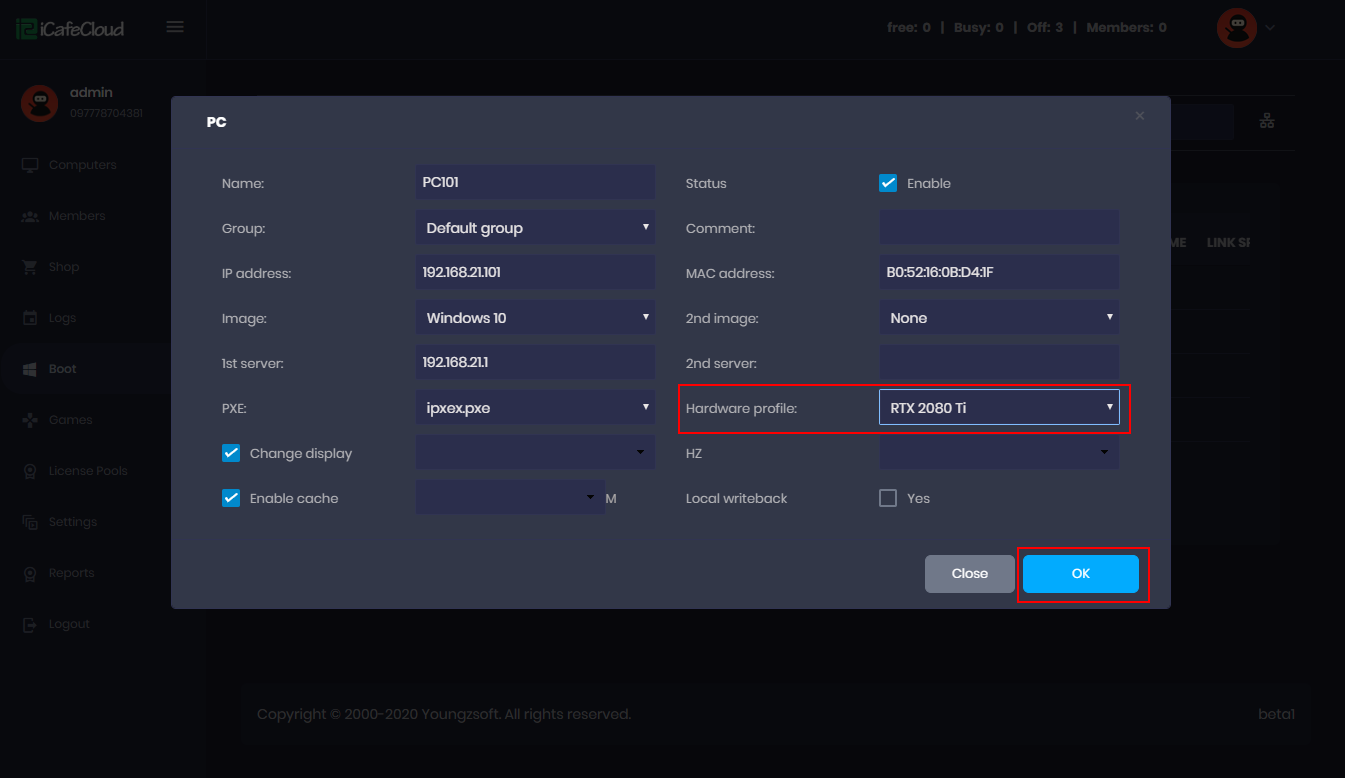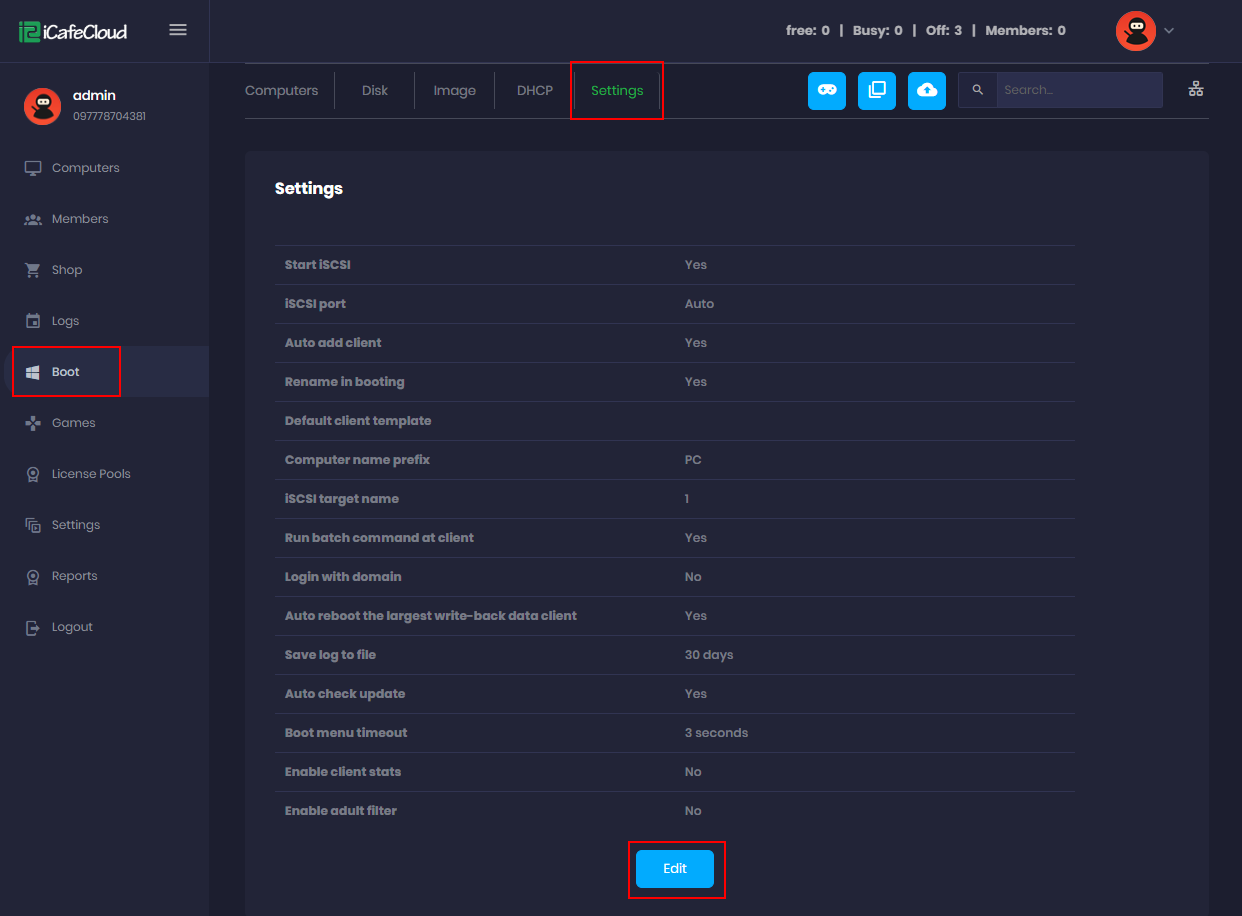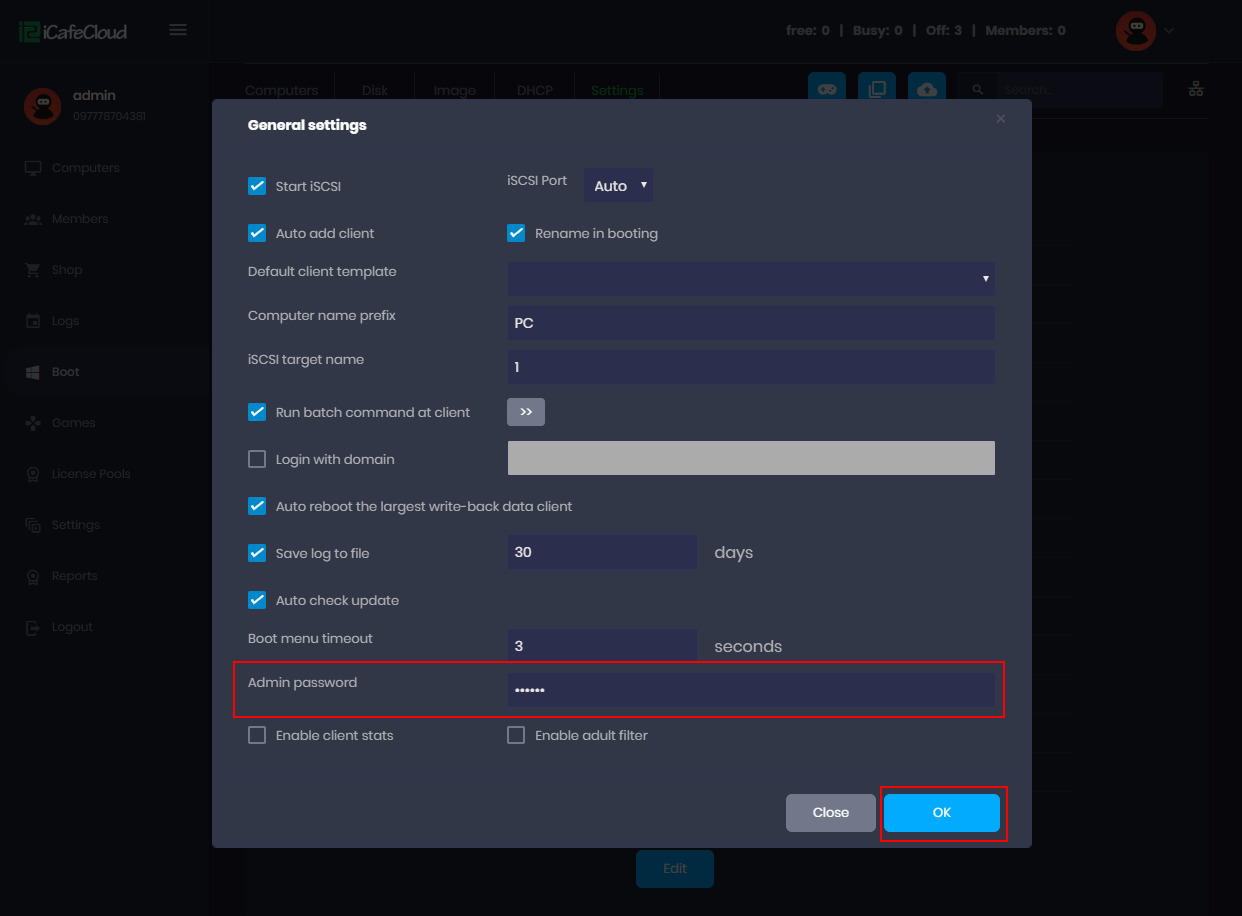Wiki Home Settings pages Hardware profile
Hardware profile
2024-01-12
GPU, hardware, profile
Hardware profile is used to save different GPU models in same image
- Go to the CP, click on “Settings” tab and click on the “Hardware Profile” button (Figure 1).
Figure 1
- Click on the “Add” button; fill the hardware profile name, description and click on the “Ok” button (Figure 2).
Figure 2
- Right click on the PC and click on the “Edit pc” option (Figure 3).
Figure 3
- Select the hardware profile form the dropdown and click on the “Ok” button(Figure 4).
Figure 4
- Enable super client mode in a client PC; boot it and install the graphics and other drivers specific to this client pc specification.
- After driver installation is done, you have to restart the client PC once and check if any driver issues.
- If everything is ok then, turn off the client pc.
- Lastly, disable super client and save the image.
Notes:
- Please keep in mind that since hardware profiles store drivers in separate folders for each profile the boot time for different specs clients will be different and not always the same. Some may take longer than a normal image to boot.
- If after using hardware profile you are experiencing Blue screen issue and driver installing again and again, then we recommend in using separate images for the clients. Also, if you are using Windows 7, then please consider upgrading to Windows 10 as it has better hardware support for new boards and computer specs then on Windows 7.
- If your PCs config have similar types of motherboards and Graphics cards like : GTX 750, GTX 1060, GTX 1070 etc. In this case you can try using one image without profiles. So please follow the steps below:
- Install Graphics card driver on PC with GTX 750, reboot it and save changes.
- Enable super client for any PC with GTX 1060 and turn it on, reboot it once and check if the Graphics card driver is installed, if everything is fine, save changes.
- Enable super client for any PC with GTX 1070 and turn it on, reboot it once and check if the Graphics card driver is installed, if everything is fine, save changes.
Figure 1
- Set the admin password in the “Admin password” field and click on the “Ok” button (Figure 2).
Figure 2