Wiki Home Performance Optimization Make Windows 10 boot faster
Make Windows 10 boot faster
2018/06/11 21:07
Notice: This wiki is for the old version CCBoot. Please click HERE to access the new version wiki
Windows 10 is an amazing OS for gamers and has many settings giving every ounce of performance to the games. However, it is loaded with telemetry and unwanted application and services. So here is how you can optimize Windows 10 to make it boot faster in diskless environment and make it more responsive as well.
1. Download the Optimizer 4.1.exe
2. Boot one of the clients in superclient mode using a freshly uploaded Windows 10 image to desktop and copy then extract the Optimizer-4.1.exe.
3. Right click the optimizer and then run it as administrator, you will see the main window (Figure 1).
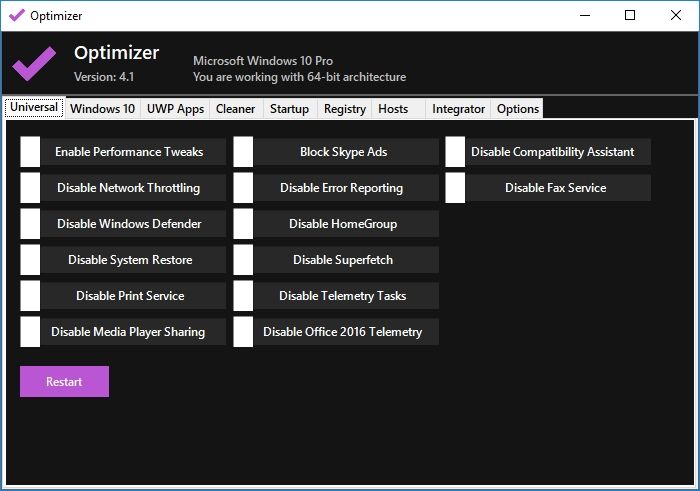
Figure 1
4. It will open, on the first tab "Universal" enable all options (Figure 2).
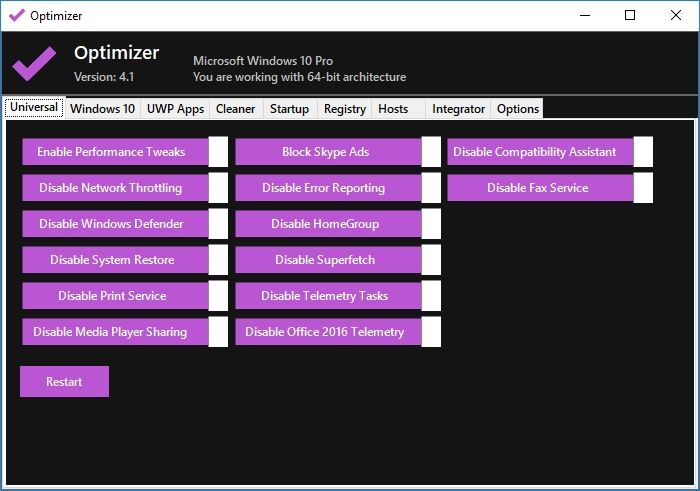
Figure 2
5. On second tab "Windows 10" also, enable all options (Figure 3).
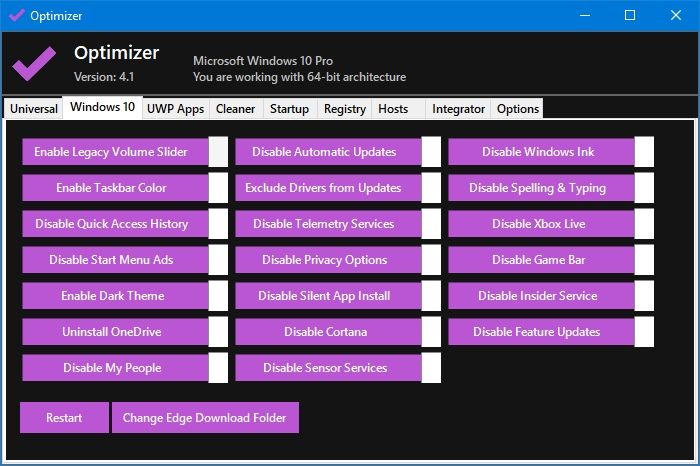
Figure 3
6. On the "UWP Apps" table check the Select All check box and click Uninstall to remove all unused Windows 10 Apps (Figure 4)
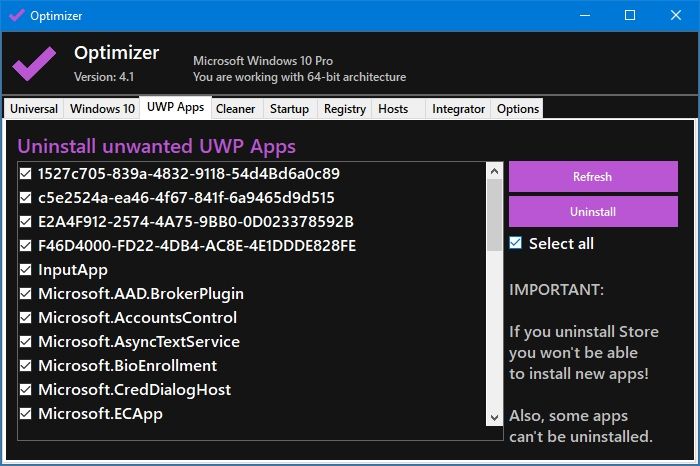
Figure 4
7. Removing the Windows apps will take few minutes, once done, it will open a window with list of apps that were not removed, click "OK" to close it (Figure 5)
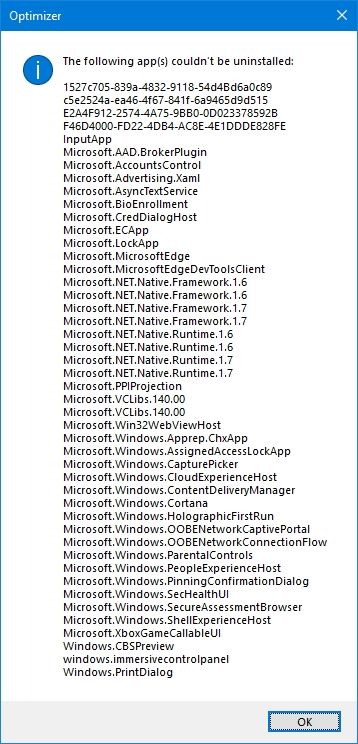
Figure 5
8. On "Cleaner" tab check the Select All check box and then click "Clean" button (Figure 6)
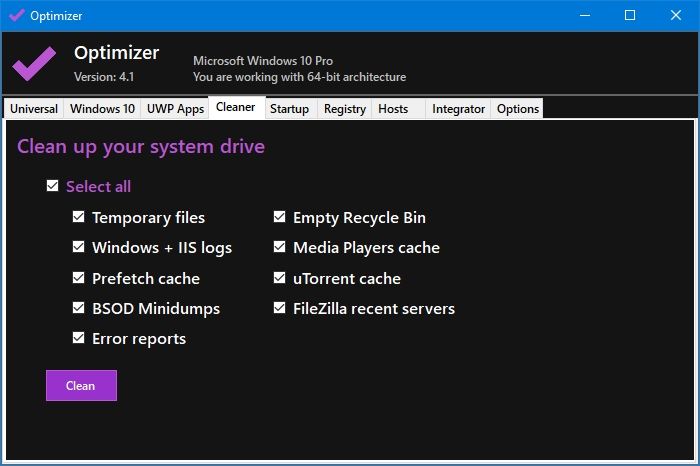
Figure 6
Note: please do this on a freshly install OS before uploading image.
Related:
Solve "Getting Devices Ready" on Windows 10
Fix Windows 10 activation issue on CCBoot client
Improving CCBoot Server Performance
