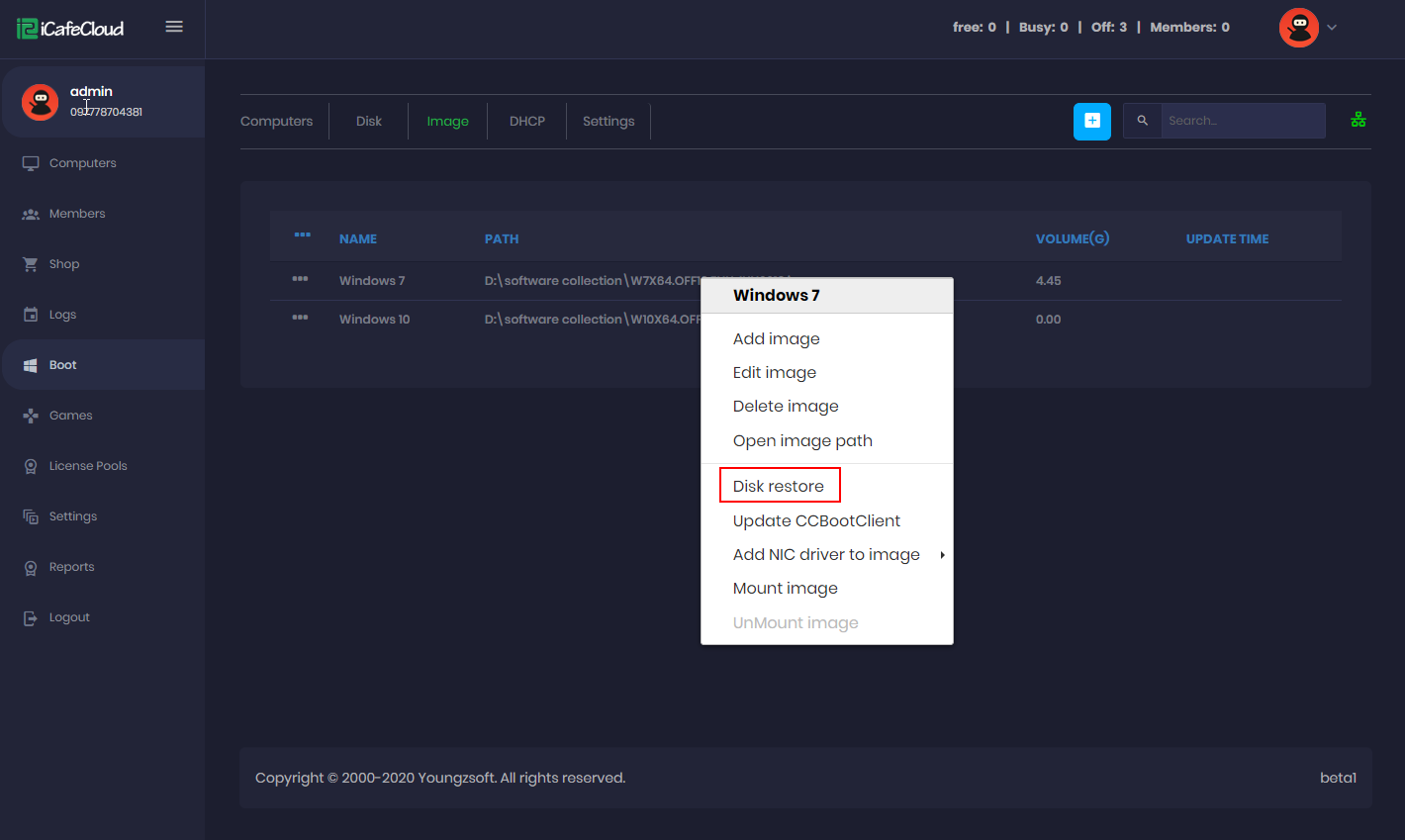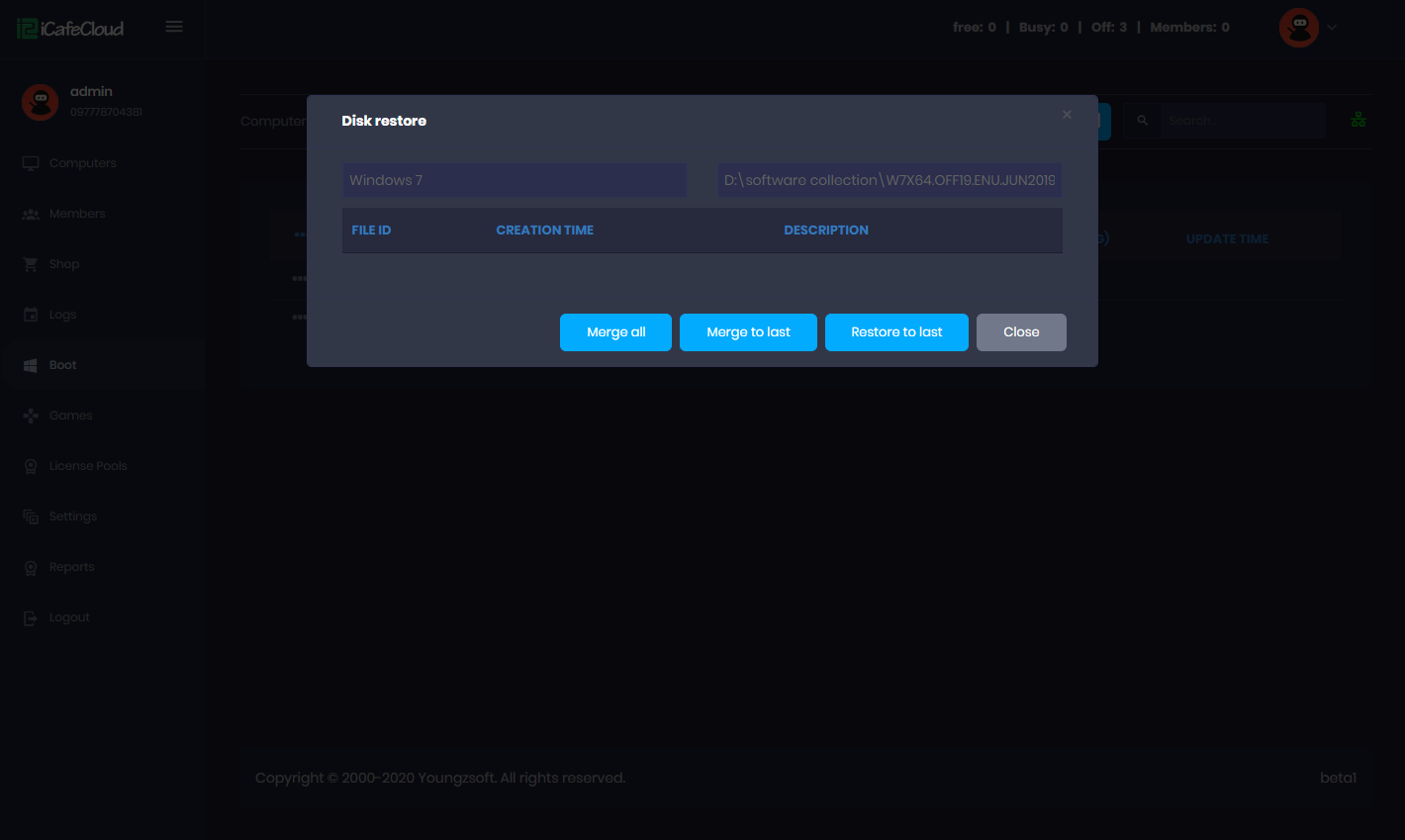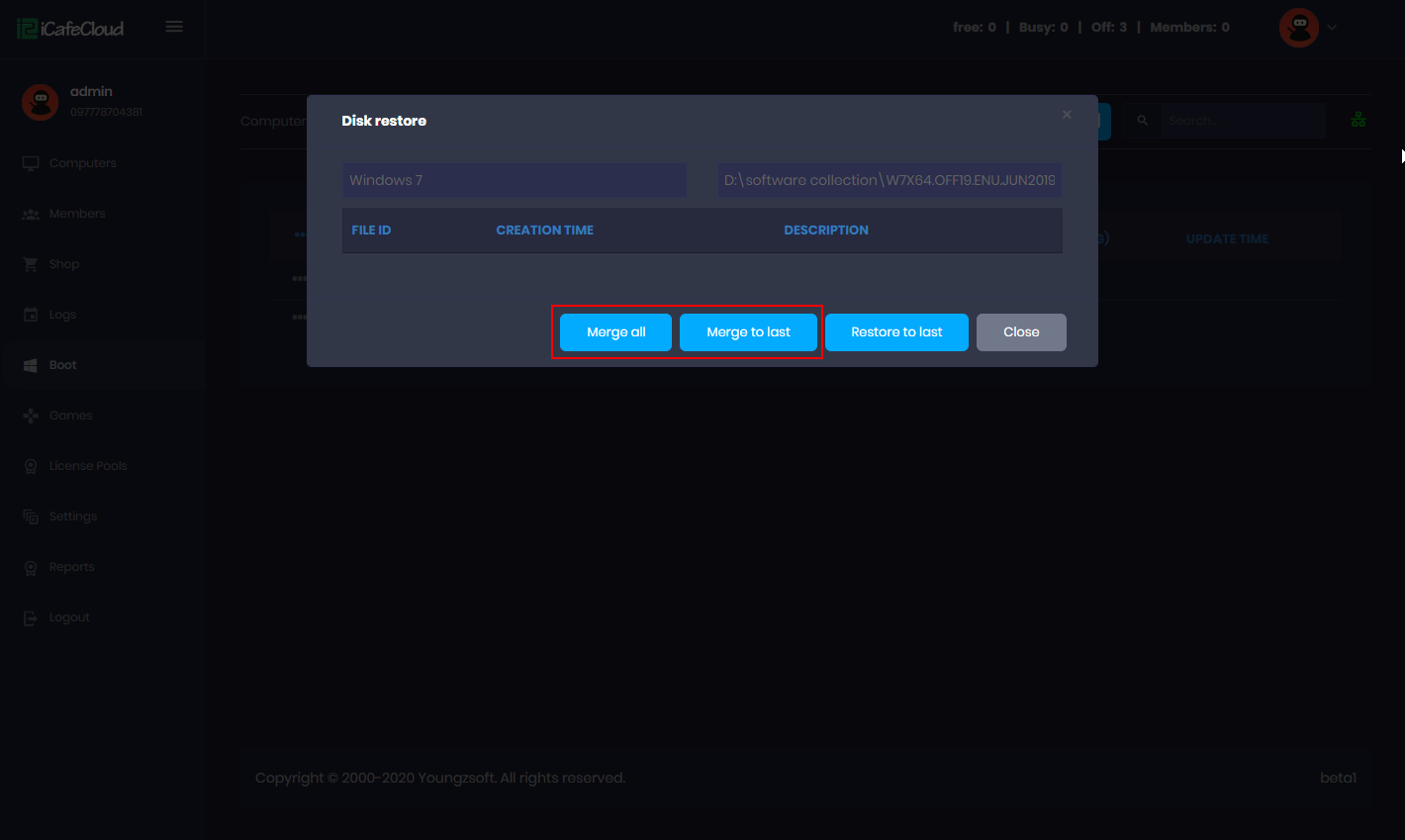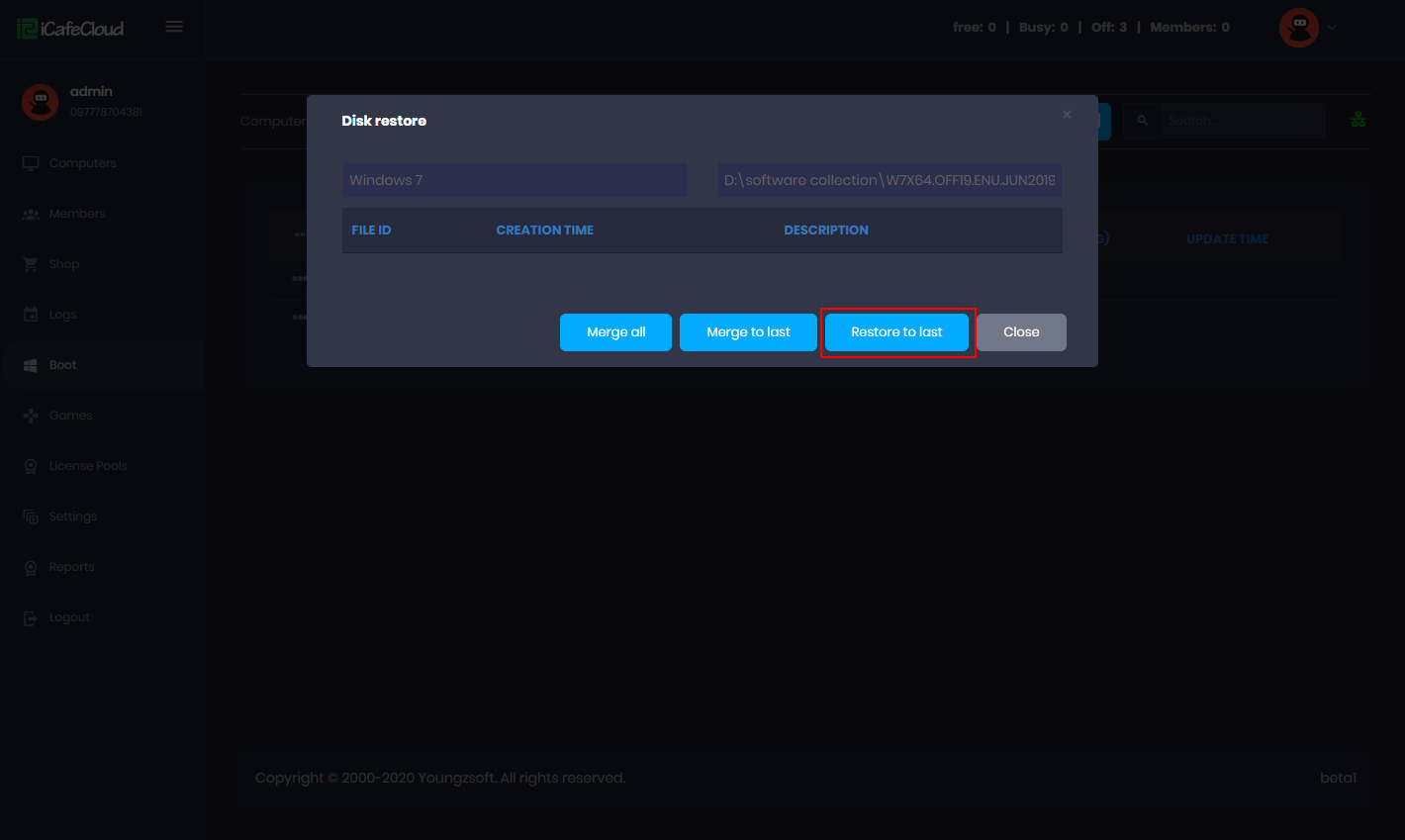Wiki Home Image management Restore point management
Restore point management
2024-05-07
restore, point, images
When the Image is updated, the system will automatically create a restore point. By using the "restore to last" features, you can restore the Image to a previous restore point, you can fix mistakes, and multiple restores can be restored to its initial state. Using "merge to last", you can merge this operation from the last action, and you can also merge the multiple restore points.
- Right click on the image and click on “Disk restore” (Figure 1).
Figure 1
- Then the “Disk restore” modal will appear where restore points are listed(Figure 2).
Figure 2
- Merge All: Removes all the entries in the “Disk restore” list and deletes all the restore points from the image disk to free space. You should never delete recovery point files manually in the image disk instead click “Merge all” safely remove them from the disk and recovery list.
- Merge to Last: Merge the last restore point to the one ahead of it. For more details, please refer to "Merge Image". Please note that there is no way to undo the “Merge to last”. So make sure you do it only if your image is booting on all pcs and working correctly.
- Restore to Last: Revert the image to the last restore point state.
Merge image
Before merging Image please disable super client and unmount Image. Then:
- Go to the “Boot” page on the cloud panel, click on the “Image” tab. Then, right click on the image you want to merge and click on the “Disk restore” option (Figure 1).
Figure 1
- Then you will have two choices, click on the “Merge to last” which will only merge one restore point at a time or “Merge all” which safely delete the entries in the “Disk restore” list and delete all the restore points from the Image disk (Figure 2).
Figure 2
Important:
- Once you “Merge all” the recovery points, you will not be able to restore the image to previous as the entries for restore points and the restore points files will be deleted.
- You should only merge all if your image is booting properly on all of your computers.
- You should merge all after you have 5-10 restore points, so that your image disk does not get full.
- You should never put a client in superclient mode if your image disk is almost full. Merge all first to free space before doing superclient on a client
Recover image
- Right click on the image and click on “Disk restore” (Figure 1).
Figure 1
- Then the disk restore modal will appear where restore points are listed and click on the “Restore to Last” button(Figure 2).
Figure 2