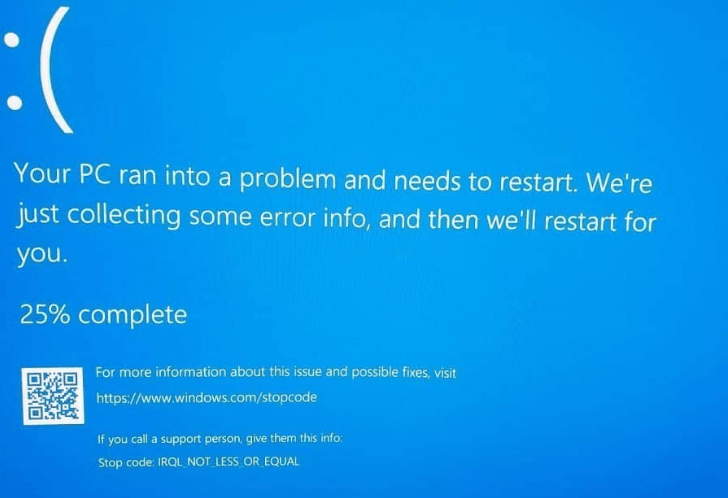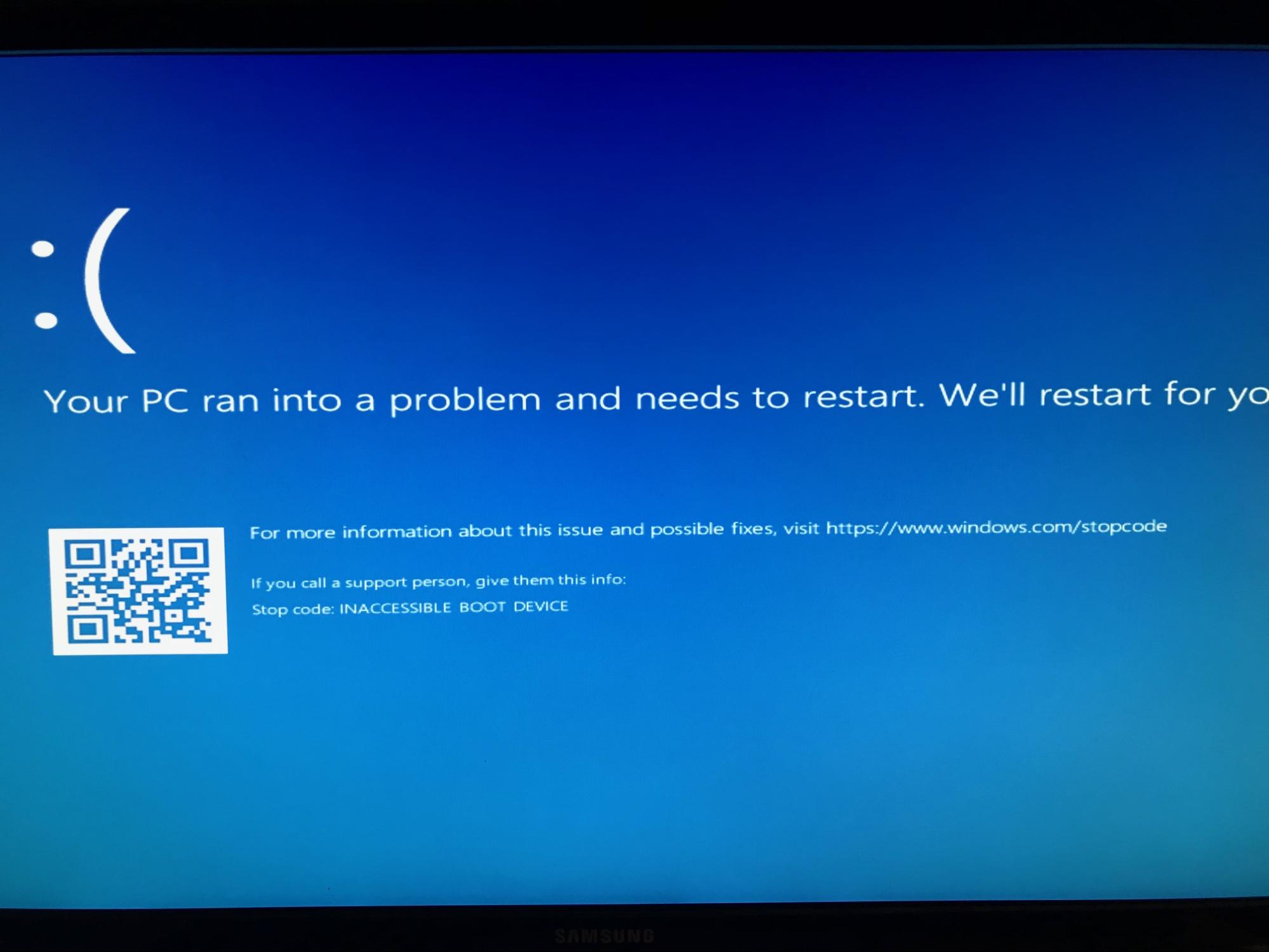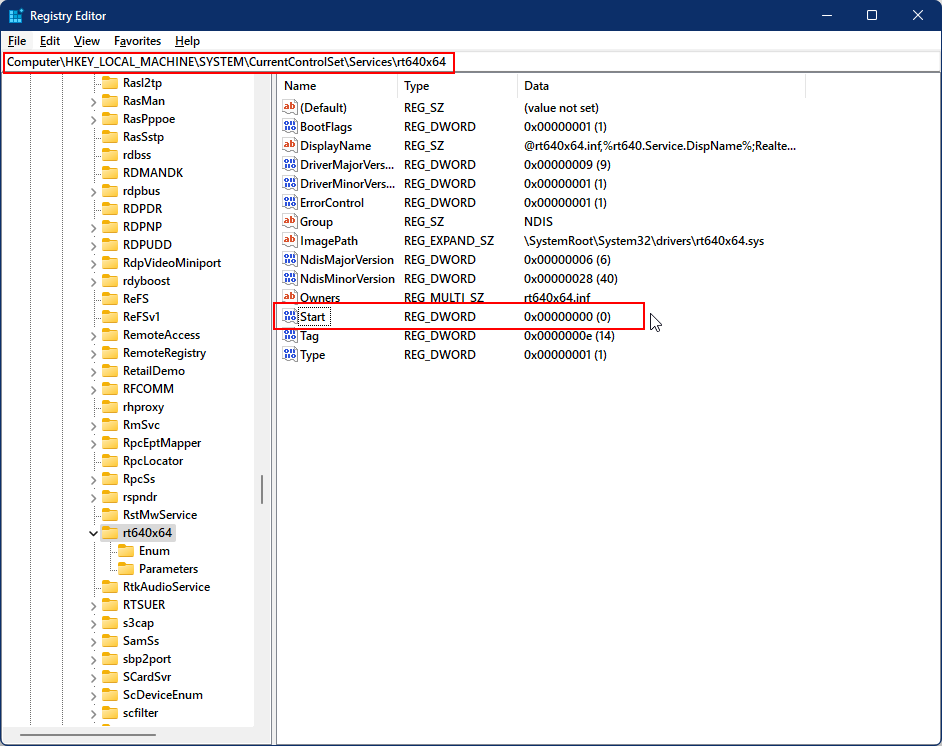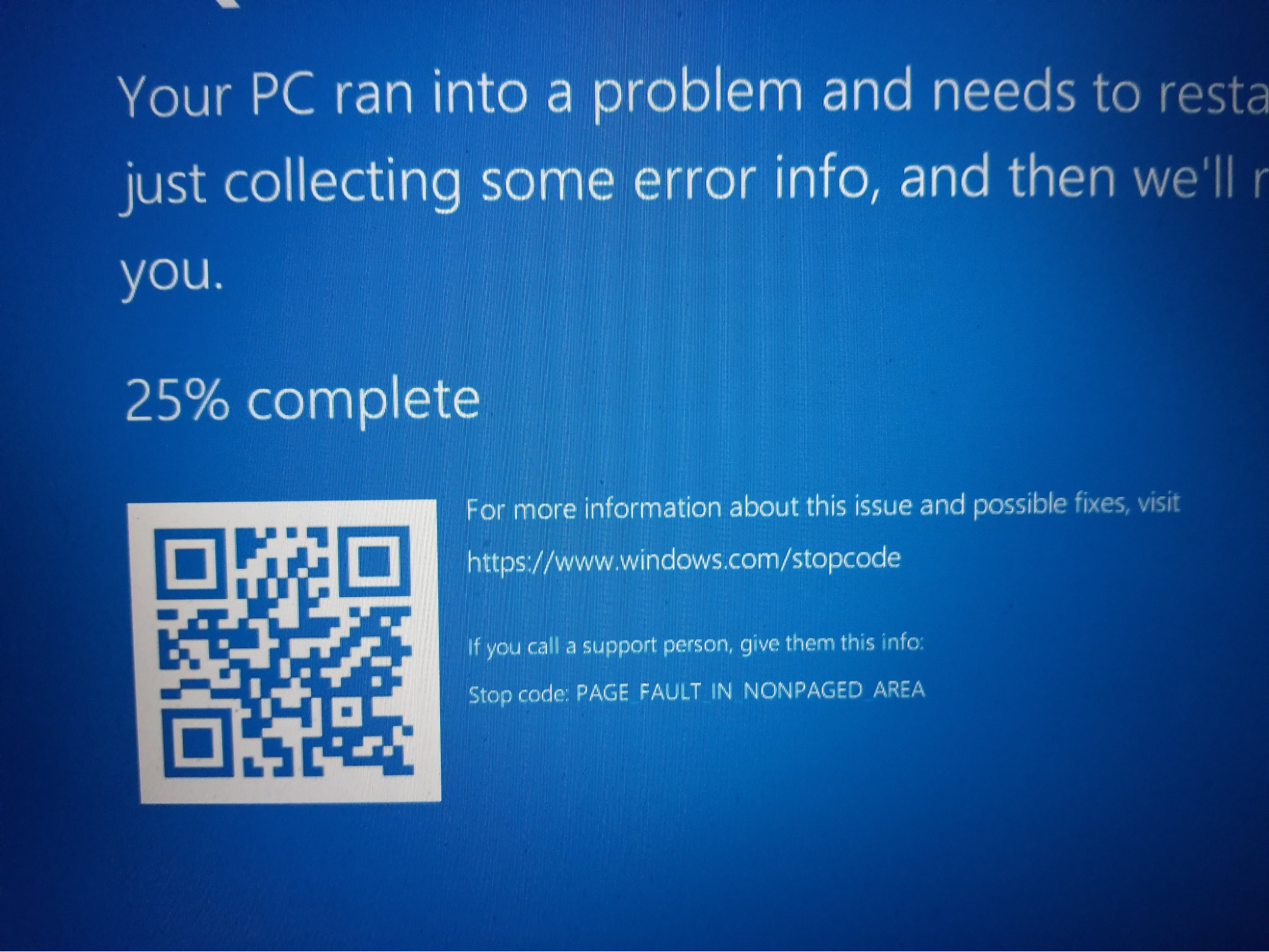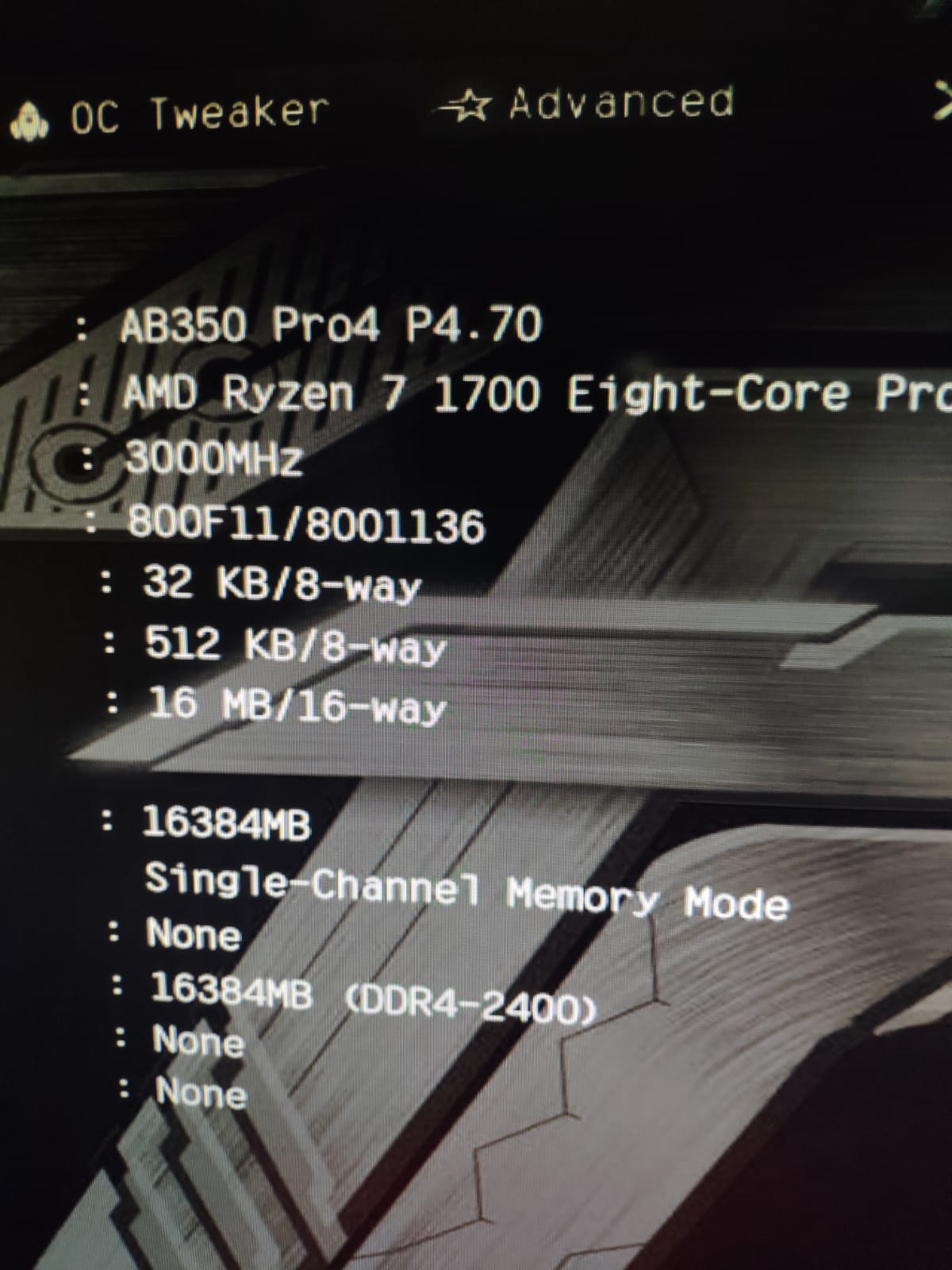Wiki Home BSOD issues Client BSOD after uploading the image
Client BSOD after uploading the image
2024-03-31
bsod, issue, upload, image
There are times that clients will Blue Screen and stop working. Here are some of the causes and their solutions.
- Blue Screen with IRQL Not less or equal (Figure 1).
Figure 2
Cause: This is caused by drivers of the hardware. Some drivers require system reboot to fully initialize. So, if you install a driver but do not reboot before uploading the image to the server. The client will stop booting after the Windows logo and show bluescreen.
Solution: After installing the drivers, restart the computer and make sure the driver is properly detected. If the last driver you installed is the NIC driver then you need to open the CCBootClient application and then click the “Install Client” button and install ccboot client service once again. Only after that, upload the image.
- Blue Screen with Inaccessible Boot device (Figure 3).
Figure 2
Cause: This happens when the nic driver is not able to load and connect after the Windows logo screen. The reason it doesn't load is that the NIC driver service is not set as boot service.
Solution: To resolve this, open the CCBootClient application then click the “Install Client” button and install ccboot client service once again this will set the NIC driver service to start as boot service.
You can check if the driver service is set as boot service or not from the registry. Here is an example for realtek nic driver (Figure 3).
Figure 4
- Blue Screen with Page Fault In NonPaged Area (Figure 5).
Figure 5
Cause: This is caused by pagefile not being set properly in new Windows 10 before uploading the image.
Solution: To resolve this issue, access System Properties > Advanced system settings > Performance Settings > Advanced tab > Virtual Memory Change, uncheck automatic management, select a drive, choose "Custom Size," input your desired initial and maximum sizes (often based on RAM), click "Set," and restart your PC. After the PC has restarted, upload the image.
- Client BIOS version
Sometimes clients with the same boards fail to boot due to different BIOS versions. Example: ASRock motherboard AB350 Pro4 motherboard. This motherboard can boot diskless if the BIOS version is P3.20 (Figure 6) while it will fail to boot if the BIOS version is P4.70 (Figure 7).
Figure 6
Figure 7
To resolve this, you need to downgrade the newer BIOS to older version in which it can boot.