Wiki Home Boot Issues Fix Asrock H110M-HDV slow diskless booting
Fix Asrock H110M-HDV slow diskless booting
2020/08/19 23:52
Notice: This wiki is for the old version CCBoot. Please click HERE to access the new version wiki
After uploading the Windows 10 image of this Asrock H110M-HDV specs the diskless booting takes 2 to 3 minutes.
So here’s the method to improve the diskless booting, this method is also applicable on other motherboard specs.
1. On the CCBoot Server click the “Image Manager”.
2. Right-click on your Windows 10 Image and then select "Add NIC Driver to Image". (Figure 1-1)
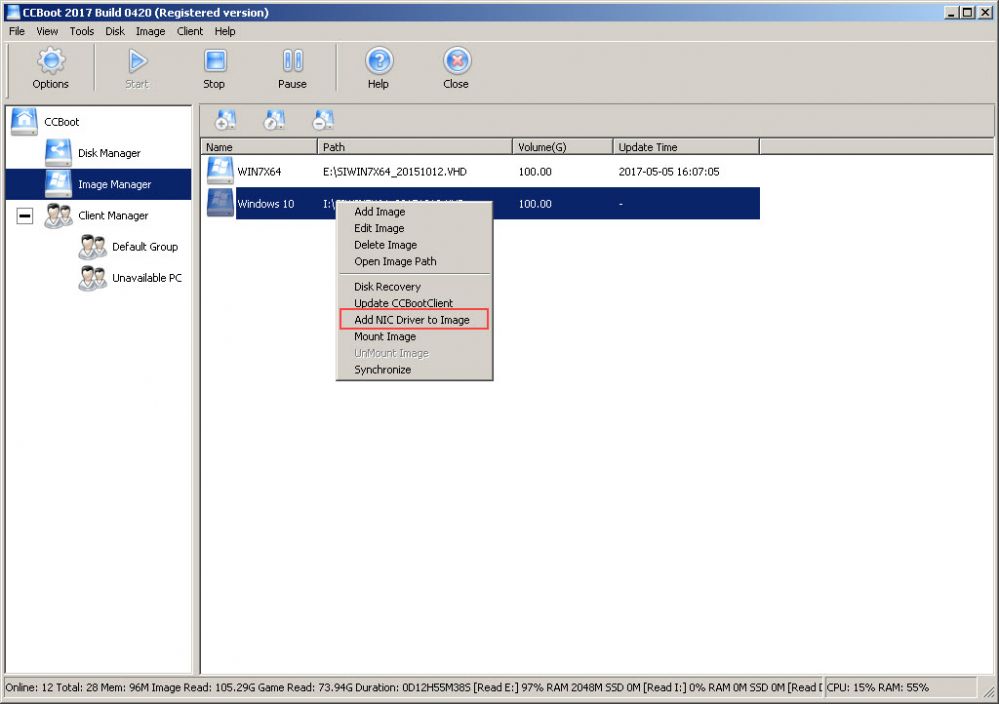
Figure 1-1
2. In the popup dialog box “Do you want to Add NIC Driver to Image” click the “Yes” button. (Figure 1-2)
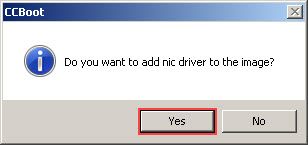
Figure 1-2
3. Here on NIC Drivers window, unchecked the other NIC except for Realtek, then click the "OK" button. (Figure 1-3)
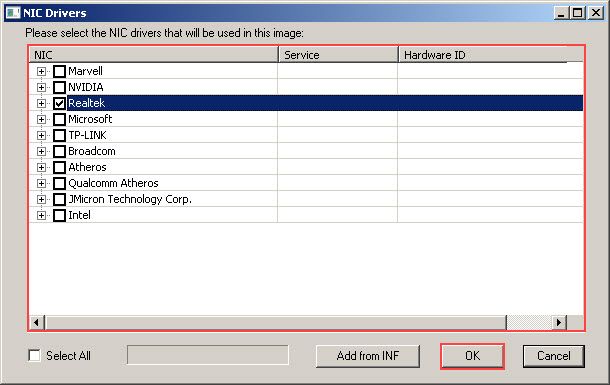
Figure 1-3
4. Let the update process to finish (Figure 1-4)
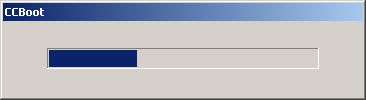
Figure 1-4
5. In the popup dialog box “Add nic to image success” click the “OK” button. (Figure 1-5)
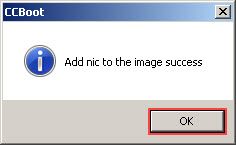
Related:
Using super image to boot clients
Create windows bootable USB drive to create client image
