Wiki Home Update Image and Game Update Game on the Server
Update Game on the Server
2016/06/03 11:41
Notice: This wiki is for the old version CCBoot. Please click HERE to access the new version wiki
In order to improve the efficiency in the use of cache, in the use of CCBoot software, recommend the use of "super terminal" to update the game. On the server, the steps of using the super client update game are as follows:
1) Install the iSCSI Initiator on the CCBoot server. For details, please refer to the "iSCSI Initiator Installation".
2) On the main interface of the CCBoot, right-click the "Client Manager", click the "Auto Scan" (Figure 1‑1).
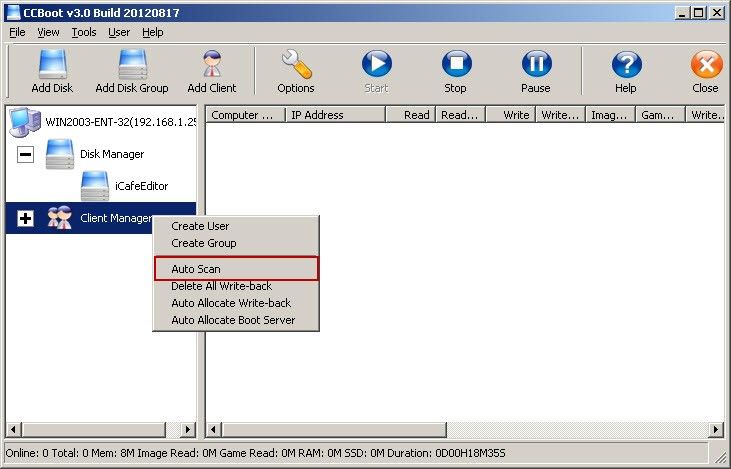
Figure 1‑1
3) It will pop up "CCBoot Auto Scan" dialogue box, in the "Low IP Address" and "High IP Address" edition box, enter the server IP ,and then click "start" button, and scan out the server IP (Figure 1‑2).
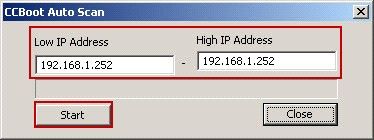
Figure 1‑2
4) Double-click the "just-scanned machine", it will pop up "CCBoot Client" dialogue box, and then click the "Disk Group" on the right "»" button (Figure 1‑3).
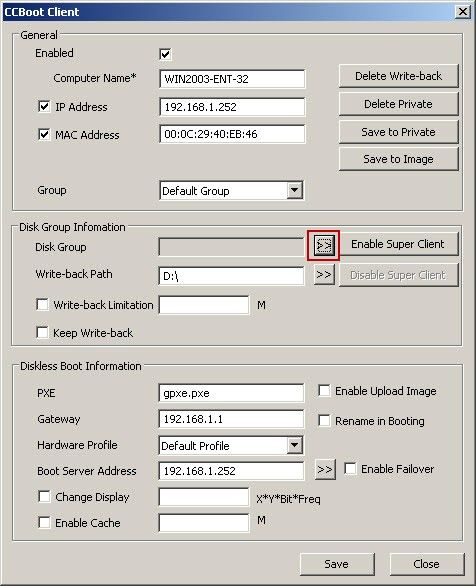
Figure 1‑3
5) In the pop-up "CCBoot Disk Group Selection" dialogue box, select the "Game" check box, and then click "OK" button (Figure 1‑4).
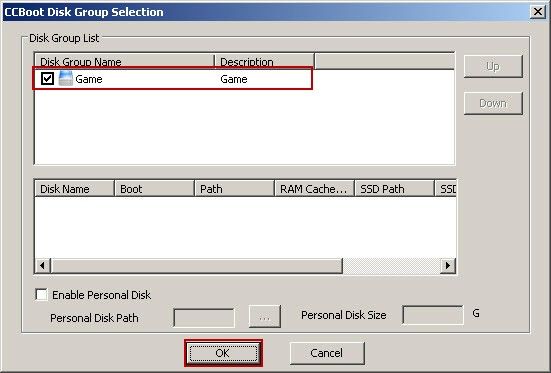
Figure 1‑4
6) Click the "Enable Super Client" button of the "CCBoot Client" dialogue box (Figure 1‑5).
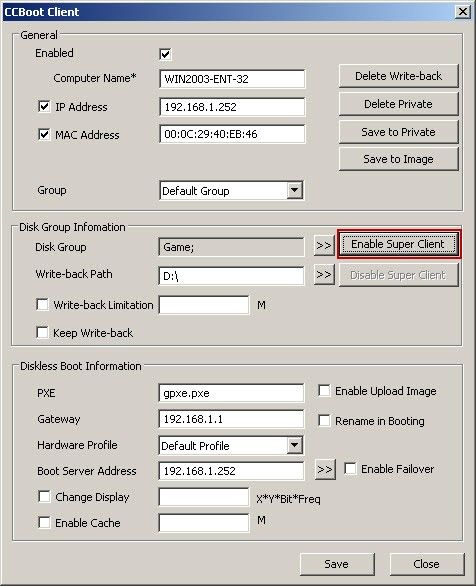
Figure 1‑5
7) In the pop-up "CCBoot Select Disk" dialogue box, select the "Game", click "OK" button (Figure 1‑6).
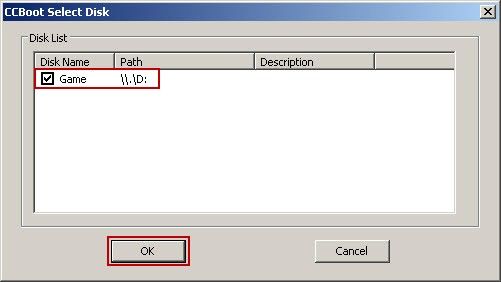
Figure 1‑6
8) In the "CCBoot Client" dialogue box, click the "Save" button, save the settings.
9) Install iSCSI; please refer to "install iSCSI".
10) Run iSCSI.
11) In the pop-up "iSCSI Initiator Properties" dialogue box, click "Add" button (Figure 1‑7).
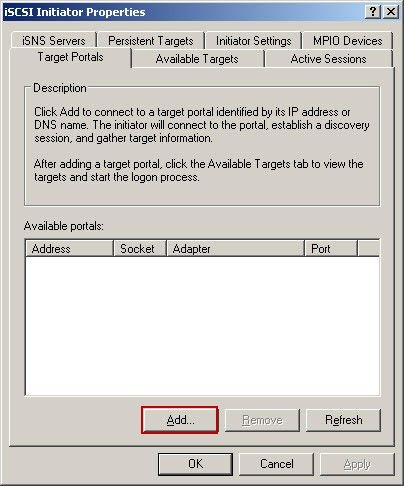
Figure 1‑7
12) It will pop up "Add Target Portal" dialogue box, in the "IP address or DNS name" edition box, enter "the server IP address" , then click "OK" button (Figure 1‑8).
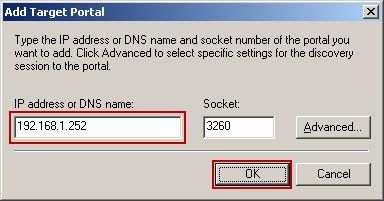
Figure 1‑8
13) After "Add" is completed, and then click the "Available Targets" tab (Figure 1‑9).
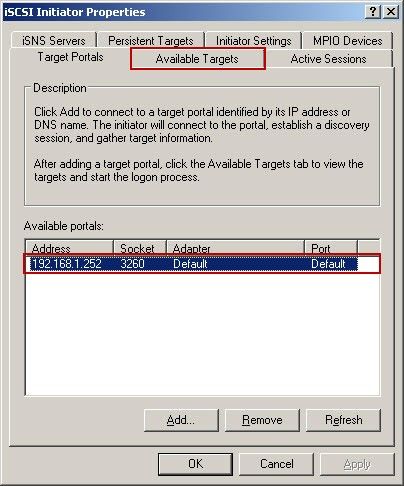
Figure 1‑9
14) In "Select a target" list box, you will see something similar to the item "iqn.2008-12com.ccboot252:00", and then click the "Log On" button (Figure 1‑10).
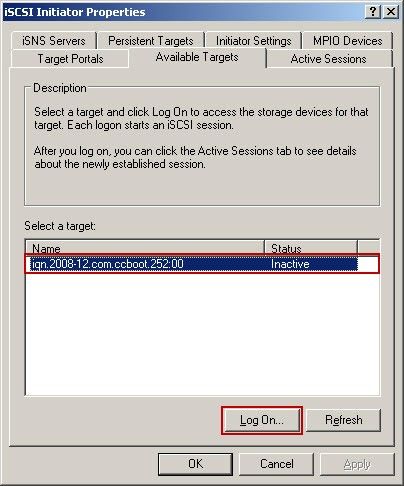
Figure 1‑10
15) In the pop-up "Log On to Target" dialogue box, select the "Automatically restore this connection when the system boots" check box, and then click "OK" button (Figure 1‑11).
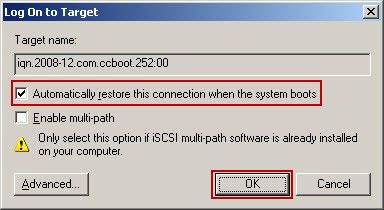
Figure 1‑11
16) After completing the steps above, in the "Disk Management", there will be one more virtual disk. We need to update the games in the new virtual disk. The original game disk-E disk can not be opened, successfully locked.
Notes:
When using iSCSI, if you shut down or reboot the server, you must first disconnect the iSCSI. For details, please refer to the "How to disconnect the iSCSI".
