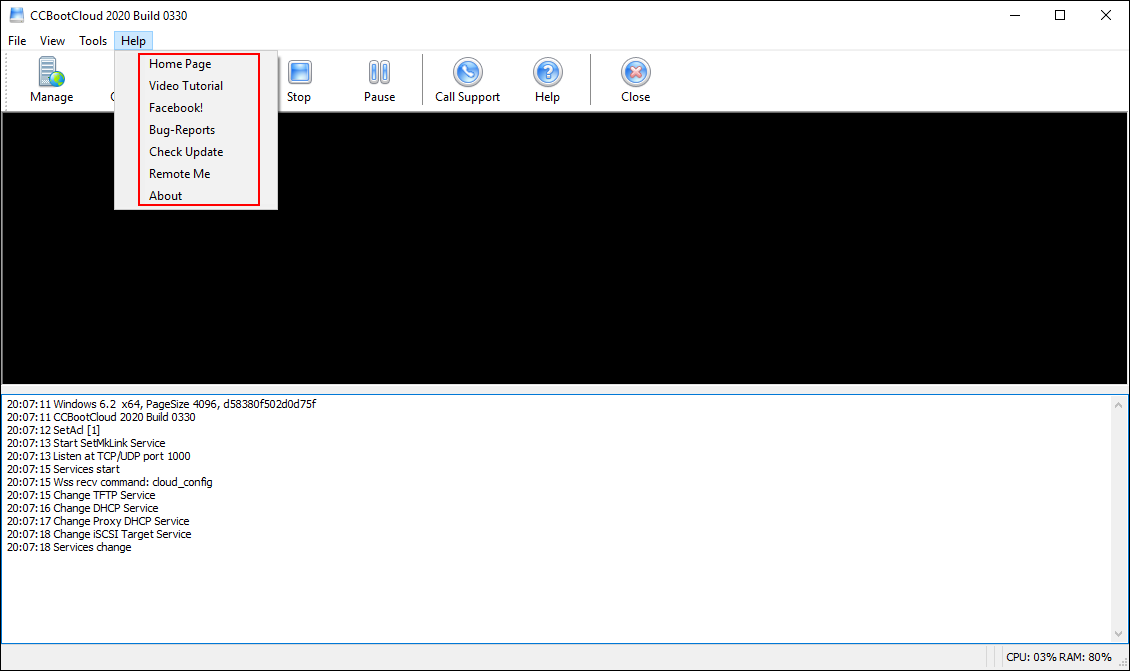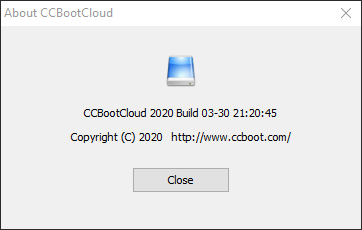Wiki Home CCBoot menus Help menu
Help menu
2024-01-17
help, menu
When you access the Help button on the CCBootcloud server, a menu with various options will appear.
Figure 1
- Home Page: Opens CCBoot home page.
- Video Tutorial: Opens CCBoot YouTube channel.
- Facebook: Open CCBoot Facebook page.
- Bug-Reports: Click to submit a question or bug report to Youngzsoft.
- Check update: Checks online for any new version that is available.
- About: Opens "About CCBoot Cloud" dialog box that shows CCBoot current version information, and click on “Close” button to close the dialog box..
Figure 3