Wiki Home Load Balance Single Server Multi NICs Load Balance
Single Server Multi NICs Load Balance
2020/08/06 19:36
Notice: This wiki is for the old version CCBoot. Please click HERE to access the new version wiki
Let us suppose CCBoot Server has two network card (IP is 192.168.1.200 and 192.168.1.201). We can make use of both NIC to boot the client and balance the load on both NIC hence clients performance is increased.
1) Choose "DHCP Settings" tab in dialog box of "CCBoot Options", and choose "0.0.0.0"in combo box of "DHCP Server IP", then click "OK" button.

Figure 11‑1
2) Right-click "Client Manager" node on CCBoot main interface, then choose "Auto Allocate Boot Server".
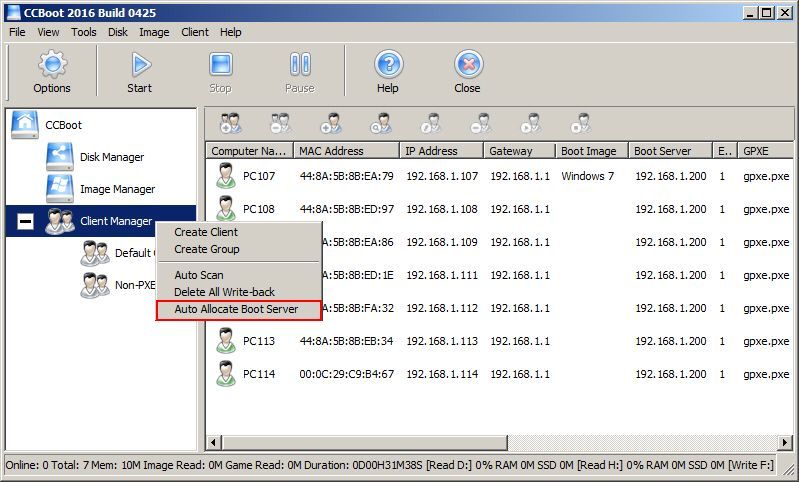
Figure 11‑2
3) In popup dialog box of "Server List Settings", enter IP address for first network card of server, then click "Add" button, and then enter IP address for second network card, click "Add" button, and click "OK" button at last.
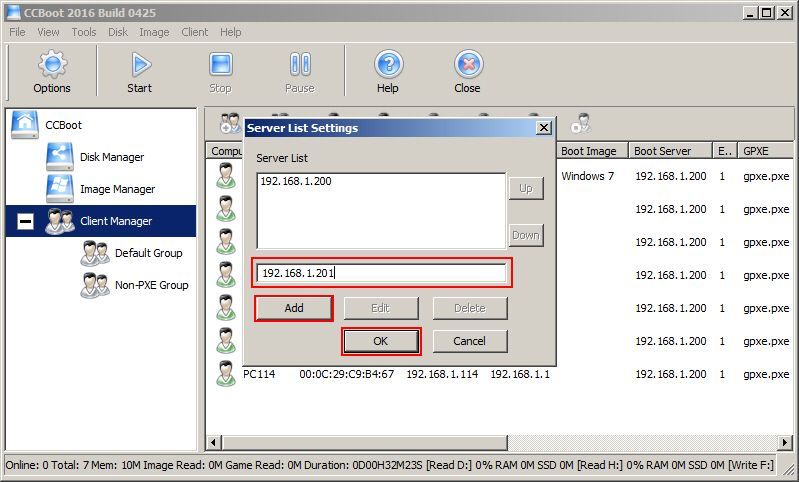
Figure 11‑3
4) Now, look in the client manager, you will see each client has not two boot server IPs separated by ‘;’ (See Figure 11-4).
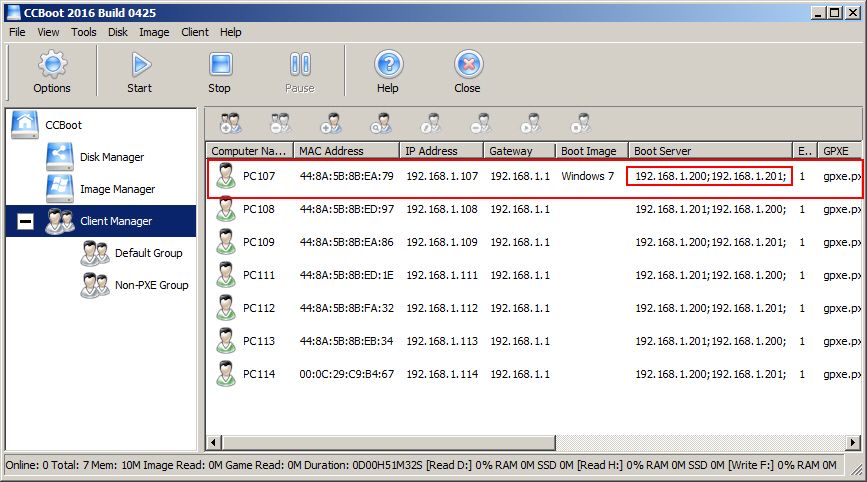
Figure 11‑4
Notes:
1) The first client PC will boot from IP "192.168.1.200" first and then
2) The second client PC from server with IP"192.168.1.201".
3) If first server is not available then the client will boot from second server.
4) For one NIC, set getway and for other NICs setting IP is enough.
If you have more than one Writeback disk then in newer version of CCBoot the writeback disks are allocated to the client automatic hence there is not “Auto allocate Writeback Disk” option available.
Related:
Single server multi NICs load balance
