Wiki Home Cafe Billing Issues CCBoot Works with Antamedia Internet Cafe
CCBoot Works with Antamedia Internet Cafe
2018/07/24 23:24
Notice: This wiki is for the old version CCBoot. Please click HERE to access the new version wiki
1) Diskless boot one of the client PCs (such as PC101) with super client.
2) Download Antamedia Internet Cafe Software and install the Internet Cafe Client on CCBoot client (PC101). Note: When the installation is finished, please do not reboot the client PC.
3) Open "Registry Editor", and navigate to "Computer\HKEY_CURRENT_USER\Software\Antamedia\AIC" (Figure 1-1).
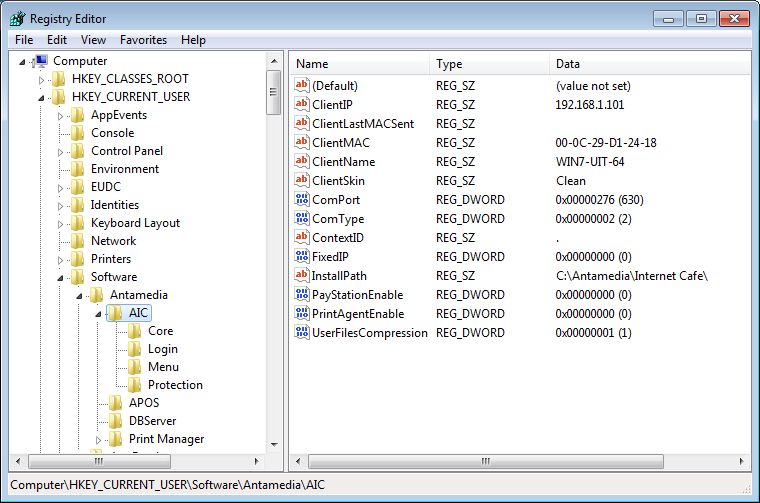
Figure 1-1
4) On the right side of the form, double click the "Client IP" key.
5) In the pop up "Edit String" dialog box, delete the client IP (192.168.1.101) from the "Value data" edit box, and click the "OK" button (Figure 1-2).
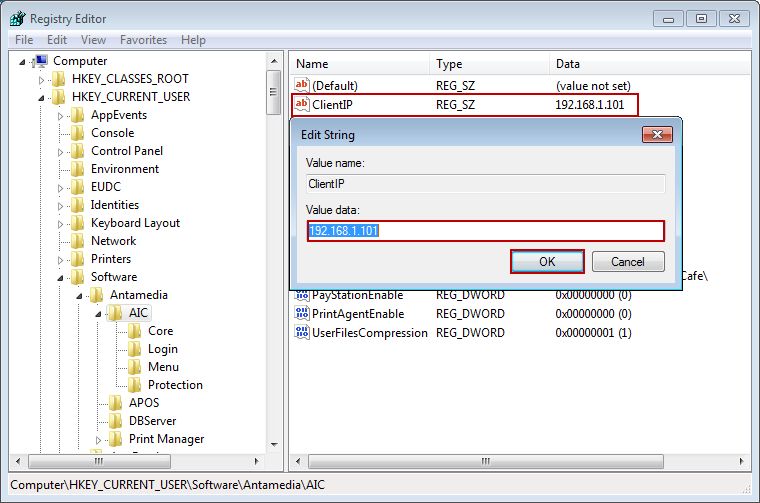
Figure 1-2
6) Delete the "Value data" of "ClientMAC" and "ClientName" with the same method of Step 5.
7) Now, you can see that the "Value data" of "Client IP", "ClientMAC" and "ClientName" are empty (Figure 1-3).
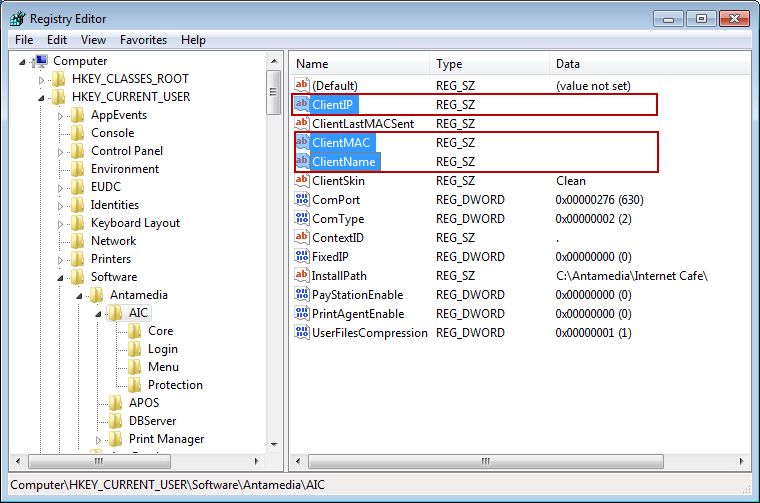
Figure 1-3
8) Close the "Registry Editor" form, and shutdown the client PC101.
9) Disable super client on CCBoot server.
10) Diskless boot client PC101, you can run Antamedia Internet Cafe Client on it now.
