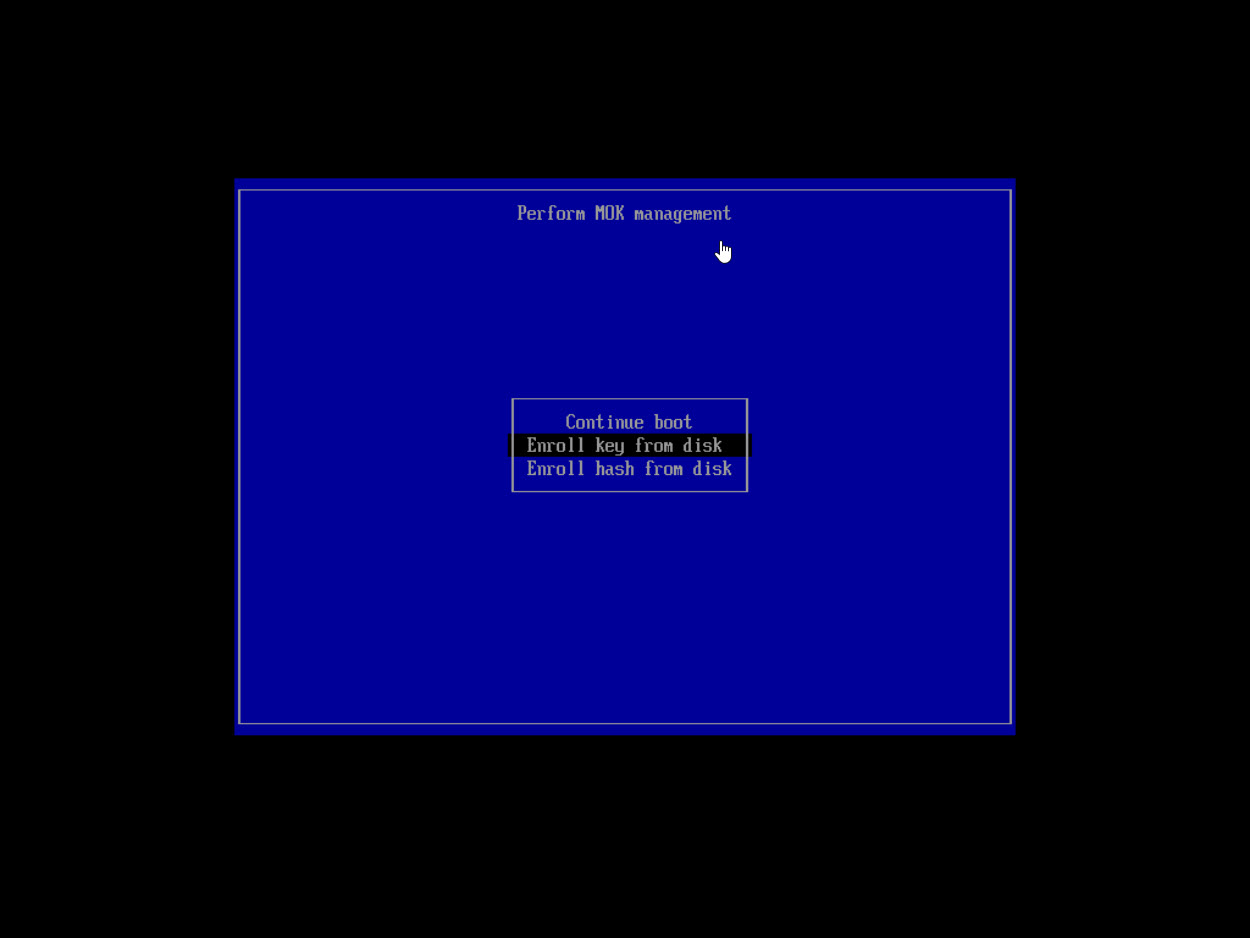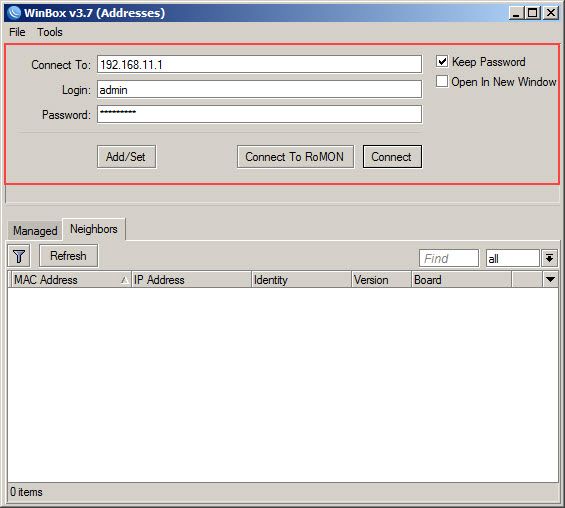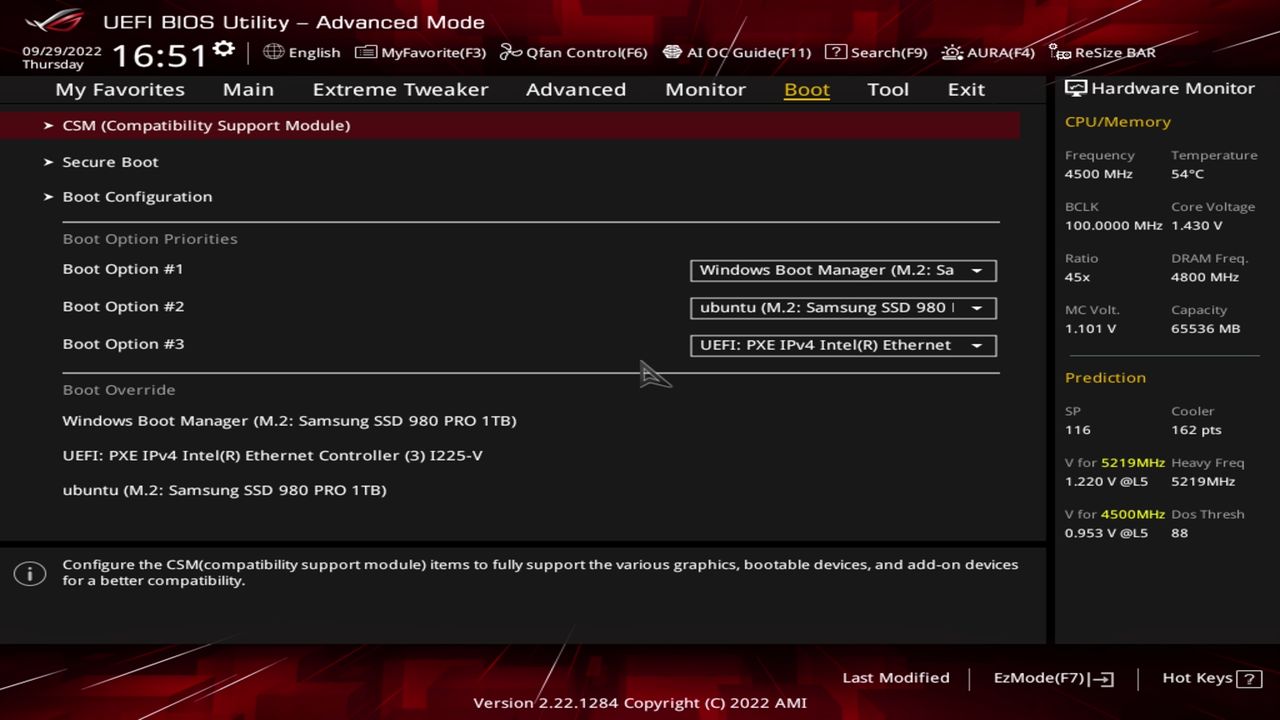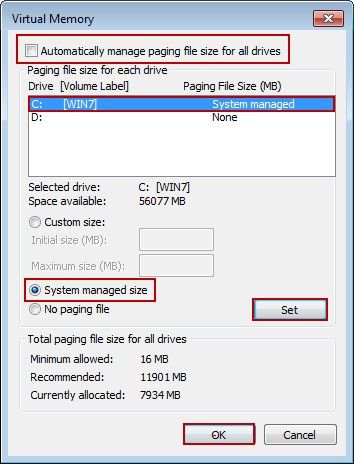Wiki Home BSOD issues Paging File Settings Problem
Paging File Settings Problem
The paging file size should be set as system managed size. If the paging file size wasn't big enough, it may cause a blue screen too.
- Right click "Computer", and select "Properties".
- In the pop up "Control Panel Home" window, click the "Advanced system settings" (Figure 7).
Figure 7
- In the pop up "System Properties" dialog box, click the "Advanced" tab, and then click the "Settings" button (Figure 8).
Figure 8
- In the pop up "Performance Options" dialog box, click the "Advanced" tab, and then click the "Change..." button (Figure 9).
Figure 9
- In the pop up "Virtual Memory" dialog box, uncheck the "Automatically manage paging file size for all drives" check box. Select Drive C, and then click the "System managed size" radio button, and click the "Set" button. Finally, click the "OK" button (Figure 10).
Figure 10