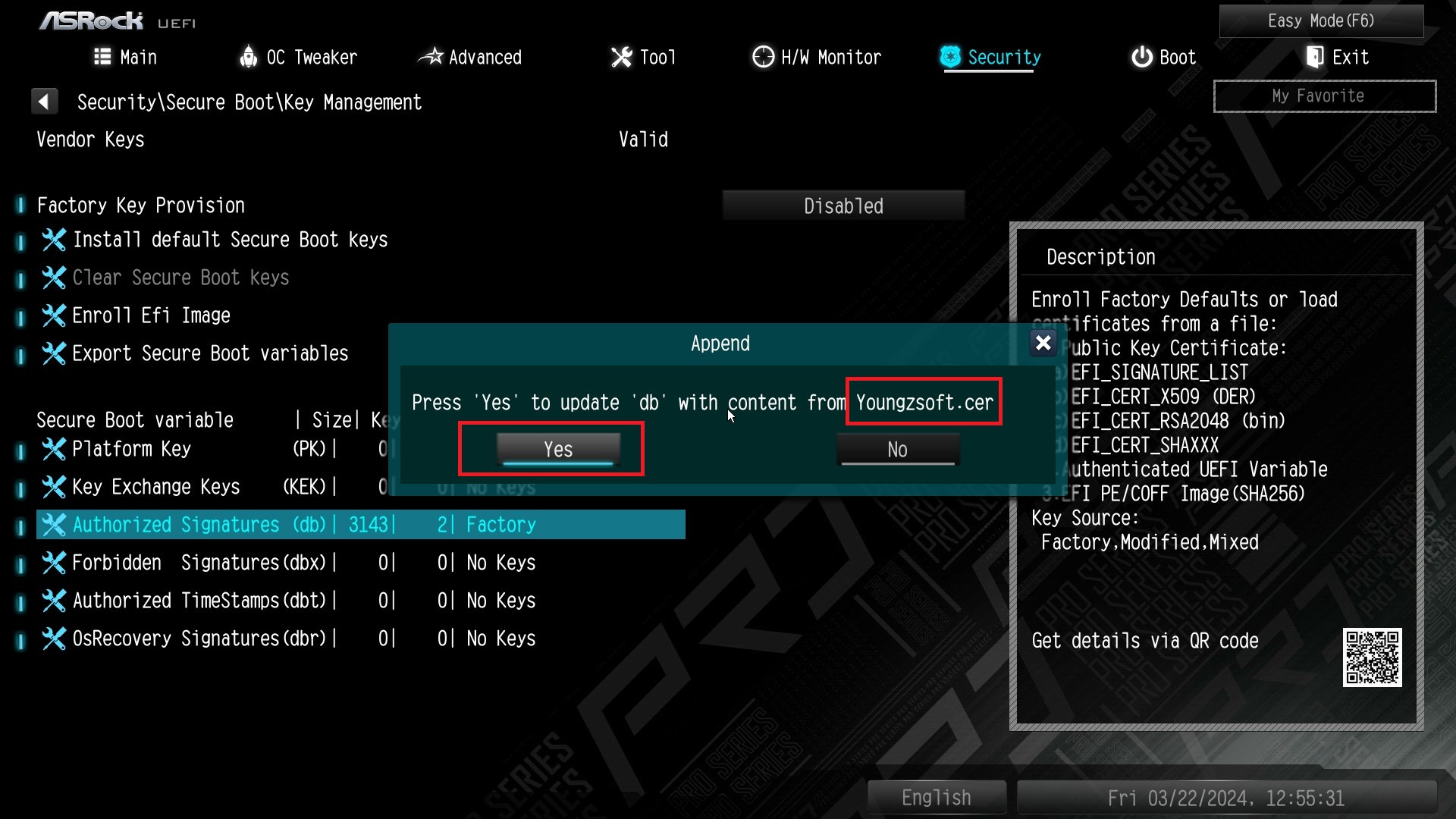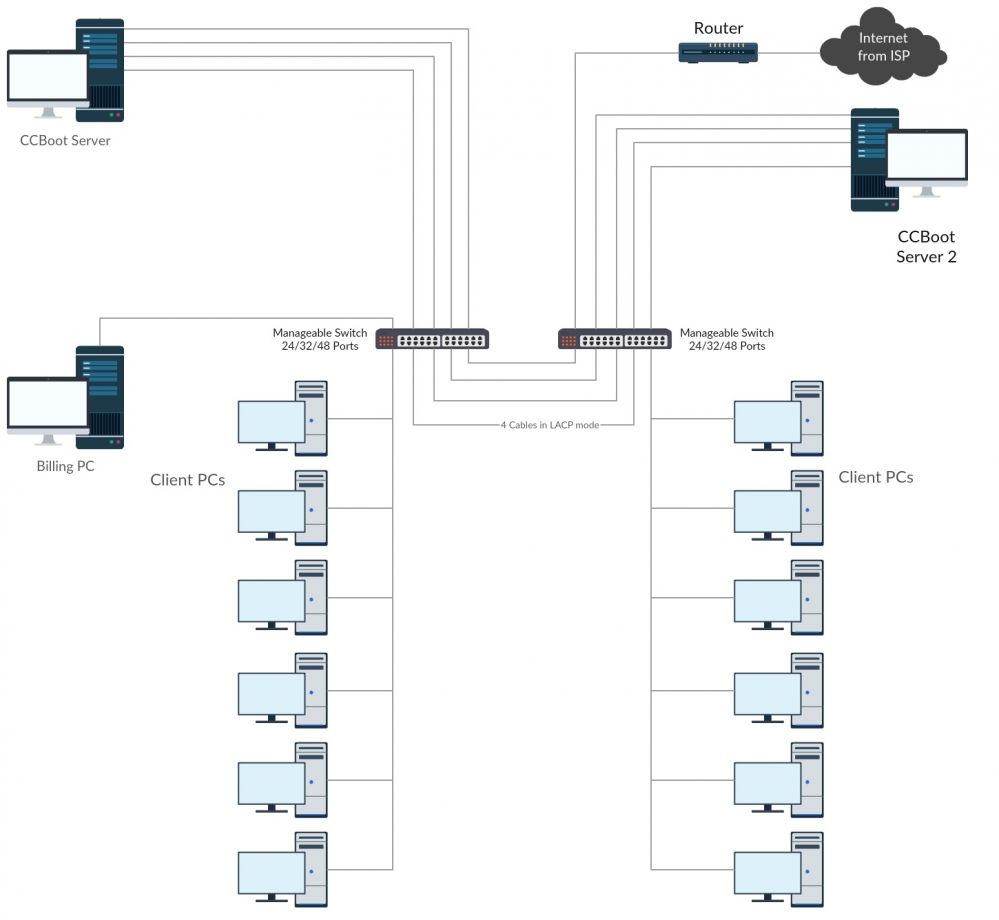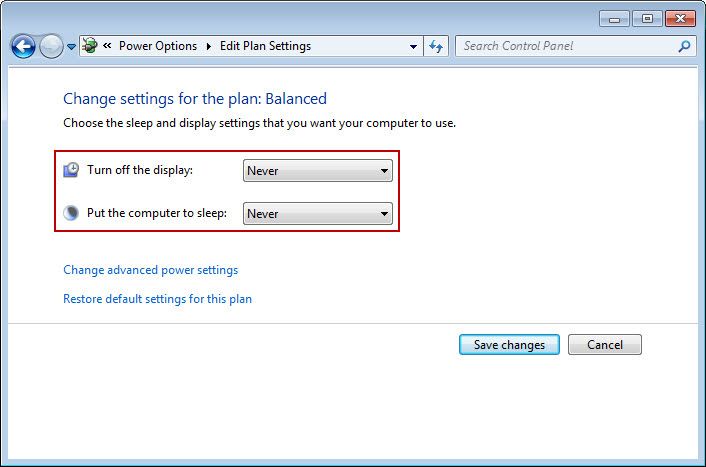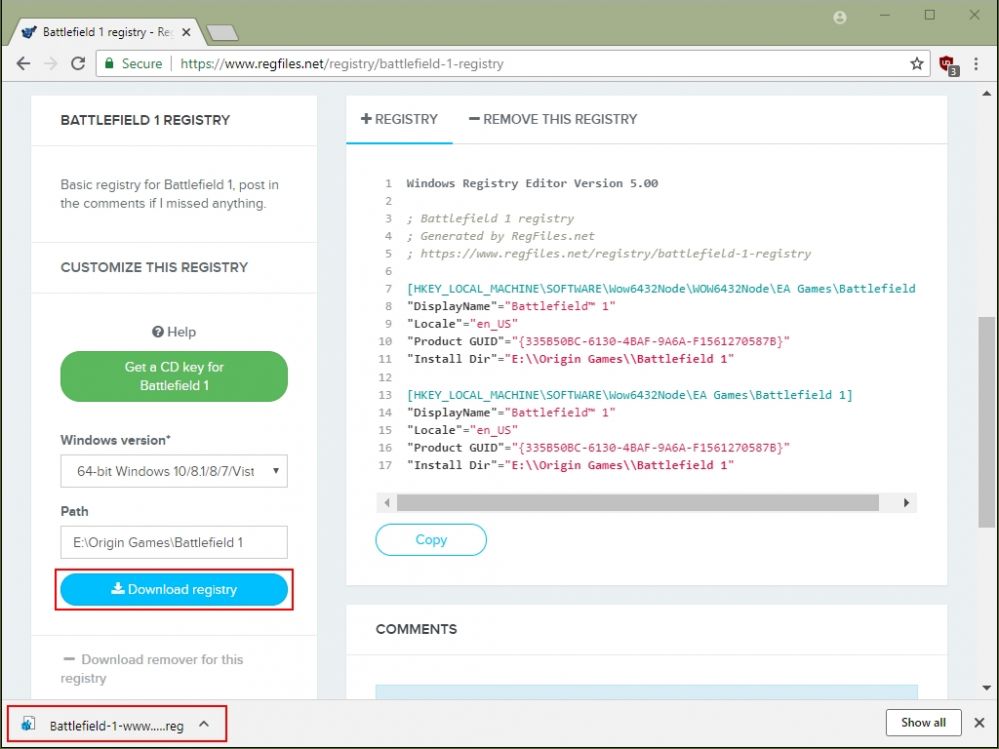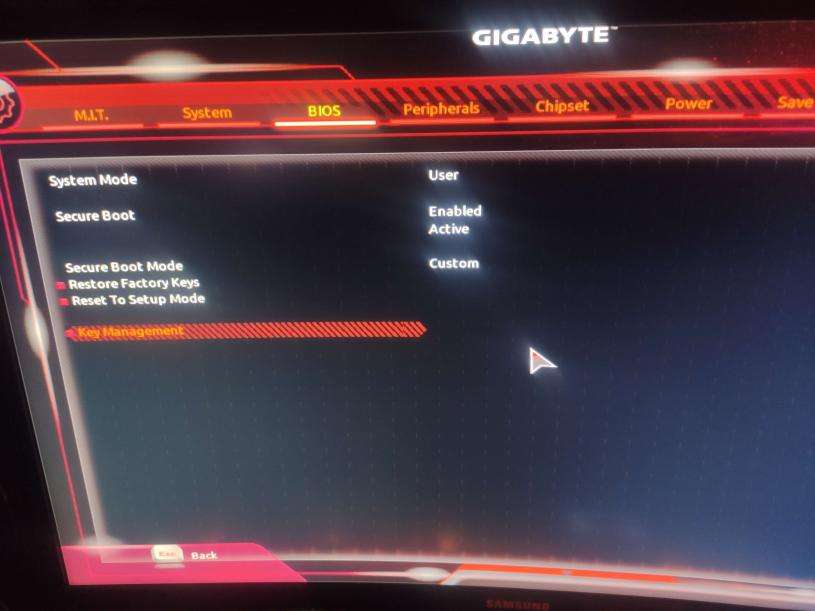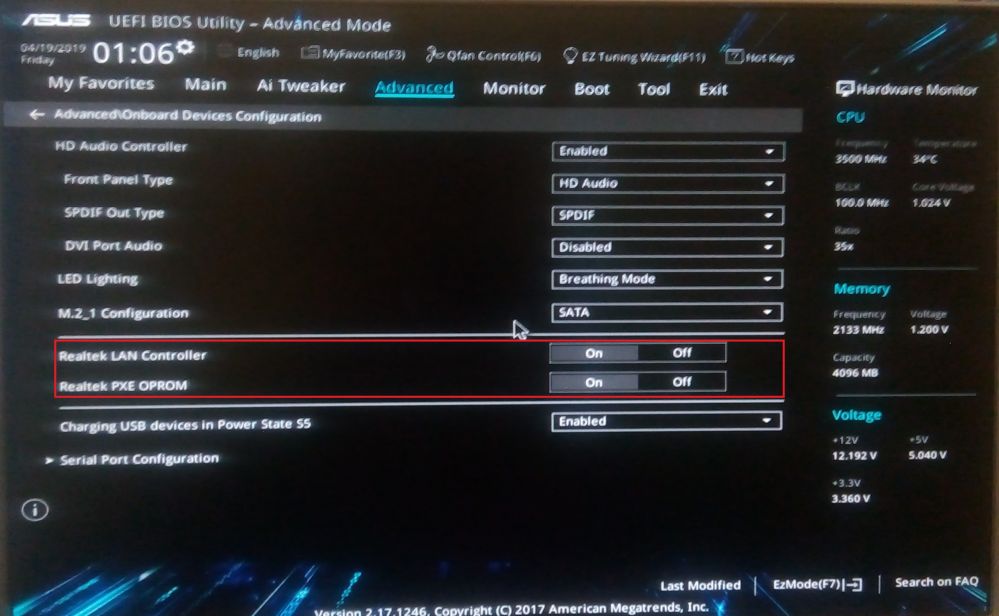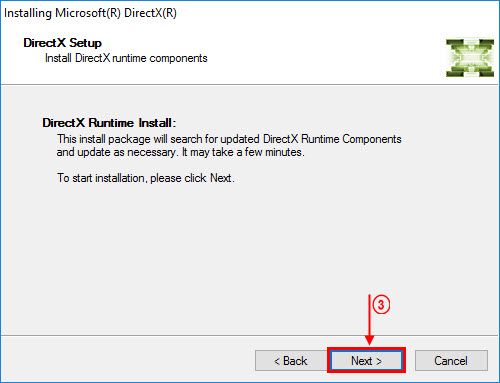Wiki Home Boot image Client power options optimization
Client power options optimization
Click "Start" -> "Control Panel" -> "Power Options" (Figure 1).
Figure 1
In the pop-up window, click "Change plan settings" (Figure 2).
Figure 2
It will pop-up the "Change settings for the plan" window, in the "Turn off the display" combo box, select "Never". In the "Put the computer to sleep" combo box, select "Never" (Figure 3).
Figure 3
Click "Change advanced power settings" (Figure 4).
Figure 4
In the pop-up "Power Options" dialogue box, set "Require a password on wakeup" to "No"; set the "Turn off hard disk after" to "Never". Set the "Slide show" to "Paused" (Figure 5).
Figure 5
Set the "Sleep after" to "Never"; set "Allow wake timers" to "Disable" (Figure 6).
Figure 6
"Processor power management" is set to the default value (Figure 7).
Figure 7
Set the "Turn off display after" to "Never"; "Multimedia settings" is set to the default value; and then click the "OK" button (Figure 8).
Figure 8