Wiki Home Failover with Super Path Setup Failover in CCBoot
Setup Failover in CCBoot
2016/05/17 19:20
The function of Super Path can realize that two servers can work at the same time. If one server has some stoppage, then the other one can take place it immediately, and will not influence the client in use (no need for restart of client).
Prepartion:
1) Two servers: CCBoot server procedures are installed on two servers.
2) CCBoot has been successfully installed and diskless booting has been realized.
Procedures are as below:
1) Diskless boot one client with "Super Client".
2) After diskless booting of client, run "CCBootClient.exe" program.
3) Click "Install Super Path" button in popup "CCBoot Client" dialog box (installation of Super Path should be in the condition of diskless) (Figure 1‑1).
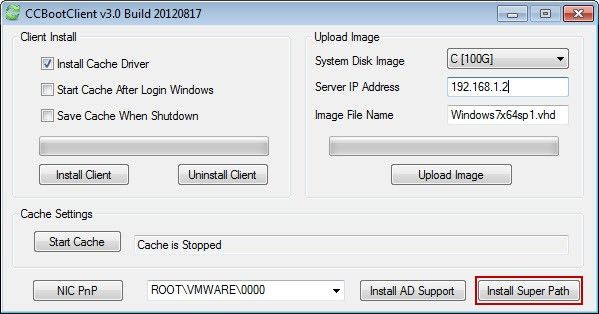
Figure 1‑1
4) After installation of "Super Path", restart the client, and then shut down the computer.
5) Disable the "Super Client" on CCBoot server.
6) If restore point is set up, please merge restore point firstly. (For merge restore point, please refer to "How to Merge Image"). Copy the merged image file on another server (Notes: The name and path of image file for two servers should be the same).
7) Edit each client properties on the first CCBoot server. Open the dialog box of "CCBoot Client", and enter IP of two servers in edit box of "Boot Server Address". Use semicolon to separate each IP and choose check box of "Enable Fallover" (Figure 1‑2).
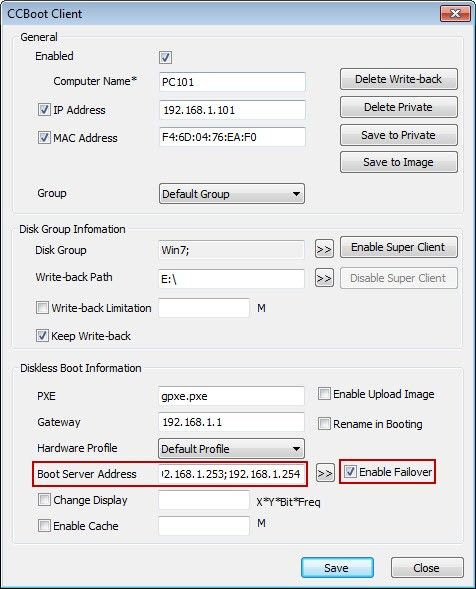
Figure 1‑2
8) After setting, copy CCBoot.ini and db.xml on the second server to cover CCBoot.ini and db.xml file on CCBoot installation catalogue.
9) Restart CCBoot of the second server and reconfig the settings of CCBoot.
All client will start from the first server. If the first server is closed, then client will automatically switch to second server for access of data.
We have created a video - "Failover with Super Path in CCBoot v3.0".