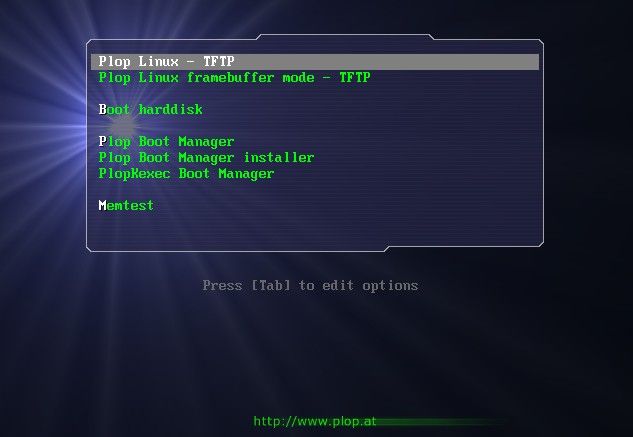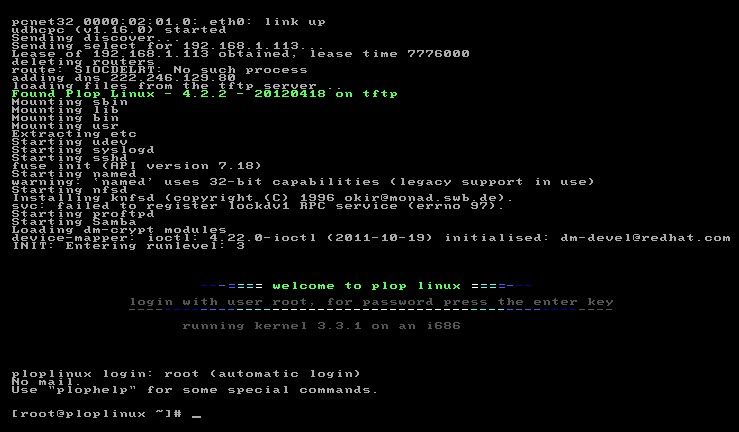Wiki Home Create Boot Image Using CCBoot Diskless Boot Plop Linux
Using CCBoot Diskless Boot Plop Linux
2020/08/15 00:26
1) Download ploplinux-netboot.zip from
http://www.ccboot.com/download/ploplinux-netboot.zip
and extract it.
2) Copy the files of ploplinux-netboot.zip to C:\CCBoot\tftp\ploplinux-netboot.
3) Download Plop Linux from
http://download.plop.at/ploplinux/4.3.0/live/small/ploplinux-4.3.0-i486.zip (https://www.plop.at/en/ploplinux/live/full.html)
and extract it.
4) Copy the files of ploplinux-4.2.2.zip to C:\CCBoot\tftp\ploplinux-netboot.
5) Now the C:\CCBoot\tftp\ploplinux-netboot should have three folders (ploplinux, pxelinux.cfg and syslinux) and other files, such as memtest, menu.c32, tftpfilelist and etc.
6) Edit C:\CCBoot\tftp\ploplinux-netboot\pxelinux.cfg\tftp.conf, change 192.168.1.201 to your CCBoot server IP address.
7) Double click one client in the client list on the CCBoot server; modify the "PXE" to "ploplinux-netboot\pxelinux.0". The original is "gpxe.pxe".
8) Restart CCBoot service.
9) Now boot the client PC, you will see the Plop Linux boot is successful.