Wiki Home Troubleshoots Atheros Network Card Problem
Atheros Network Card Problem
2016/06/02 12:28
1. Can't Upload Image
When Atheros network card upload image of Win7-64 operation system, it can be easily switched, so the data of uploading image can be easily lost.
1) Use other brand of network card (such as Relate) to make and upload image package. For details, please refer to "Create Boot Image".
2) Install hardware, Windows and network driver on machine of Atheros network card.
3) Use CCBootoot PnP tools to collect Atheros network driver.
4) Diskless boot client of Realtek network by the way of super user, and combine Atheros network driver with image. For details, please refer to "Add New Machine into Boot Image".
5) The updated image can do diskless boot of machine for Atheros network.
2. Can't Shutdown
After booting the diskless Atheros network card machine, shut down the computer which shows "shutting down", then the CPU fan operates continuously, however on the main interface of CCBoot, this client shows that it has been already shutdown.
The solution is to boot the client in the method of super user, offload CCBootNIC driver. The specific process is as below:
1) Use the super user way to boot the Atheros network client ( take the example of PC101).
2) After booting the client diskless, operate the CCBoot Client program.
3) In the popup "CCBoot Client" dialogue box, click the "Uninstall Client" button.
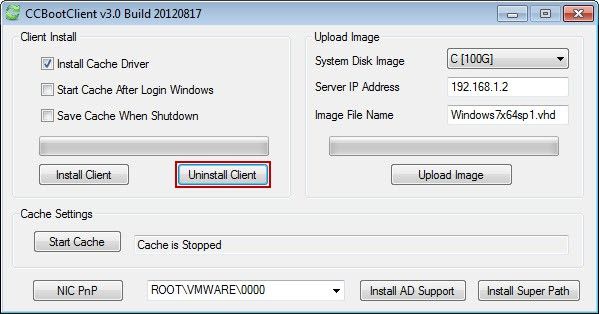
Figure 1‑1
4) In the popup "CCBootClient Uninstall" dialogue box, choose the "CCBootNIC Driver" check box, and then click "OK" button.
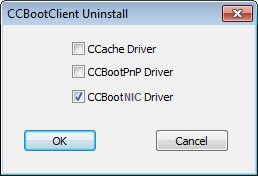
Figure 1‑2
5) After the accomplishment, close the client PC101.
6) Disable "super user" on the server of CCBoot.
Related:
Realtek NIC Problem in Win7 x64
Solutions for TPLINK NICs' Failing Reboot
