Wiki Home Troubleshoots Request for remote support directly from CCBoot
Request for remote support directly from CCBoot
2017/08/20 22:29
1. Open CCBoot and click "Help" menu and click "Remote Me" option on the menu.(Figure 1).
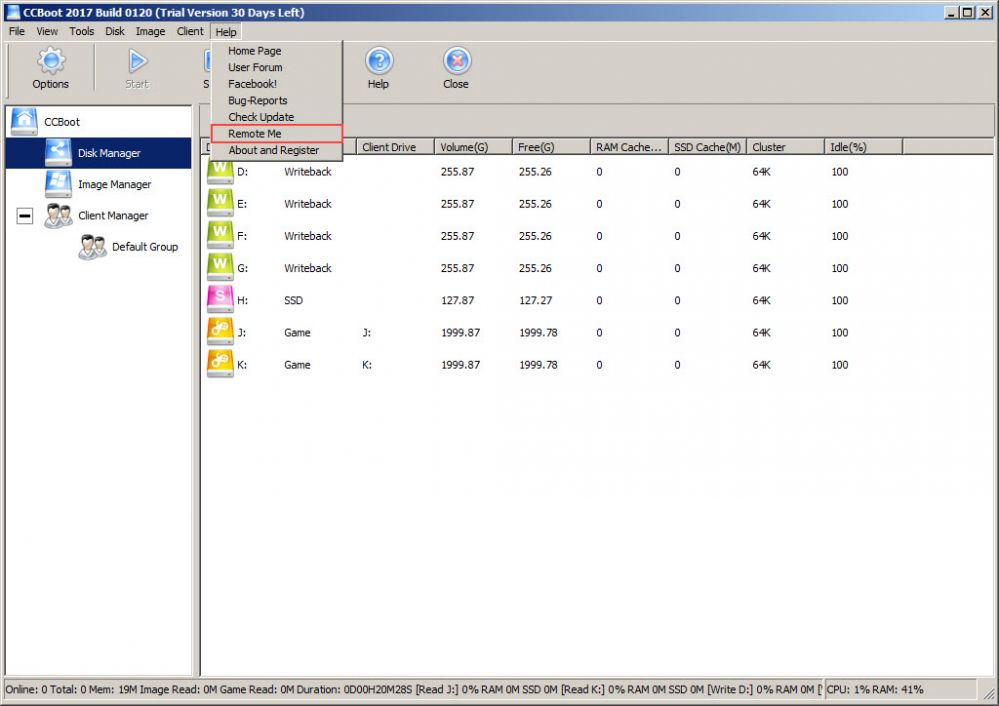
Figure 1
2. The RemoteMe window will open showing "Remote assistance sessions is being prepared" (Figure 2).
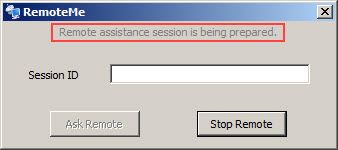
Figure 2
3. Once the remote session is ready, you will see "Remote support session is ready" on the window (Figure 3).

Figure 3
Note: Some time you will only get "#026610", if this happens then please click "Stop remote" and run the remote me again.
4. Now, click the "Ask Remote" button, which will open a web browser to submit the "Session ID" (Figure 4).
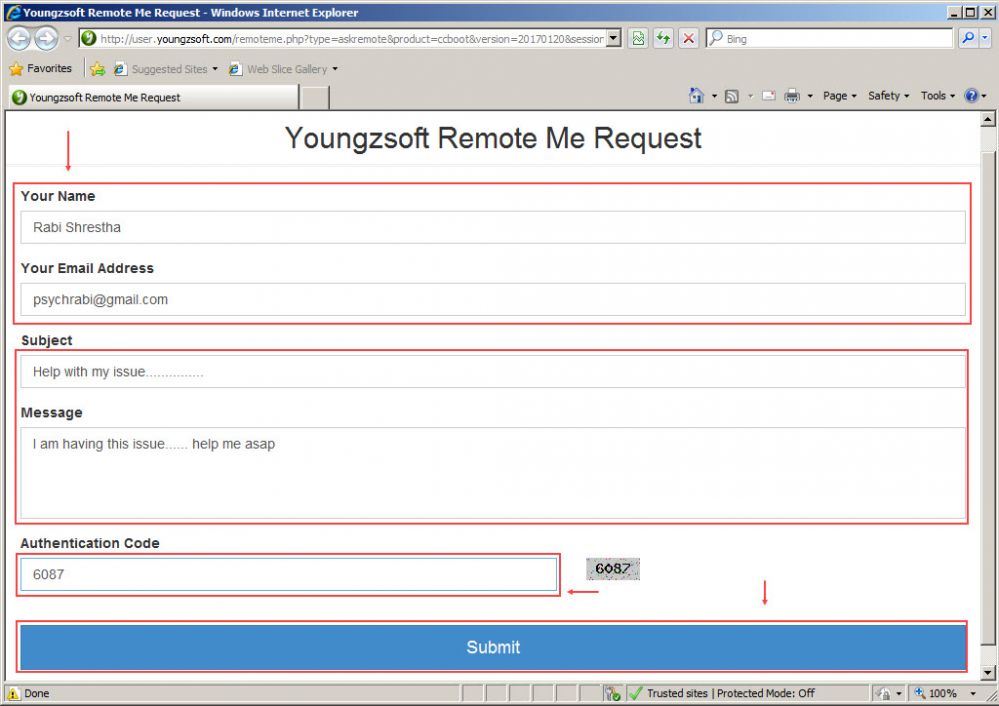
Figure 4
5. Type the issue and some details about the issue and click the "Submitt" button and you will see the following (Figure 5).
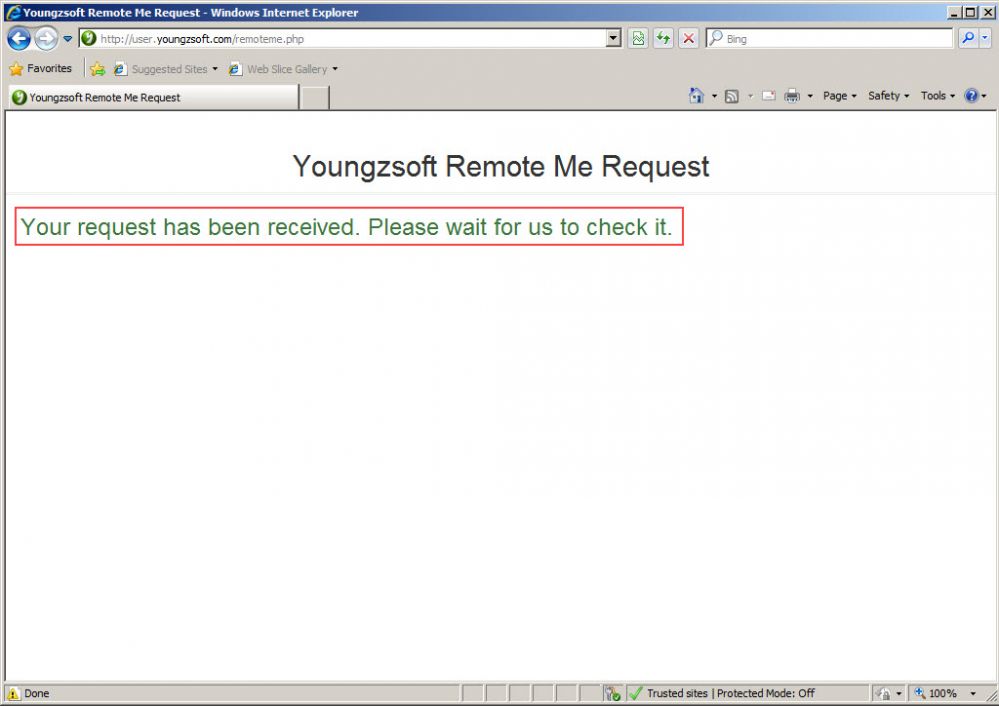
Figure 5
6. Now, keep the "RemoteMe" window open till we remote your server (Figure 6).
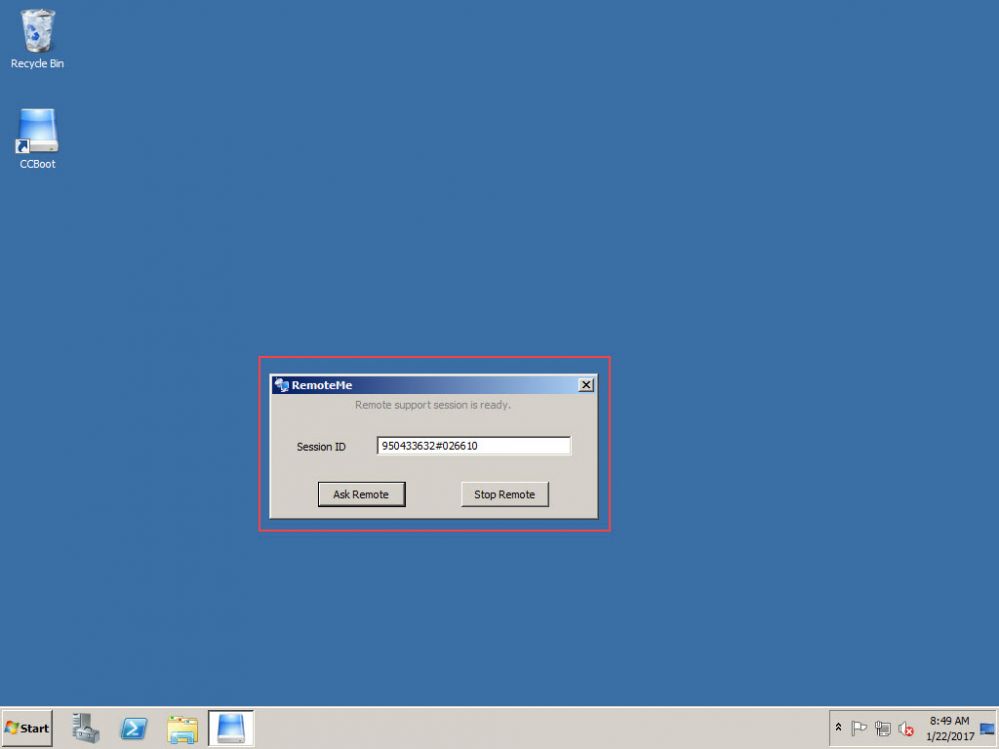
Figure 6
Note: If the Session ID does not have proper number before # like above picture then please close and open the anydesk again. Once you have the Session ID showing up like above, then please submit it to us and wait for us to remote you.
Click the "Ask Remote" button submit the form on the page that opens.
Note: You can stop the remote session at any time by clicking the "Stop Remote" button.
Important: if you close the "RemoteMe" window, we will not be able to remote you to provide support remotely.
