Wiki Home 3rd Party DHCP and TFTP CCBoot Works with 3rd Party DHCP
CCBoot Works with 3rd Party DHCP
2016/12/30 23:07
First, please use CCBoot v3.0 build 20130404 or the above if you want it works with 3rd party DHCP. Please follow the following steps.
1) Please refer to “Configuring MS DHCP” first. Notes: You DONOT need to set any DHCP options in MS DHCP (such as root-path, next-server and etc).
2) Click the "Options" button on the CCBoot Server (Figure 1-1).
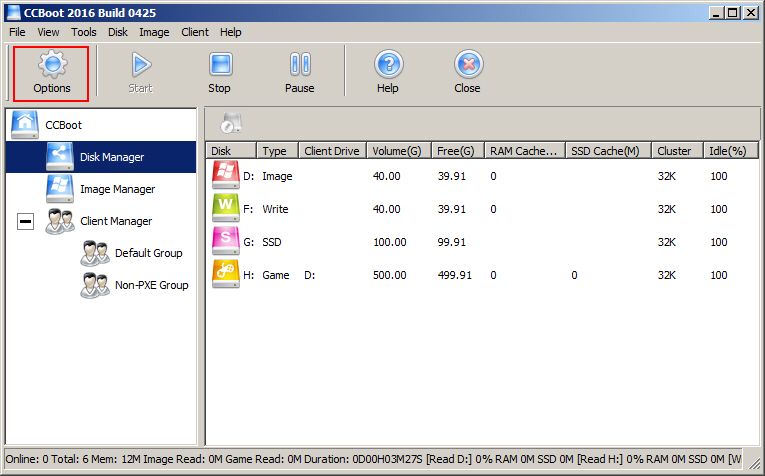
Figure 1-1
3) In the pop up "CCBoot Options" dialog box, click the "DHCP Settings" tab, select the "Using 3rd Part DHCP" radio.
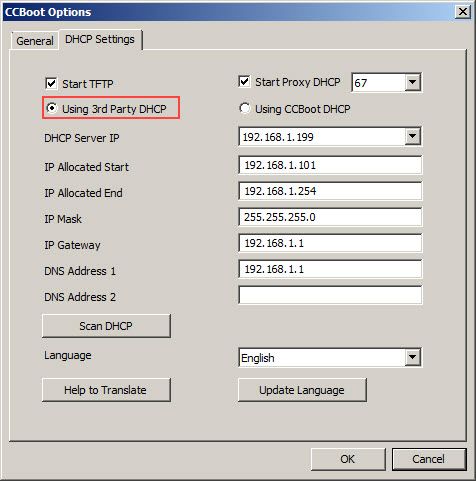
Figure 1-2
4) You need to Set "IP Allocated Start", "IP Allocated End", "IP Mask", "IP Gateway", "DNS Address 1", and "DNS Address 2" same as MS DHCP. Keep other values as default settings, and then click the "OK" button.
5) You need to check the client IP settings If it's not allocated by DHCP, you need to refer to "Set the DHCP Client".
Note: If the client gets IP from third part DHCP, sometimes, you cannot boot it. Windows 7 creates an explicit route to your iSCSI target using your default gateway. This means if your target is on the same LAN, your router must be prepared to route local LAN traffic (which normally it would not do as the initiator and target could communicate directly). Some strict firewall settings or router will prevent this kind of routing which will cause Windows 7 booting failure. For example, using Shorewall you need to enable the "routeback" setting on the LAN interface. If using OpenWrt (without shorewall) add this to /etc/firewall.user (create this file if absent):
iptables -A forwarding_lan -i br-lan -o br-lan -j ACCEPT
Another solution: Don't set gateway on the third part DHCP, and just set gateway in the CCBoot client properties.
