Wiki Home Performance Optimization Optimize diskless boot when using the CCBoot Super Image
Optimize diskless boot when using the CCBoot Super Image
2017/06/10 15:32
Super Image is compiled with different NIC drivers such as (Nvidia Nforce, Realtek, Marvel, Broadcom, Atheros, Qualcomm Atheros, Rivet Networks, JMicron Technology Corp.,Microsoft, and Intel. Those NIC drivers are compiled using CCBoot PnP.
The purpose of using Super Image is to easily deploy CCBoot in multiple client specification with different NIC drivers.
But some users complained that their client diskless boot became slow and it takes about 2 to 3 minutes after they installed all the drivers on this super image
So in this method, we will show you how to achieve the fast booting of your client using CCBoot PnP in the CCBoot server.
1. Diskless boot all of your client PCs
2. If the Super Image has successfully diskless boot all of your client PCs, you have to determine which NIC driver used by each client PCs.
3. Supposed you are using the Realtek, Atheros and Qualcomm Atheros NIC driver on your client PCs, and then you have to remove other unused NIC drivers.
4. In the CCBoot server click the "Image Manager", right-click on your image and then select "Add NIC Driver to Image" (Figure 1-1)
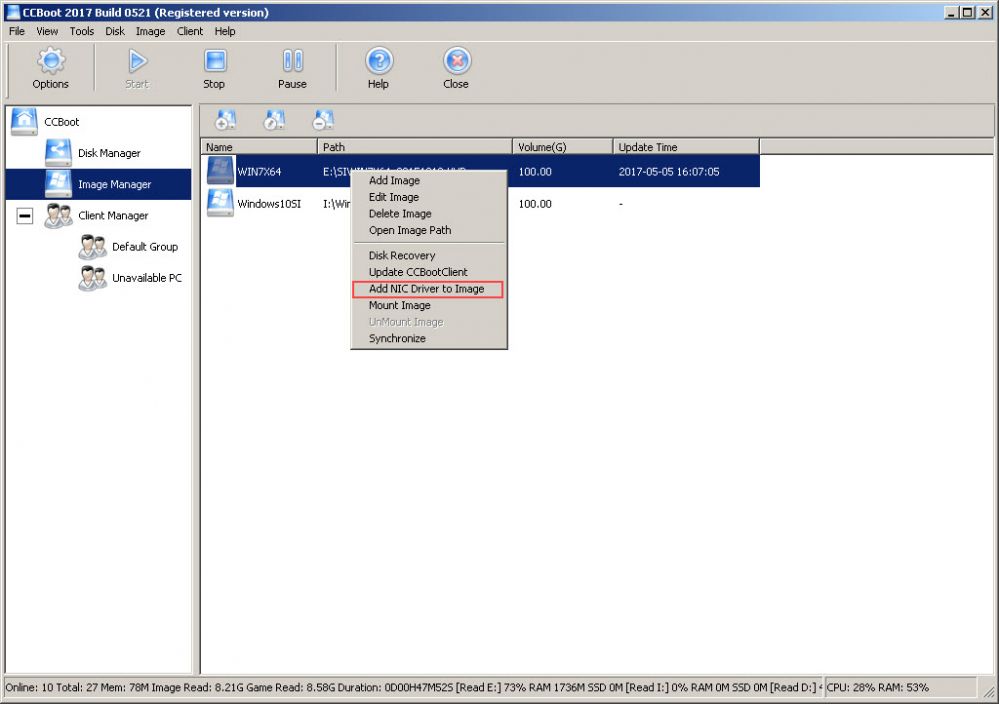
Figure 1-1
5. After that, a pop-up "Do you want to add NIC driver to image?" dialog box will show and then click the "Yes" button (Figure 1-2)
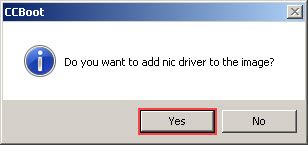
Figure 1-2
6. Here in the “NIC Drivers” window, unchecked the other NIC driver and then click the “OK” button (Figure 1-3)
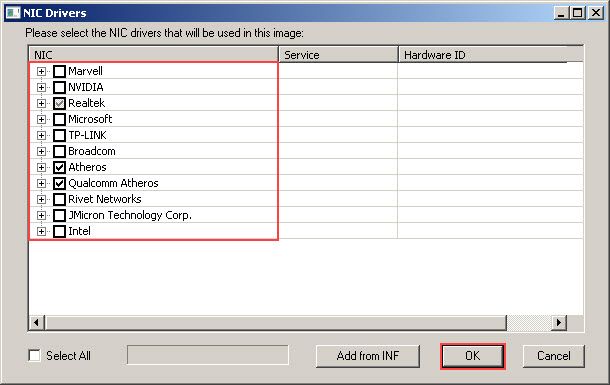
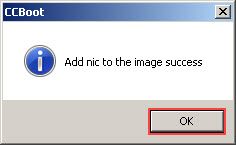
Related:
Improving CCBoot Server Performance
